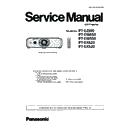Panasonic PT-EZ590E / PT-EZ590LE / PT-EW650E / PT-EW650LE / PT-EW550E / PT-EX620E / PT-EX620LE / PT-EX520E (serv.man8) Service Manual ▷ View online
ADJ-11
SECTION 3 ADJUSTMENTS
<EZ590/EW650/EW550/EX620/EX520>
4. A result of the connection confirmation is displayed.
"Check: OK" -> Click the [OK] button and step to the next.
"Check: NG" -> Check the setting in step 3
5. Click the [load] button which you want to update the firmware.
6. Select the new firmware, and click [Open] button.
7. After loading the firmware, a checkmark and path name to the firmware and a version will be displayed on the window.
Click the [Update] button to start updating of the firmware.
* If you do not want to update the firmware, uncheck the items of firmware.
* Sub CPU firmware can-
not be updated by this tool.
Refer to "2.2. Sub CPU
firmware update" section.
Main CPU
FPGA
DIGITAL LINK
(Only for model which has a
DIGITAL LINK function)
* The error message will appear if the model selected
in the step 2 and model in the firmware is not matched.
Confirm the firmware for the selected model.
ADJ-12
SECTION 3 ADJUSTMENTS
<EZ590/EW650/EW550/EX620/EX520>
8. Click [OK] button to start updating if the firmware version is right.
9. During updating, the message "Now updating....." appears and all the LED are blinking. After finishing updating, the mes-
sage "Waiting for Projector reboot..." appears and the projector sets into standby mode. (The LED stops blinking.)
10. When the software detects that the projector has rebooted, the conformation window will appear. Click the [OK] button to
close the window.
11 Click the [EXIT] button to quit the application
12. When updating for DIGITAL LINK, set the projector into standby mode and press and hold the [POWER]+ [INPUT]+
[DOWN] keys at the same time for more than 3 seconds. By pressing those buttons, the new firmware stored in the Flash
memory will be transferred to the EEPROM for Valens. During writing to its EEPROM, The LED on the projector will be
lighting sequentially for about 3 minutes.
* Turn the projector on and display the [EXTRA OPTION] menu. Confirm that the version of the firmware is updated correctly
on the [SELF CHECK] item.
* If the version of the firmware is the
same, its updating will be skipped.
Never disconnect the AC
cord during updating.
ADJ-13
SECTION 3 ADJUSTMENTS
<EZ590/EW650/EW550/EX620/EX520>
2. 2. Sub CPU firmware updating
2. 2. 1. Required equipment
1. PC : Used for firmware transfer
2. Communication cable : D-sub 9pin (male/female RS-232C straight)
3. Software&data : Software for sub CPU firmware&
firmware data
(Download from the projector service homepage.)
2. 2. 2. Preparation
1. Extract the software and data package to your favorite
directory on your computer.
2. With user menu, setup the standby mode to "ECO" and
the emulate mode to "VX500", and set the projector
into the standby.
3. Connect the serial terminal of projector and PC with an RS-232C cable.
2.2.3. Update procedure
1. Start up the writing tool [SubCpuFlashup.exe].
2. Select [Write] in the Modes and select an available COM port on your PC.
3. Click [Choose...] and select a firmware file, and then click [Open].
4. Click [Write] to start writing of firmware.
<note>: Do not turn the projector off or disconnect the serial cable during the writing.
5. After completing writing, the another confirmation window will appear. Click [OK] to quit the writing tool.
* Turn the projector on and display the [EXTRA OPTION] menu. Confirm that the version of the sub CPU firmware is updated
correctly on the [SELF CHECK] item.
Communication cable (straight)
D-Sub 9p (Male)
D-Sub 9p (Female)
Projector Connection terminals
Computer
ADJ-14
SECTION 3 ADJUSTMENTS
<EZ590/EW650/EW550/EX620/EX520>
Click on the first or last page to see other PT-EZ590E / PT-EZ590LE / PT-EW650E / PT-EW650LE / PT-EW550E / PT-EX620E / PT-EX620LE / PT-EX520E (serv.man8) service manuals if exist.