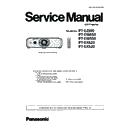Panasonic PT-EZ590E / PT-EZ590LE / PT-EW650E / PT-EW650LE / PT-EW550E / PT-EX620E / PT-EX620LE / PT-EX520E (serv.man8) Service Manual ▷ View online
ADJ-3
SECTION 3 ADJUSTMENTS
<EZ590/EW650/EW550/EX620/EX520>
1. 1. Polarizer adjustment
1. 1. 1. Preparation
1. Loosen a screw (A) on the lamp cover and slide it until the fixing screw (B) on the prism cover appears.
2. Loosen the screw (B) and open the prism cover.
3. Close the lamp cover and tighten the screw (A).
* The interlock switch (SW9000) on the A-PCB turns on.
1. 1. 2. Adjustment
* This adjustment should be taken by the order of G -> R -> B.
* This adjustment should be taken at the darkest room to make the adjustment preciously.
1. Turn the projector on and project image on the screen with maximum screen size with prism cover open.
2. Make the fine focus and project a internal test pattern [All Black] with projector's menu.
3. Loosen a screw(C) on the G-polarizer mounting holder slightly.
[Note] The screw (C) is located under the FPC cable of LCD panel. When tightening or loosening the screw or adjusting, you
should pay attention not to scratch the FPC cable by the wrench or driver.
4. Insert a flat screw driver into the slot (D) and turn it to move the polarizer mounting holder left or right, and adjust it to the
place where the black on the screen becomes the darkest and the minimum color shading.
5. Tighten the screw (C) to fix the polarizer mounting holder.
6. Adjust remaining adjustment for R and B polarizers continuously.
B
A
C
D
C
D
C
D
ADJ-4
SECTION 3 ADJUSTMENTS
<EZ590/EW650/EW550/EX620/EX520>
1. 2. Adjusted data transfer
1. 2. 1. Equipment to be used
1. Computer : Use it for the transfer of backup data.
2. Communication cable : D-sub 9pin (male/female RS-232C straight)
3. Service Software : "ServiceEZ590_FZ570.exe" service software is downloaded from the projector service homepage.
1. 2. 2. Connection preparations
1. Connect the serial terminals on the projector and the
PC by using a communication cable.
1. 2. 3. Backup the data (before board re-
placing)
1. Set the projector to "Normal-Standby" mode (ON(G)/STANDBY(R) indicator is blinking in red).
2. Start up the software "ServiceEZ590_FZ570.exe" with a PC.
3. Select language and click the [OK] button.
4. 1) Choose the available serial port number on your PC.
2) Click the [Data] button.
5. 1) Click the [ Reception ] button of Micom data.
2) Select the save place and click the [ Save(S) ] button to start transferring the data.
3) The progress bar window will disappear when transferring is complete.
4) Save the Gamma data and the Uniformity data in the same procedure of 1-3.
Communication cable (straight)
D-Sub 9p (Male)
D-Sub 9p (Female)
Projector Connection terminals
Computer
k
j
Data type
File name
Micom data
M_Data.dat
Gamma data
G_Data.dat
Uniformity data
E_Data.dat
k
* Do not rename the data file.
j
The product serial num-
ber is transferred with the
Micon data.
ADJ-5
SECTION 3 ADJUSTMENTS
<EZ590/EW650/EW550/EX620/EX520>
1. 2. 4. Restore the data (after board replacing)
1. Set the projector to "Normal-Standby" mode (ON(G)/STANDBY(R) indicator is blinking in red).
2. Start up the software "ServiceEZ590_FZ570.exe" with a PC.
3. Select language and click the [OK] button.
4. 1) Choose the available serial port number on your PC.
2) Click the [Data] button.
5. 1) Click the [Transmission] button of Micom data.
2) Select the saved data file and click the [ Open(O) ] button to start transferring the data.
3) The progress bar window will disappear when transferring is complete.
4) Restore the Gamma data and the Uniformity data in the same procedure of 1-3.
6. After completing the writing, turn the main switch off and on again, then check the projector operates correctly.
j
k
k
j
ADJ-6
SECTION 3 ADJUSTMENTS
<EZ590/EW650/EW550/EX620/EX520>
1. 3. Panel type setting
1. 3. 1. Preparation
Before taking this setting, confirm the type of optical block (L-Type
or R-Type) according to the item "Optical block type check" in the
section 1 "Service Information".
1. 3. 2. Setting procedure
1. Enter the service mode (EXTRA OPTION) and select [PANEL
TYPE SETTING].
2. Change the panel type to [L] or [R] with [
t
] [
u
] buttons to match
the optical block type which is installed on the projector.
L: L-Type
R: R-Type
1. 4. Flicker adjustment
1. Enter the service mode (EXTRA OPTION) and select [FLICKER
ADJUST] and press [ENTER] button to enter the flicker adjust-
ment mode.
2. The whole red raster pattern will displayed on the screen when
entering the adjustment mode.
3. Adjust the flicker to be minimum with [
t
] [
u
] buttons.
4. Change another adjustment pattern with [
p
] [
q
] buttons and
repeat the step 3 above.
Projector provide 3 adjustment patterns "Red", "Green" and "Blue".
5. After finishing the adjustment, press [MENU] button to exit the
adjustment mode.
EXTRA OPTION
FREEZE MESSAGE ON
FAN FULL MODE
FAN FULL MODE
OFF
VGA60/480P AUTO
EMULATE
- BAUD RATE
EMULATE
- BAUD RATE
9600
- VERSION
--- / M1A
- INPUT SELECT
SELF CHECK
TEST PATTERN
FLICKER ADJUST
MODEL NO.SETTING
SELF CHECK
TEST PATTERN
FLICKER ADJUST
MODEL NO.SETTING
PANEL TYPE SETTING
L
INPUT AUTO CALIBRATION
WHITE BALANCE ADJUST
ACCELERATION CALIBRATION
CLOG SENSOR CALIBRARION
VALENS
DIGITAL LINK SETUP
RGB PIXEL ADJUST
GHOST FB CALIBRATION
OPTION 6
HDMI SIG CHG INTR
WHITE BALANCE ADJUST
ACCELERATION CALIBRATION
CLOG SENSOR CALIBRARION
VALENS
DIGITAL LINK SETUP
RGB PIXEL ADJUST
GHOST FB CALIBRATION
OPTION 6
HDMI SIG CHG INTR
1
CLOG SHUTDOWN
ON
FRAME LOCK SS
ON
COMMAND CONTROL TIMEOUT
0 SEC.
EXTRA OPTION
FREEZE MESSAGE ON
FAN FULL MODE
FAN FULL MODE
OFF
VGA60/480P AUTO
EMULATE
- BAUD RATE
EMULATE
- BAUD RATE
9600
- VERSION
--- / M1A
- INPUT SELECT
SELF CHECK
TEST PATTERN
SELF CHECK
TEST PATTERN
FLICKER ADJUST
MODEL NO.SETTING
PANEL TYPE SETTING
PANEL TYPE SETTING
L
INPUT AUTO CALIBRATION
WHITE BALANCE ADJUST
ACCELERATION CALIBRATION
CLOG SENSOR CALIBRARION
VALENS
DIGITAL LINK SETUP
RGB PIXEL ADJUST
GHOST FB CALIBRATION
OPTION 6
HDMI SIG CHG INTR
WHITE BALANCE ADJUST
ACCELERATION CALIBRATION
CLOG SENSOR CALIBRARION
VALENS
DIGITAL LINK SETUP
RGB PIXEL ADJUST
GHOST FB CALIBRATION
OPTION 6
HDMI SIG CHG INTR
1
CLOG SHUTDOWN
ON
FRAME LOCK SS
ON
COMMAND CONTROL TIMEOUT
0 SEC.
● In case of the Optical block replaced:
Confirm that the type of optical block and setting are matched.
● In case of A-PCB replaced:
After transferring the standard or gamma and uniformity data,
Confirm that the type of optical block and setting are matched.
● In case of A-PCB replaced:
After transferring the standard or gamma and uniformity data,
confirm that the type of optical block and setting are matched
.
Click on the first or last page to see other PT-EZ590E / PT-EZ590LE / PT-EW650E / PT-EW650LE / PT-EW550E / PT-EX620E / PT-EX620LE / PT-EX520E (serv.man8) service manuals if exist.