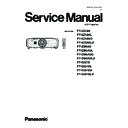Panasonic PT-EZ580 / PT-EZ580L / PT-EZ580D / PT-EZ580LD / PT-EW640 / PT-EW640L / PT-EW640D / PT-EW640LD / PT-EX610 / PT-EX610L / PT-EX610D / PT-EX610LD (serv.man2) Service Manual ▷ View online
INF-2
SECTION 1 SERVICE INFORMATION
1. The name of each part
1.1 Projector body
Chapter 1 Preparation — About your projector
ENGLISH - 27
f
Avoid contact with liquids or moisture.
f
Do not attempt to modify or disassemble the remote control.
Note
f
When operating the remote control by directly pointing the remote control signal receiver of the projector, operate the remote control at
a distance approx. 30 m (98'5") or shorter from the remote control signal receiver. The remote control can control at angles of up to ±30°
vertically and horizontally, but the effective control range may be reduced.
f
If there are any obstacles between the remote control and the remote control signal receiver, the remote control may not operate properly.
f
The signal will be reflected off the screen. However, the operating range may be limited from light reflection loss due to the screen material.
f
If the remote control signal receiver directly receives strong light, such as fluorescent light, the remote control may not operate properly. Use
it in a place distant from the light source.
f
The power indicator <ON (G)/STANDBY (R)> will flash if the projector receives a remote control signal.
Projector body
1 2 3 4 5
6
7
8
6
9
11
15
12
14
13
15
17
9
16
10
Front
Side
Rear
Projection direction
WARNING
Keep your hands and other objects away from the air
exhaust port.
f
Keep your hands and face away.
f
Do not insert your fingers.
f
Keep heat-sensitive objects away.
Heated air from the air exhaust port can cause burns, injury, or
deformations.
1 Remote control signal receiver (front)
2 Power indicator <ON (G)/STANDBY (R)>
2 Power indicator <ON (G)/STANDBY (R)>
Displays the status of the power.
3 Lamp indicator <LAMP>
You can display the status of the lamp.
4 Temperature indicator <TEMP>
Displays the status of the internal temperature.
5 Filter indicator <FILTER>
Displays the status of the air filter unit.
6 Adjustable feet
Adjusts the projection angle.
7 Speaker
8 Projection Lens
8 Projection Lens
(Only models with lens)
9 Air exhaust port
10 Remote control signal receiver (rear)
11 <MAIN POWER> switch
11 <MAIN POWER> switch
Turns off/on the main power.
12 <AC IN> terminal
Connect the supplied power cord.
13 Connecting terminals (x page 29)
14 Security slot
14 Security slot
This security slot is compatible with the Kensington security
cables.
15 Air intake port
16 Air filter cover
16 Air filter cover
The air filter unit is inside.
17 Control panel (x page 28)
Some of the pages on this section are excerpted from the owner's
manual, thus the reference page numbers on pages indicate those
for owner's manual .
INF-3
SECTION 1 SERVICE INFORMATION
1.2 Control panel
Chapter 1 Preparation — About your projector
28 - ENGLISH
20
21
18
19
Projection direction
Bottom
Top
18 Burglar hook port
Attaches a burglar prevention cable, etc.
19 Luminance sensor (x page 68)
20 Lens release button
21 Lamp cover
21 Lamp cover
The lamp unit is inside.
Attention
f
Do not block the ventilation ports (intake and exhaust) of the projector.
r
Control panel
7
3
5
6
8
1
2
3
4
1 Power standby <v/b> button
Sets the projector to the state where the projector is switched
off (standby mode) when the <MAIN POWER> switch on the
projector is set to <ON> and in the projection mode. Also starts
projection when the power is switched off (standby mode).
2 <MENU> button
Displays or hides the main menu. (x page 59)
Returns to the previous menu when a sub-menu is displayed.
If you press the <MENU> button on the control panel for at least
three seconds while the on-screen display is off (hidden), the
on-screen display is turned on.
3 <VOL-> button/<VOL+> button
Adjusts the volume of audio output. (x page 54)
4 <SHUTTER> button
Used when temporarily turning off the image and audio.
(x page 53)
5 <INPUT> button
Switches the input signal to project. (x page 53)
6 <ENTER> button
Determines and executes an item in the menu screen.
7 <LENS> button
Adjusts the focus, zoom, and shift (position) of the lens.
8 asqw buttons
Used to select items in the menu screen, change settings, and
adjust levels.
Also used to enter a password in [SECURITY] or enter
characters.
Chapter 1 Preparation — About your projector
28 - ENGLISH
20
21
18
19
Projection direction
Bottom
Top
18 Burglar hook port
Attaches a burglar prevention cable, etc.
19 Luminance sensor (x page 68)
20 Lens release button
21 Lamp cover
21 Lamp cover
The lamp unit is inside.
Attention
f
Do not block the ventilation ports (intake and exhaust) of the projector.
r
Control panel
7
3
5
6
8
1
2
3
4
1 Power standby <v/b> button
Sets the projector to the state where the projector is switched
off (standby mode) when the <MAIN POWER> switch on the
projector is set to <ON> and in the projection mode. Also starts
projection when the power is switched off (standby mode).
2 <MENU> button
Displays or hides the main menu. (x page 59)
Returns to the previous menu when a sub-menu is displayed.
If you press the <MENU> button on the control panel for at least
three seconds while the on-screen display is off (hidden), the
on-screen display is turned on.
3 <VOL-> button/<VOL+> button
Adjusts the volume of audio output. (x page 54)
4 <SHUTTER> button
Used when temporarily turning off the image and audio.
(x page 53)
5 <INPUT> button
Switches the input signal to project. (x page 53)
6 <ENTER> button
Determines and executes an item in the menu screen.
7 <LENS> button
Adjusts the focus, zoom, and shift (position) of the lens.
8 asqw buttons
Used to select items in the menu screen, change settings, and
adjust levels.
Also used to enter a password in [SECURITY] or enter
characters.
INF-4
SECTION 1 SERVICE INFORMATION
1.3 Connecting terminals
Chapter 1 Preparation — About your projector
26 - ENGLISH
r
Connecting terminals
1
2
3
4
5
6
7
8
9
11
10
12
13
1 <DIGITAL LINK/LAN> terminal/<LAN> terminal
This is the LAN terminal to connect to the network. This is also
used when connecting a device for transmitting video and audio
signals via the LAN terminal.
2 <HDMI IN> terminal
This is the terminal to input HDMI signals.
3 <REMOTE 1 IN> terminal
This is the terminal to connect to the remote control by cable
when controlling the projector by wired remote control.
4 <MONITOR OUT> terminal
This is the terminal to output analog RGB signals and YC
B
C
R
/
YP
B
P
R
signals that were input to the <RGB 1 IN> or <RGB 2
IN> terminal to an external device. When the input is switched
to RGB1 or RGB2, the corresponding signals are output.
5 <RGB 1 IN> terminal
This is the terminal to input RGB signals or YC
B
C
R
/YP
B
P
R
signals.
6 <RGB 2 IN> (<R/P
R
>, <VIDEO/G/Y>, <B/P
B
/C>, <SYNC/HD>,
<VD>) terminal
This is the terminal to input RGB signals or YC
B
C
R
/YP
B
P
R
signals, Y/C signals, and video signals.
7 <DVI-D IN> terminal
This is the terminal to input DVI-D signals.
8 <DisplayPort IN> terminal
This is the terminal to input DisplayPort signals.
9 <VIDEO IN> terminal
This is the terminal to input video signals.
10 <AUDIO IN 1> terminal /<AUDIO IN 2> terminal/<AUDIO IN
3> terminal
This is the terminal to input audio. Left input <L> and right input
<R> are provided for the <AUDIO IN 3> terminal.
11 <VARIABLE AUDIO OUT> terminal
This is the terminal to output the input audio signal to the
projector.
12 <SERIAL IN> terminal
This is the RS-232C compatible terminal to externally control
the projector by connecting a computer.
13 <REMOTE 2 IN> terminal
This is the terminal to remotely control the projector using the
external control circuit.
Attention
f
When a LAN cable is directly connected to the projector, the network connection must be made indoors.
INF-5
SECTION 1 SERVICE INFORMATION
1.4 Remote controls
Chapter 1 Preparation — About your projector
26 - ENGLISH
About your projector
Remote control
1
3
2
4
5
5
8
7
6
6
9
10
16
17
18
17
18
19
15
11
13
20
22
21
24
23
12
14
25
26
Front
Top
Bottom
1 Power standby <v> button
Sets the projector to the state where the projector is switched
off (standby mode) when the <MAIN POWER> switch on the
projector is set to <ON> and in the projection mode.
2 Power on <b> button
Starts projection when the <MAIN POWER> switch on the
projector is set to <ON> when the power is switched off
(standby mode).
3 Remote control indicator
Flashes if any button in the remote control is pressed.
4 Lens (<FOCUS>, <ZOOM>, <SHIFT>) buttons
Adjusts the Projection Lens. (x page 51)
5 <MENU> button/<ENTER> button/asqw button
Used to navigate through the menu screen. (x page 59)
6 <VOL-> button/<VOL+> button
Adjusts the volume of the built-in speaker or audio output.
(x page 54)
7 <ON SCREEN> button
Switches on (display)/off (hide) the on-screen display function.
(x page 54)
8 Input selection (<RGB1/2>, <DIGITAL LINK>, <DVI-D>,
<VIDEO>, <DisplayPort>, <HDMI>) buttons
Switches the input signal to project. (x page 53)
9 Number (<0> - <9>) buttons
Used when the system uses multiple projectors.
Used to input ID numbers or passwords.
10 <ID ALL> button
Used to simultaneously control all the projectors with a single
remote control when using multiple projectors. (x page 30)
11 <ECO> button
Displays the setting screen relating to ECO management.
(x pages 57, 89)
12 <SHUTTER> button
Used when temporarily turning off the image and audio.
(x page 53)
13 <AUTO SETUP> button
Automatically adjusts the image display position while the
image is projected.
[PROGRESS] is displayed on the screen while adjusting
automatically. (x page 55)
14 <ID SET> button
Sets the ID number of the remote control to use for a system
using multiple projectors. (x page 30)
15 <KEYSTONE> button
Displays the [KEYSTONE] menu. (x pages 55, 72)
16 <FUNCTION> button
Assigns a frequently used operation as a shortcut button.
(x page 57)
17 <FREEZE> button
Used when pausing the image and turning off the audio.
(x page 54)
18 <P-TIMER> button
Operates the presentation timer function. (x page 55)
19 <STATUS> button
Displays the status of the projector. (x pages 57, 96)
20 <DEFAULT> button
Resets the content of the sub-menu to the factory default.
(x page 60)
21 <D.ZOOM> button
Displays the [DIGITAL ZOOM] menu. (x pages 56, 86)
22 <MUTE> button
Used when temporarily turning off the audio. (x page 54)
23 <ASPECT> button
Switches the aspect ratio of the image. (x page 56)
24 <P IN P> button
Switches the [P IN P] setting. (x page 56)
25 Remote control signal transmitter
26 Remote control wired terminal
26 Remote control wired terminal
This is the terminal to connect to the projector by a cable when
used as a wired remote control. (x page 31)
Attention
f
Do not drop the remote control.
Click on the first or last page to see other PT-EZ580 / PT-EZ580L / PT-EZ580D / PT-EZ580LD / PT-EW640 / PT-EW640L / PT-EW640D / PT-EW640LD / PT-EX610 / PT-EX610L / PT-EX610D / PT-EX610LD (serv.man2) service manuals if exist.