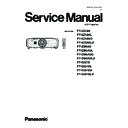Panasonic PT-EZ580 / PT-EZ580L / PT-EZ580D / PT-EZ580LD / PT-EW640 / PT-EW640L / PT-EW640D / PT-EW640LD / PT-EX610 / PT-EX610L / PT-EX610D / PT-EX610LD (serv.man2) Service Manual ▷ View online
INF-5
SECTION 1 SERVICE INFORMATION
1.4 Remote controls
Chapter 1 Preparation — About your projector
26 - ENGLISH
About your projector
Remote control
1
3
2
4
5
5
8
7
6
6
9
10
16
17
18
17
18
19
15
11
13
20
22
21
24
23
12
14
25
26
Front
Top
Bottom
1 Power standby <v> button
Sets the projector to the state where the projector is switched
off (standby mode) when the <MAIN POWER> switch on the
projector is set to <ON> and in the projection mode.
2 Power on <b> button
Starts projection when the <MAIN POWER> switch on the
projector is set to <ON> when the power is switched off
(standby mode).
3 Remote control indicator
Flashes if any button in the remote control is pressed.
4 Lens (<FOCUS>, <ZOOM>, <SHIFT>) buttons
Adjusts the Projection Lens. (x page 51)
5 <MENU> button/<ENTER> button/asqw button
Used to navigate through the menu screen. (x page 59)
6 <VOL-> button/<VOL+> button
Adjusts the volume of the built-in speaker or audio output.
(x page 54)
7 <ON SCREEN> button
Switches on (display)/off (hide) the on-screen display function.
(x page 54)
8 Input selection (<RGB1/2>, <DIGITAL LINK>, <DVI-D>,
<VIDEO>, <DisplayPort>, <HDMI>) buttons
Switches the input signal to project. (x page 53)
9 Number (<0> - <9>) buttons
Used when the system uses multiple projectors.
Used to input ID numbers or passwords.
10 <ID ALL> button
Used to simultaneously control all the projectors with a single
remote control when using multiple projectors. (x page 30)
11 <ECO> button
Displays the setting screen relating to ECO management.
(x pages 57, 89)
12 <SHUTTER> button
Used when temporarily turning off the image and audio.
(x page 53)
13 <AUTO SETUP> button
Automatically adjusts the image display position while the
image is projected.
[PROGRESS] is displayed on the screen while adjusting
automatically. (x page 55)
14 <ID SET> button
Sets the ID number of the remote control to use for a system
using multiple projectors. (x page 30)
15 <KEYSTONE> button
Displays the [KEYSTONE] menu. (x pages 55, 72)
16 <FUNCTION> button
Assigns a frequently used operation as a shortcut button.
(x page 57)
17 <FREEZE> button
Used when pausing the image and turning off the audio.
(x page 54)
18 <P-TIMER> button
Operates the presentation timer function. (x page 55)
19 <STATUS> button
Displays the status of the projector. (x pages 57, 96)
20 <DEFAULT> button
Resets the content of the sub-menu to the factory default.
(x page 60)
21 <D.ZOOM> button
Displays the [DIGITAL ZOOM] menu. (x pages 56, 86)
22 <MUTE> button
Used when temporarily turning off the audio. (x page 54)
23 <ASPECT> button
Switches the aspect ratio of the image. (x page 56)
24 <P IN P> button
Switches the [P IN P] setting. (x page 56)
25 Remote control signal transmitter
26 Remote control wired terminal
26 Remote control wired terminal
This is the terminal to connect to the projector by a cable when
used as a wired remote control. (x page 31)
Attention
f
Do not drop the remote control.
INF-6
SECTION 1 SERVICE INFORMATION
2. Menu Navigation
Chapter 4 Settings — Menu navigation
ENGLISH - 59
Menu navigation
The on-screen menu (Menu) is used to perform various settings and adjustments of the projector.
Navigating through the menu
Operating procedure
button
1) Press the <MENU> button on the remote control or control panel.
f
The
[MAIN MENU] screen is displayed.
MAIN MENU
PICTURE
POSITION
ADVANCED MENU
DISPLAY LANGUAGE
DISPLAY OPTION
PROJECTOR SETUP
P IN P
TEST PATTERN
SIGNAL LIST
SECURITY
NETWORK
ADVANCED MENU
DISPLAY LANGUAGE
DISPLAY OPTION
PROJECTOR SETUP
P IN P
TEST PATTERN
SIGNAL LIST
SECURITY
NETWORK
MENU SELECT
SUB MENU
SUB MENU
ENTER
2) Press as to select an item from the main menu.
f
The selected item is highlighted in yellow.
MAIN MENU
PICTURE
POSITION
ADVANCED MENU
DISPLAY LANGUAGE
DISPLAY OPTION
PROJECTOR SETUP
P IN P
TEST PATTERN
SIGNAL LIST
SECURITY
NETWORK
DISPLAY LANGUAGE
DISPLAY OPTION
PROJECTOR SETUP
P IN P
TEST PATTERN
SIGNAL LIST
SECURITY
NETWORK
MENU SELECT
SUB MENU
SUB MENU
ENTER
3) Press the <ENTER> button.
f
The sub-menu items of the selected main menu are displayed.
0
POSITION
SHIFT
NORMAL
ASPECT
ZOOM
CLOCK PHASE
KEYSTONE
ZOOM
CLOCK PHASE
KEYSTONE
MENU SELECT
SUB MENU
SUB MENU
ENTER
INF-7
SECTION 1 SERVICE INFORMATION
Chapter 4 Settings — Menu navigation
60 - ENGLISH
4) Press as to select a sub-menu, and press qw or the <ENTER> button to change or adjust settings.
f
Some items will switch in order as follows each time you press qw.
A
B
C
f
For some items, press qw to display an individual adjustment screen with a bar scale as shown below.
0
CONTRAST
ADJUST
Note
f
Pressing the <MENU> button while the menu screen is displayed returns to the previous menu.
f
Some items may not be adjusted or used for certain signal formats to be input to the projector. The menu items that cannot be adjusted or
used are shown in black characters, and they cannot be selected. [DIGITAL CINEMA REALITY] may not be displayed depending on the
input signal.
f
Some items can be adjusted even if signals are not input.
f
Individual adjustment screen is cleared automatically if no operation is performed for approximately five seconds.
f
For menu items, refer to “Main menu” (x page 60) and “Sub-menu” (x page 61).
f
The cursor color depends on the settings of the [DISPLAY OPTION] menu → [ON-SCREEN DISPLAY] → [OSD DESIGN]. The selected
item is displayed with the yellow cursor by the factory default.
Resetting adjustment values to the factory defaults
If the <DEFAULT> button on the remote control is pressed, the values adjusted in the menu items are restored to the factory default settings.
button
1) Press the <DEFAULT> button on the remote control.
0
CONTRAST
ADJUST
Note
f
You cannot reset all the settings to the factory default at a time.
f
To reset all the settings adjusted in the sub-menu item to the factory default one at a time, execute [PROJECTOR SETUP] menu →
[INITIALIZE] (x page 98).
f
Some items cannot be reset to the factory defaults by pressing the <DEFAULT> button on the remote control. Adjust each item manually.
f
The triangular mark under the bar scale in the individual adjustment screen indicates the factory default setting. The position of the triangular
mark varies according to the selected input signals.
Current adjustment value
Factory default setting
Main menu
The following items are in the main menu.
When a main menu item is selected, the screen changes to a sub-menu selection screen.
When a main menu item is selected, the screen changes to a sub-menu selection screen.
Main menu item
Page
[PICTURE]
64
[POSITION]
70
[ADVANCED MENU]
74
[DISPLAY LANGUAGE]
76
[DISPLAY OPTION]
77
[PROJECTOR SETUP]
88
[P IN P]
100
INF-8
SECTION 1 SERVICE INFORMATION
Chapter 4 Settings — Menu navigation
ENGLISH - 61
Main menu item
Page
[TEST PATTERN]
102
[SIGNAL LIST]
103
[SECURITY]
106
[NETWORK]
109
Sub-menu
The sub-menu of the selected main menu item is displayed, and you can set and adjust items in the sub-menu.
[PICTURE]
Sub-menu item
Factory default
Page
[PICTURE MODE]
[STANDARD]
*1
64
[CONTRAST]
[0]
64
[BRIGHTNESS]
[0]
65
[COLOR]
[0]
65
[TINT]
[0]
65
[COLOR TEMPERATURE]
[DEFAULT]
65
[GAMMA]
[0]
67
[SHARPNESS]
[+6]
*1
67
[NOISE REDUCTION]
[OFF]
67
[IRIS]
[OFF]
*1
67
[DAYLIGHT VIEW]
[AUTO]
68
[SYSTEM SELECTOR]
[YP
B
P
R
]
*1
68
*1 Depends on the signal input.
Note
f
The factory default settings may vary depending on the picture mode.
[POSITION]
Sub-menu item
Factory default
Page
[SHIFT]
―
70
[ASPECT]
[NORMAL]
*1
70
[ZOOM]
―
71
[CLOCK PHASE]
[0]
*1
72
[KEYSTONE]
―
72
*1 Depends on the signal input.
[ADVANCED MENU]
Sub-menu item
Factory default
Page
[DIGITAL CINEMA REALITY]
[AUTO]
*1
74
[BLANKING]
―
74
[INPUT RESOLUTION]
―
75
[CLAMP POSITION]
[24]
*1
75
[RASTER POSITION]
―
75
*1 Depends on the signal input.
Note
f
Sub-menu items and factory default settings vary depending on the selected input terminal.
Click on the first or last page to see other PT-EZ580 / PT-EZ580L / PT-EZ580D / PT-EZ580LD / PT-EW640 / PT-EW640L / PT-EW640D / PT-EW640LD / PT-EX610 / PT-EX610L / PT-EX610D / PT-EX610LD (serv.man2) service manuals if exist.