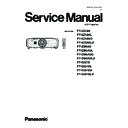Panasonic PT-EZ580 / PT-EZ580L / PT-EZ580D / PT-EZ580LD / PT-EW640 / PT-EW640L / PT-EW640D / PT-EW640LD / PT-EX610 / PT-EX610L / PT-EX610D / PT-EX610LD (serv.man2) Service Manual ▷ View online
INF-3
SECTION 1 SERVICE INFORMATION
1.2 Control panel
Chapter 1 Preparation — About your projector
28 - ENGLISH
20
21
18
19
Projection direction
Bottom
Top
18 Burglar hook port
Attaches a burglar prevention cable, etc.
19 Luminance sensor (x page 68)
20 Lens release button
21 Lamp cover
21 Lamp cover
The lamp unit is inside.
Attention
f
Do not block the ventilation ports (intake and exhaust) of the projector.
r
Control panel
7
3
5
6
8
1
2
3
4
1 Power standby <v/b> button
Sets the projector to the state where the projector is switched
off (standby mode) when the <MAIN POWER> switch on the
projector is set to <ON> and in the projection mode. Also starts
projection when the power is switched off (standby mode).
2 <MENU> button
Displays or hides the main menu. (x page 59)
Returns to the previous menu when a sub-menu is displayed.
If you press the <MENU> button on the control panel for at least
three seconds while the on-screen display is off (hidden), the
on-screen display is turned on.
3 <VOL-> button/<VOL+> button
Adjusts the volume of audio output. (x page 54)
4 <SHUTTER> button
Used when temporarily turning off the image and audio.
(x page 53)
5 <INPUT> button
Switches the input signal to project. (x page 53)
6 <ENTER> button
Determines and executes an item in the menu screen.
7 <LENS> button
Adjusts the focus, zoom, and shift (position) of the lens.
8 asqw buttons
Used to select items in the menu screen, change settings, and
adjust levels.
Also used to enter a password in [SECURITY] or enter
characters.
Chapter 1 Preparation — About your projector
28 - ENGLISH
20
21
18
19
Projection direction
Bottom
Top
18 Burglar hook port
Attaches a burglar prevention cable, etc.
19 Luminance sensor (x page 68)
20 Lens release button
21 Lamp cover
21 Lamp cover
The lamp unit is inside.
Attention
f
Do not block the ventilation ports (intake and exhaust) of the projector.
r
Control panel
7
3
5
6
8
1
2
3
4
1 Power standby <v/b> button
Sets the projector to the state where the projector is switched
off (standby mode) when the <MAIN POWER> switch on the
projector is set to <ON> and in the projection mode. Also starts
projection when the power is switched off (standby mode).
2 <MENU> button
Displays or hides the main menu. (x page 59)
Returns to the previous menu when a sub-menu is displayed.
If you press the <MENU> button on the control panel for at least
three seconds while the on-screen display is off (hidden), the
on-screen display is turned on.
3 <VOL-> button/<VOL+> button
Adjusts the volume of audio output. (x page 54)
4 <SHUTTER> button
Used when temporarily turning off the image and audio.
(x page 53)
5 <INPUT> button
Switches the input signal to project. (x page 53)
6 <ENTER> button
Determines and executes an item in the menu screen.
7 <LENS> button
Adjusts the focus, zoom, and shift (position) of the lens.
8 asqw buttons
Used to select items in the menu screen, change settings, and
adjust levels.
Also used to enter a password in [SECURITY] or enter
characters.
INF-4
SECTION 1 SERVICE INFORMATION
1.3 Connecting terminals
Chapter 1 Preparation — About your projector
26 - ENGLISH
r
Connecting terminals
1
2
3
4
5
6
7
8
9
11
10
12
13
1 <DIGITAL LINK/LAN> terminal/<LAN> terminal
This is the LAN terminal to connect to the network. This is also
used when connecting a device for transmitting video and audio
signals via the LAN terminal.
2 <HDMI IN> terminal
This is the terminal to input HDMI signals.
3 <REMOTE 1 IN> terminal
This is the terminal to connect to the remote control by cable
when controlling the projector by wired remote control.
4 <MONITOR OUT> terminal
This is the terminal to output analog RGB signals and YC
B
C
R
/
YP
B
P
R
signals that were input to the <RGB 1 IN> or <RGB 2
IN> terminal to an external device. When the input is switched
to RGB1 or RGB2, the corresponding signals are output.
5 <RGB 1 IN> terminal
This is the terminal to input RGB signals or YC
B
C
R
/YP
B
P
R
signals.
6 <RGB 2 IN> (<R/P
R
>, <VIDEO/G/Y>, <B/P
B
/C>, <SYNC/HD>,
<VD>) terminal
This is the terminal to input RGB signals or YC
B
C
R
/YP
B
P
R
signals, Y/C signals, and video signals.
7 <DVI-D IN> terminal
This is the terminal to input DVI-D signals.
8 <DisplayPort IN> terminal
This is the terminal to input DisplayPort signals.
9 <VIDEO IN> terminal
This is the terminal to input video signals.
10 <AUDIO IN 1> terminal /<AUDIO IN 2> terminal/<AUDIO IN
3> terminal
This is the terminal to input audio. Left input <L> and right input
<R> are provided for the <AUDIO IN 3> terminal.
11 <VARIABLE AUDIO OUT> terminal
This is the terminal to output the input audio signal to the
projector.
12 <SERIAL IN> terminal
This is the RS-232C compatible terminal to externally control
the projector by connecting a computer.
13 <REMOTE 2 IN> terminal
This is the terminal to remotely control the projector using the
external control circuit.
Attention
f
When a LAN cable is directly connected to the projector, the network connection must be made indoors.
INF-5
SECTION 1 SERVICE INFORMATION
1.4 Remote controls
Chapter 1 Preparation — About your projector
26 - ENGLISH
About your projector
Remote control
1
3
2
4
5
5
8
7
6
6
9
10
16
17
18
17
18
19
15
11
13
20
22
21
24
23
12
14
25
26
Front
Top
Bottom
1 Power standby <v> button
Sets the projector to the state where the projector is switched
off (standby mode) when the <MAIN POWER> switch on the
projector is set to <ON> and in the projection mode.
2 Power on <b> button
Starts projection when the <MAIN POWER> switch on the
projector is set to <ON> when the power is switched off
(standby mode).
3 Remote control indicator
Flashes if any button in the remote control is pressed.
4 Lens (<FOCUS>, <ZOOM>, <SHIFT>) buttons
Adjusts the Projection Lens. (x page 51)
5 <MENU> button/<ENTER> button/asqw button
Used to navigate through the menu screen. (x page 59)
6 <VOL-> button/<VOL+> button
Adjusts the volume of the built-in speaker or audio output.
(x page 54)
7 <ON SCREEN> button
Switches on (display)/off (hide) the on-screen display function.
(x page 54)
8 Input selection (<RGB1/2>, <DIGITAL LINK>, <DVI-D>,
<VIDEO>, <DisplayPort>, <HDMI>) buttons
Switches the input signal to project. (x page 53)
9 Number (<0> - <9>) buttons
Used when the system uses multiple projectors.
Used to input ID numbers or passwords.
10 <ID ALL> button
Used to simultaneously control all the projectors with a single
remote control when using multiple projectors. (x page 30)
11 <ECO> button
Displays the setting screen relating to ECO management.
(x pages 57, 89)
12 <SHUTTER> button
Used when temporarily turning off the image and audio.
(x page 53)
13 <AUTO SETUP> button
Automatically adjusts the image display position while the
image is projected.
[PROGRESS] is displayed on the screen while adjusting
automatically. (x page 55)
14 <ID SET> button
Sets the ID number of the remote control to use for a system
using multiple projectors. (x page 30)
15 <KEYSTONE> button
Displays the [KEYSTONE] menu. (x pages 55, 72)
16 <FUNCTION> button
Assigns a frequently used operation as a shortcut button.
(x page 57)
17 <FREEZE> button
Used when pausing the image and turning off the audio.
(x page 54)
18 <P-TIMER> button
Operates the presentation timer function. (x page 55)
19 <STATUS> button
Displays the status of the projector. (x pages 57, 96)
20 <DEFAULT> button
Resets the content of the sub-menu to the factory default.
(x page 60)
21 <D.ZOOM> button
Displays the [DIGITAL ZOOM] menu. (x pages 56, 86)
22 <MUTE> button
Used when temporarily turning off the audio. (x page 54)
23 <ASPECT> button
Switches the aspect ratio of the image. (x page 56)
24 <P IN P> button
Switches the [P IN P] setting. (x page 56)
25 Remote control signal transmitter
26 Remote control wired terminal
26 Remote control wired terminal
This is the terminal to connect to the projector by a cable when
used as a wired remote control. (x page 31)
Attention
f
Do not drop the remote control.
INF-6
SECTION 1 SERVICE INFORMATION
2. Menu Navigation
Chapter 4 Settings — Menu navigation
ENGLISH - 59
Menu navigation
The on-screen menu (Menu) is used to perform various settings and adjustments of the projector.
Navigating through the menu
Operating procedure
button
1) Press the <MENU> button on the remote control or control panel.
f
The
[MAIN MENU] screen is displayed.
MAIN MENU
PICTURE
POSITION
ADVANCED MENU
DISPLAY LANGUAGE
DISPLAY OPTION
PROJECTOR SETUP
P IN P
TEST PATTERN
SIGNAL LIST
SECURITY
NETWORK
ADVANCED MENU
DISPLAY LANGUAGE
DISPLAY OPTION
PROJECTOR SETUP
P IN P
TEST PATTERN
SIGNAL LIST
SECURITY
NETWORK
MENU SELECT
SUB MENU
SUB MENU
ENTER
2) Press as to select an item from the main menu.
f
The selected item is highlighted in yellow.
MAIN MENU
PICTURE
POSITION
ADVANCED MENU
DISPLAY LANGUAGE
DISPLAY OPTION
PROJECTOR SETUP
P IN P
TEST PATTERN
SIGNAL LIST
SECURITY
NETWORK
DISPLAY LANGUAGE
DISPLAY OPTION
PROJECTOR SETUP
P IN P
TEST PATTERN
SIGNAL LIST
SECURITY
NETWORK
MENU SELECT
SUB MENU
SUB MENU
ENTER
3) Press the <ENTER> button.
f
The sub-menu items of the selected main menu are displayed.
0
POSITION
SHIFT
NORMAL
ASPECT
ZOOM
CLOCK PHASE
KEYSTONE
ZOOM
CLOCK PHASE
KEYSTONE
MENU SELECT
SUB MENU
SUB MENU
ENTER
Click on the first or last page to see other PT-EZ580 / PT-EZ580L / PT-EZ580D / PT-EZ580LD / PT-EW640 / PT-EW640L / PT-EW640D / PT-EW640LD / PT-EX610 / PT-EX610L / PT-EX610D / PT-EX610LD (serv.man2) service manuals if exist.