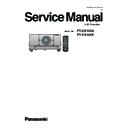Panasonic PT-EX16KU / PT-EX16KE (serv.man4) Service Manual ▷ View online
-21-
Maintenance
This projector provides a cabinet front cover and PBS cover on the cabinet top to enhance the service maintenance.
This enables service personnel to align the optical adjustment or replace the optical parts without disassembly the
cabinet top.
This enables service personnel to align the optical adjustment or replace the optical parts without disassembly the
cabinet top.
n
Quick access to the Projection lens unit, LCD panel/prism assy, Polarized glass assy.
Quick maintenance
n
Quick access to the PBS/Integrator lens assy
1
2
Loosen 2 screws-A, and pull the cabinet front cover-A
forward.
forward.
You can access the projection lens unit, LCD panel/
prism assy and Polarized glass assy quickly.
prism assy and Polarized glass assy quickly.
To remove each parts, refer to the chapter "Mechani-
cal Parts Disassembly" and "Optical Parts Disassem-
bly".
cal Parts Disassembly" and "Optical Parts Disassem-
bly".
1
2
Loosen 1 screw-A on the PBS cover and take the
PBS cover.
PBS cover.
You can access the PBS/Integrator lens assy quick-
ly.
ly.
To remove it, refer to the chapter "Optical Parts Dis-
assembly". To adjust the PBS/Integrator lens, refer
to the chapter "Optical adjustments".
assembly". To adjust the PBS/Integrator lens, refer
to the chapter "Optical adjustments".
Cabinet front cover-A
A
A
PBS cover
-22-
Maintenance
Cleaning the optical parts
n
Cleaning with air spray
Remove the cabinet top following to “Mechanical Disassembly”. Clean up the LCD panel and polarizing plate by us-
ing the air spray from the cabinet top opening.
ing the air spray from the cabinet top opening.
Caution:
Use a commercial (inert gas) air spray designed for cleaning camera and computer equipment. Use a resin-based
nozzle only. Be very careful not to damage optical parts with the nozzle tip. Never use any kind of cleanser on the
unit. Also, never use abrasive materials on the unit as this may cause irreparable damage.
Use a commercial (inert gas) air spray designed for cleaning camera and computer equipment. Use a resin-based
nozzle only. Be very careful not to damage optical parts with the nozzle tip. Never use any kind of cleanser on the
unit. Also, never use abrasive materials on the unit as this may cause irreparable damage.
n
Disassembly cleaning
Disassembly cleaning method should only be performed when the unit is considerable dirty and cannot be suffi-
ciently cleaned by air spraying alone.
Be sure to readjust the optical system after performing disassembly cleaning.
ciently cleaned by air spraying alone.
Be sure to readjust the optical system after performing disassembly cleaning.
1. Remove the cabinet top and main units following to “Mechanical Disassembly”.
2. Remove the optical base top following to “Optical Unit Disassembly”. If the LCD panel needs cleaning, remove the
2. Remove the optical base top following to “Optical Unit Disassembly”. If the LCD panel needs cleaning, remove the
LCD panel unit following to “LCD panel replacement”.
3. Clean the optical parts with a soft cloth. Clean extremely dirty areas using a cloth moistened with alcohol.
Caution:
The surface of the optical components consists of multiple dielectric layers with varying degrees of refraction. Never
use organic solvents (thinner, etc.) or any kind of cleanser on these components.
Since the LCD panel is equipped with an electronic circuit, never use any liquids (water, etc.) to clean the unit. Use
of liquid may cause the unit to malfunction.
The surface of the optical components consists of multiple dielectric layers with varying degrees of refraction. Never
use organic solvents (thinner, etc.) or any kind of cleanser on these components.
Since the LCD panel is equipped with an electronic circuit, never use any liquids (water, etc.) to clean the unit. Use
of liquid may cause the unit to malfunction.
After long periods of use, dust and other particles will accumulate on the LCD panel, prism, mirror, polarized glass,
lens, etc., causing the picture to darken or color to blur. If this occurs, clean the inside of optical unit.
Remove dust and other particles using air spray. If dirt cannot be removed by air spray, disassemble and clean the
optical unit.
lens, etc., causing the picture to darken or color to blur. If this occurs, clean the inside of optical unit.
Remove dust and other particles using air spray. If dirt cannot be removed by air spray, disassemble and clean the
optical unit.
Turn off the projector, press the Main On/Off Switch to Off and unplug
the AC power cord from the AC outlet before cleaning.
the AC power cord from the AC outlet before cleaning.
Gently wipe the projection lens with a cleaning cloth that contains a
small amount of non-abrasive camera lens cleaner, or use a lens clean-
ing paper or commercially available air blower to clean the lens.
small amount of non-abrasive camera lens cleaner, or use a lens clean-
ing paper or commercially available air blower to clean the lens.
Avoid using an excessive amount of cleaner. Abrasive cleaners, sol-
vents, or other harsh chemicals might scratch the surface of the lens.
vents, or other harsh chemicals might scratch the surface of the lens.
n
Cleaning the projector cabinet
Turn off the projector, press the Main On/Off Switch to Off and unplug
the AC power cord from the AC outlet before cleaning.
the AC power cord from the AC outlet before cleaning.
Gently wipe the projector body with a soft dry cleaning cloth. When the
cabinet is heavily soiled, use a small amount of mild detergent and finish
with a soft dry cleaning cloth. Avoid using an excessive amount of clean-
er. Abrasive cleaners, solvents, or other harsh chemicals might scratch
the surface of the cabinet.
cabinet is heavily soiled, use a small amount of mild detergent and finish
with a soft dry cleaning cloth. Avoid using an excessive amount of clean-
er. Abrasive cleaners, solvents, or other harsh chemicals might scratch
the surface of the cabinet.
When the projector is not in use, put the projector in an appropriate car-
rying case to protect it from dust and scratches.
rying case to protect it from dust and scratches.
n
Cleaning the projection lens
-23-
This projector provides security functions such as "Key lock", "PIN code lock" and "Logo PIN code lock". When the
projector has set these security function on, you are required to enter correct PIN code to use the projector. If you
do not know the correct PIN code to the projector, the projector can no longer be operated or started. In this case,
you must reset those function first according to the resetting procedure described below and then check up on the
projector.
projector has set these security function on, you are required to enter correct PIN code to use the projector. If you
do not know the correct PIN code to the projector, the projector can no longer be operated or started. In this case,
you must reset those function first according to the resetting procedure described below and then check up on the
projector.
Security Function Notice
Resetting procedure
1
Turn off the projector with the Mains switch.
2
As pressing the
SELECT button on the projector, turn on the projector with the Mains switch. Keep pressing
the
SELECT button until the POWER indicator lights continuously.
This is complete the resetting of the security function. The PIN code lock and Logo PIN code lock are reset
as the initial PIN code at the factory and the Key lock function is disabled.
Please refer to the owner's manual for further information of the security functions.
Function
Description
Key lock
Locks operation of the side control or the remote con-
trol.
If the Key lock is enabled with side control lock, the
projector can no longer be started.
trol.
If the Key lock is enabled with side control lock, the
projector can no longer be started.
Initial setting: Key lock function is disabled
PIN code lock
Prevents the projector from being operated by an un-
authorized person.
authorized person.
Initial code: “1234”
Logo PIN code lock
Disables "Logo select" and "Logo transfer" functions.
Initial code: “4321”
-24-
Lens Mounting
(1*/,6+
(1
*
/,
6+
1RWHVRQDWWDFKLQJWKHOHQV
7KHWHFKQLFDOVWDIIRUVHUYLFHSHUVRQQHOPXVWDWWDFKWKHRSWLRQDOOHQVDFFRUGLQJWRWKLVLQVWUXFWLRQPDQXDO)RU
DWWDFKPHQWRIWKHOHQVXVHWKHSDUWVVSHFL¿HGLQWKLVPDQXDO
3DUWVIRUDWWDFKLQJWKHOHQV
&KHFNWKHSDUWVVXSSOLHGZLWKWKHSURMHFWRU
$FFHVVRU\SURGXFWQDPH
/LJKWVKLHOGLQJSODWH
/LJKWVKLHOGLQJSODWH
/LJKWVKLHOGLQJSODWH
6SDFHUW\SHV
$FFHVVRU\SURGXFWQDPH
/HQVDWWDFKPHQW
/HQVORFNOHYHU¿[LQJEUDFNHW
6PDOO7<3(6&$
/DUJH7\SH6&%
$YDLODEOHOHQV
7KHIROORZLQJRSWLRQDOOHQVHVDUHDYDLODEOH&KHFNWKHOHQVVSHFL¿FDWLRQVDQGXVHWKHDSSURSULDWHOHQV
¨
SDJH(1*/,6+
/HQV1R
7\SH
)RFXV
=RRP
(7(/:
:LGH]RRPOHQV
0RWRUGULYHQ
0RWRUGULYHQ
(7(/:
:LGH¿[HGOHQV
)L[HG
0DQXDO
(7(/:
:LGH]RRPOHQV
0RWRUGULYHQ
0RWRUGULYHQ
(7(/:
:LGH]RRPOHQV
0RWRUGULYHQ
0RWRUGULYHQ
(7(/6
6WDQGDUG]RRPOHQV
0RWRUGULYHQ
0RWRUGULYHQ
(7(/6
6WDQGDUG]RRPOHQV
0RWRUGULYHQ
0RWRUGULYHQ
(7(/7
/RQJ]RRPOHQV
0RWRUGULYHQ
0RWRUGULYHQ
(7(/7
/RQJ]RRPOHQV
0DQXDO
0DQXDO
(7(/0
/RQJ]RRPOHQV
0RWRUGULYHQ
0RWRUGULYHQ
$WWDFKLQJWKHOHQV
Click on the first or last page to see other PT-EX16KU / PT-EX16KE (serv.man4) service manuals if exist.