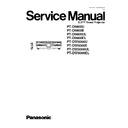Panasonic PT-D5600U / PT-D5600E / PT-D5600UL / PT-D5600EL / PT-DW5000U / PT-DW5000E / PT-DW5000UL / PT-DW5000EL Service Manual ▷ View online
6 Using a Wired Remote Control
6.1. Connection Example
When multiple main units are connected in the system, connect the units with the M3 stereo mini jack cable available in the market
to simultaneously control the multiple main units with a single remote control unit through the REMOTE1 IN/OUT terminal. It is
effective to use the wired remote control in the environment in which an obstacle stands in the light path or where devices are
susceptible to outside light.
to simultaneously control the multiple main units with a single remote control unit through the REMOTE1 IN/OUT terminal. It is
effective to use the wired remote control in the environment in which an obstacle stands in the light path or where devices are
susceptible to outside light.
6.2. Setting the Projector ID Number for Remote Control
Every projector has its ID number and the ID number of the controlling projector must be set to the remote control in advance so
that the user can operate the remote control. The ID number of the projector is set to “ALL” on shipping, and use the ID ALL button
of the remote control when using only a single projector.
that the user can operate the remote control. The ID number of the projector is set to “ALL” on shipping, and use the ID ALL button
of the remote control when using only a single projector.
Procedure of ID setting
1. Change the position of the operation mode selector switch to “Computer”.
2. Press the ID SET button, and within five seconds use the number (0 to 9) buttons to enter the 2-digit ID number set by the
projector.
3. Change the position of the operation mode selector switch to “Projector”.
However, if the ID ALL button is pressed, the projector can be controlled regardless of the ID number of the projector
17
PT-D5600U / PT-D5600E / PT-D5600UL / PT-D5600EL / PT-DW5000U / PT-DW5000E / PT-DW5000UL / PT-DW5000EL
(simultaneous control mode).
·
Do not press the ID SET button accidentally or carelessly because the ID number on the remote control can be set even
when no projector is around.
when no projector is around.
If the ID SET button is pressed, the ID number goes back to the one set before pressing the ID SET button unless a
numeric button is pressed within five seconds after the ID SET button is pressed.
numeric button is pressed within five seconds after the ID SET button is pressed.
·
Your specified ID number is stored in the remote control unit unless another one is specified later. However, the stored
ID will be erased if the batteries of the remote control are left exhausted. When the dry cells are replaced, set the same
ID number again.
ID will be erased if the batteries of the remote control are left exhausted. When the dry cells are replaced, set the same
ID number again.
·
When specifying the ID number, enter a 2-digit number even if the ID has only one digit.
(Example: set “02” if the ID number is “2.”)
18
PT-D5600U / PT-D5600E / PT-D5600UL / PT-D5600EL / PT-DW5000U / PT-DW5000E / PT-DW5000UL / PT-DW5000EL
7 Support for Service
7.1. Supporting Methods
We will support according to the following methods.
Supporting methods
Applied parts
Replaced by module or block
FM-Module (For specified components, supplies them discretely.)
Ballast module
Power module
Ballast module
Power module
Replaced by discrete components
Other components
Replaced
at
the
manufacturing
department
Optical block unit (including DMD™ block), DMD™ drive module, Assembly
parts
parts
7.2. Note for Replacement of P.C.Boards
7.2.1. When replacing the A-P.C.Board
·
Transfer the data of the original A-P.C.Board to the new A-P.C.Board using the adjustment software and a personal computer.
(If you cannot transfer the data, remove IC2508 and IC2509 from the original board and mount them on the new board.)
(If you cannot transfer the data, remove IC2508 and IC2509 from the original board and mount them on the new board.)
* For the adjustment software, consult an authorized service center.
7.3. Replacement of the lithium battery on the A-P.C.Board
If the lithium battery will be empty, replace it with a new one (CR2032 or equivalent).
Cautions
·
Explosion may occur if replacing the battery with an incorrect one.
·
Dispose of used batteries according to the instructions.
8 Cautions for Service
8.1. Servicing Methods
·
Never unplug the power cord from the outlet, open the circuit breaker, or perform other procedures to cut off the power line
during the operation of any cooling fan.
during the operation of any cooling fan.
·
Be sure to unplug the power cord from the power outlet before servicing.
Powering off the projector
1. Press the POWER OFF "
" button.
2. Select "OK" with
or
button and press the ENTER button. (or press the POWER OFF "
" button again.)
The projection of the image stops, and power indicator of the main unit lights up orange. (The cooling fan keeps running.)
3. Wait until the power indicator of the main unit turns to red (i.e., until the cooling fan stops).
4. Press the "
" marked side of the MAIN POWER switch to remove all power from the projector.
19
PT-D5600U / PT-D5600E / PT-D5600UL / PT-D5600EL / PT-DW5000U / PT-DW5000E / PT-DW5000UL / PT-DW5000EL
9 Parts Location
9.1. Electrical Parts Location
9.2. Electromechanical Parts Location
20
PT-D5600U / PT-D5600E / PT-D5600UL / PT-D5600EL / PT-DW5000U / PT-DW5000E / PT-DW5000UL / PT-DW5000EL
Click on the first or last page to see other PT-D5600U / PT-D5600E / PT-D5600UL / PT-D5600EL / PT-DW5000U / PT-DW5000E / PT-DW5000UL / PT-DW5000EL service manuals if exist.