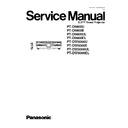Panasonic PT-D5600U / PT-D5600E / PT-D5600UL / PT-D5600EL / PT-DW5000U / PT-DW5000E / PT-DW5000UL / PT-DW5000EL Service Manual ▷ View online
1. The left side is adjusted straight by KEYSTONE.
2. The right side is adjusted straight by SUB-KEYSTONE.
Note:
·
SUB-KEYSTONE is a supplementary adjustment function and there is no guaranty of completely functioning. Use it
within the range where the trouble such as deforming the shape of the image does not occur.
within the range where the trouble such as deforming the shape of the image does not occur.
4.3.3. Test Pattern Addition
"Red & Blue", "Whole red", "Whole green", "Whole blue", "Whole cyan", "Whole magenta" and "Whole yellow" patterns are added
to the test pattern.
to the test pattern.
"Red & Blue" is used for CW INDEX adjustment.
4.3.4. Ye MODULATE Addition
When the PICTURE menu is displayed, it is enabled to be adjusted with the ENTER button.
4.3.5. FRAME LOCK
When the input signal is RGB, FRAME LOCK is added to the POSITION menu.
13
PT-D5600U / PT-D5600E / PT-D5600UL / PT-D5600EL / PT-DW5000U / PT-DW5000E / PT-DW5000UL / PT-DW5000EL
5 Using the Serial Terminals
SERIAL terminals which are on the side-mounted connection terminals conform to RS-232C standard. This projector can be
controlled by a PC which is connected as shown below. Also SERIAL OUT terminal is provided to enable plural projector control.
controlled by a PC which is connected as shown below. Also SERIAL OUT terminal is provided to enable plural projector control.
5.1. Examples of Connection
5.2. Pin Assignments and Signal Names
5.3. Communication Conditions (Factory Setting)
14
PT-D5600U / PT-D5600E / PT-D5600UL / PT-D5600EL / PT-DW5000U / PT-DW5000E / PT-DW5000UL / PT-DW5000EL
5.4. Procedure of Communication Condition Settings
(1)
Press the MENU button.
The MAIN MENU screen will be displayed.
The MAIN MENU screen will be displayed.
(2)
Press the
and
buttons to select “OPTION2”.
(3)
Press the ENTER button.
(4)
Press the
and
buttons to select “RS232C”.
(5)
Press the ENTER button.
The RS232C screen will be displayed.
The RS232C screen will be displayed.
(6)
Press the
and
buttons to select communication conditions.
(7)
Press the
and
buttons to confirm the setting..
(8)
Press the MENU button three times.
The on-screen indications disappear, and the system returns to the
normal screen.
The on-screen indications disappear, and the system returns to the
normal screen.
5.5. Control commands
15
PT-D5600U / PT-D5600E / PT-D5600UL / PT-D5600EL / PT-DW5000U / PT-DW5000E / PT-DW5000UL / PT-DW5000EL
5.6. Cable specifications
Note
To connect the computer to the SERIAL terminal, prepare an adequate communication cable that fits to your personal
computer.
computer.
16
PT-D5600U / PT-D5600E / PT-D5600UL / PT-D5600EL / PT-DW5000U / PT-DW5000E / PT-DW5000UL / PT-DW5000EL
Click on the first or last page to see other PT-D5600U / PT-D5600E / PT-D5600UL / PT-D5600EL / PT-DW5000U / PT-DW5000E / PT-DW5000UL / PT-DW5000EL service manuals if exist.