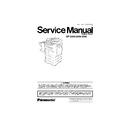Panasonic DP-2000 / DP-2500 / DP-3000 Service Manual ▷ View online
109
3.4.
Updating the Firmware
Unlike other machines with removable EPROM (Erasable Programmable ROM), this machine is equipped
with an F-ROM (Flash ROM). F-ROM offers the flexibility of quick and easy firmware updates, creation of a
master firmware card, backup and restore of firmware and machine parameters.
The following is the basic procedure to update the firmware of the machine. The details are described in the
Firmware Update Kit User’s Guide. (Order No.: DZTP000019)
with an F-ROM (Flash ROM). F-ROM offers the flexibility of quick and easy firmware updates, creation of a
master firmware card, backup and restore of firmware and machine parameters.
The following is the basic procedure to update the firmware of the machine. The details are described in the
Firmware Update Kit User’s Guide. (Order No.: DZTP000019)
3.4.1.
Creating a Master Firmware Card
A. Utilizing the Firmware Update Kit.
1. Install the Firmware Update Kit.
2. Install a Flash Memory Card (4 MB or higher) into the machine.
3. Follow the instructions included in the Firmware Update Kit User’s Guide.
2. Install a Flash Memory Card (4 MB or higher) into the machine.
3. Follow the instructions included in the Firmware Update Kit User’s Guide.
B. Copying the Firmware from an Existing Machine using a 4MB Flash Memory Card
1. Turn the Power Switch to the OFF (O) position.
2. Install a Flash Memory Card (4 MB or higher) into the machine.
3. Turn the Power Switch to the ON (I) position.
4. Press FUNCTION + ORIGINAL SIZE (LEDGER/A3) keys + Key 3 on the keypad simultaneously.
5. Perform the Copy Service Mode F9-08-00 (Firmware Backup Host Program (4MB)).
6. The firmware is copied into the Flash Memory Card.
7. After the backup is completed, press "RESET" first and then press FUNCTION + CLEAR keys
2. Install a Flash Memory Card (4 MB or higher) into the machine.
3. Turn the Power Switch to the ON (I) position.
4. Press FUNCTION + ORIGINAL SIZE (LEDGER/A3) keys + Key 3 on the keypad simultaneously.
5. Perform the Copy Service Mode F9-08-00 (Firmware Backup Host Program (4MB)).
6. The firmware is copied into the Flash Memory Card.
7. After the backup is completed, press "RESET" first and then press FUNCTION + CLEAR keys
simultaneously to return to standby.
8. Turn the Power Switch to the OFF (O) position.
9. Remove the Master Firmware Card that you just created from the machine.
9. Remove the Master Firmware Card that you just created from the machine.
10. Turn the Power Switch to the ON (I) position.
11. Use this Master Firmware Card to update the firmware on other machines.
C. Copying the Firmware from an Existing Machine using two 2MB Flash Memory Cards
1. Turn the Power Switch to the OFF (O) position.
2. Install a Flash Memory Card (2 MB) into the machine.
3. Turn the Power Switch to the ON (I) position.
4. Press FUNCTION + ORIGINAL SIZE (LEDGER/A3) keys + Key 3 on the keypad simultaneously.
5. Perform the Copy Service Mode F9-08-01 (Firmware Backup Host Part A (2MB)).
6. The firmware is copied into the Flash Memory Card.
7. After the backup is completed, press "RESET" first and then press FUNCTION + CLEAR keys
2. Install a Flash Memory Card (2 MB) into the machine.
3. Turn the Power Switch to the ON (I) position.
4. Press FUNCTION + ORIGINAL SIZE (LEDGER/A3) keys + Key 3 on the keypad simultaneously.
5. Perform the Copy Service Mode F9-08-01 (Firmware Backup Host Part A (2MB)).
6. The firmware is copied into the Flash Memory Card.
7. After the backup is completed, press "RESET" first and then press FUNCTION + CLEAR keys
simultaneously to return to standby.
8. Turn the Power Switch to the OFF (O) position.
9. Remove the Master Firmware Card that you just created from the machine and install a second
9. Remove the Master Firmware Card that you just created from the machine and install a second
Flash Memory Card (2 MB) into the machine.
10. Turn the Power Switch to the ON (I) position.
11. Press FUNCTION + ORIGINAL SIZE (LEDGER/A3) keys + Key 3 on the keypad simultaneously.
12. Perform the Copy Service Mode F9-08-02 (Firmware Backup Host Part B (2MB)).
13. The firmware is copied into the Flash Memory Card.
14. After the backup is completed, press "RESET" first and then press FUNCTION + CLEAR keys
13. The firmware is copied into the Flash Memory Card.
14. After the backup is completed, press "RESET" first and then press FUNCTION + CLEAR keys
simultaneously to return to standby.
15. Turn the Power Switch to the OFF (O) position.
16. Remove the Master Firmware Card that you just created from the machine.
17. Turn the Power Switch to the ON (I) position.
18. Use these 2 Master Firmware Cards to update the firmware on other machines.
16. Remove the Master Firmware Card that you just created from the machine.
17. Turn the Power Switch to the ON (I) position.
18. Use these 2 Master Firmware Cards to update the firmware on other machines.
110
3.4.2.
Updating the Firmware (Host) using the Master Firmware Card
A. When a 4 MB Flash Memory Card was used
1. Before starting, print the F5 & F6 Parameters (Copier) and Fax/Function Parameters (Fax) Lists.
2. Turn the Power Switch to the OFF (O) position.
3. Install the appropriate Master Firmware Card into the machine.
4. Turn the Power Switch to the ON (I) position.
5. Press FUNCTION + ORIGINAL SIZE (LEDGER/A3) keys + Key 3 on the keypad simultaneously.
6. Perform the Copy Service Mode F9-07-00 (Firmware Update Host Program (4MB)).
7. The firmware is copied into the machine.
8. After the update is completed, the machine reboots itself and returns to standby.
9. Perform the Copy Service Mode F9-06-00 (Parameter Initialization).
2. Turn the Power Switch to the OFF (O) position.
3. Install the appropriate Master Firmware Card into the machine.
4. Turn the Power Switch to the ON (I) position.
5. Press FUNCTION + ORIGINAL SIZE (LEDGER/A3) keys + Key 3 on the keypad simultaneously.
6. Perform the Copy Service Mode F9-07-00 (Firmware Update Host Program (4MB)).
7. The firmware is copied into the machine.
8. After the update is completed, the machine reboots itself and returns to standby.
9. Perform the Copy Service Mode F9-06-00 (Parameter Initialization).
10. Turn the Power Switch to the OFF (O) position.
11. Remove the Master Firmware Card from the machine.
12. Turn the Power Switch to the ON (I) position.
13. Reprogram the F5 & F6 Parameters (Copier) and Fax/Function Parameters (Fax) according to the
13. Reprogram the F5 & F6 Parameters (Copier) and Fax/Function Parameters (Fax) according to the
lists printed in Step 1 above if the settings are other than factory default.
B. When two 2 MB Flash Memory Cards were used
1. Before starting, print the F5 & F6 Parameters (Copier) and Fax/Function Parameters (Fax) Lists.
2. Turn the Power Switch to the OFF (O) position.
3. Install the Master Firmware Card (Part A) into the machine.
4. Turn the Power Switch to the ON (I) position.
5. Press FUNCTION + ORIGINAL SIZE (LEDGER/A3) keys + Key 3 on the keypad simultaneously.
6. Perform the Copy Service Mode F9-07-01 (Firmware Update Host Part A (2MB)).
7. The firmware is copied into the machine.
8. After the update is completed, the machine reboots itself and returns to standby.
9. Turn the Power Switch to the OFF (O) position.
2. Turn the Power Switch to the OFF (O) position.
3. Install the Master Firmware Card (Part A) into the machine.
4. Turn the Power Switch to the ON (I) position.
5. Press FUNCTION + ORIGINAL SIZE (LEDGER/A3) keys + Key 3 on the keypad simultaneously.
6. Perform the Copy Service Mode F9-07-01 (Firmware Update Host Part A (2MB)).
7. The firmware is copied into the machine.
8. After the update is completed, the machine reboots itself and returns to standby.
9. Turn the Power Switch to the OFF (O) position.
10. Remove the Master Firmware Card (Part A) and install the Master Firmware Card (Part B) into the
machine.
11. Turn the Power Switch to the ON (I) position.
12. Press FUNCTION + ORIGINAL SIZE (LEDGER/A3) keys + Key 3 on the keypad simultaneously.
13. Perform the Copy Service Mode F9-07-02 (Firmware Update Host Part B (2MB)).
14. The firmware is copied into the machine.
15. After the update is completed, press "RESET" first and then press FUNCTION + CLEAR keys
13. Perform the Copy Service Mode F9-07-02 (Firmware Update Host Part B (2MB)).
14. The firmware is copied into the machine.
15. After the update is completed, press "RESET" first and then press FUNCTION + CLEAR keys
simultaneously to return to standby.
16. Turn the Power Switch to the OFF (O) position.
17. Remove the Master Firmware Card from the machine.
18. Turn the Power Switch to the ON (I) position.
19. Perform the Copy Service Mode F9-06-00 (Parameter Initialization).
20. Reprogram the F5 & F6 Parameters (Copier) and Fax/Function Parameters (Fax) according to the
17. Remove the Master Firmware Card from the machine.
18. Turn the Power Switch to the ON (I) position.
19. Perform the Copy Service Mode F9-06-00 (Parameter Initialization).
20. Reprogram the F5 & F6 Parameters (Copier) and Fax/Function Parameters (Fax) according to the
lists printed in Step 1 above if the settings are other than factory default.
111
C. Updating the Firmware (Control Panel) using the Master Firmware Card (2 MB or higher)
1. Turn the Power Switch to the OFF (O) position.
2. Remove the Control Panel Assembly (See Sect. 2-2-2 and 2-2-3).
3. Install the Master Firmware (Control Panel) Card into the PNL1 PCB (19120).
4. While holding down the Energy Saver key, turn the Power Switch to the ON (I) position. Keep
2. Remove the Control Panel Assembly (See Sect. 2-2-2 and 2-2-3).
3. Install the Master Firmware (Control Panel) Card into the PNL1 PCB (19120).
4. While holding down the Energy Saver key, turn the Power Switch to the ON (I) position. Keep
holding the Energy Saver key for approximately 10 sec.
5. Upon releasing the key, the firmware is copied into the machine.
6. After the update is completed, the machine reboots itself and returns to standby.
7. Turn the Power Switch to the OFF (O) position.
8. Remove the Master Firmware Card from the PNL1 PCB (19120).
9. Re-install the Control Panel Assembly.
6. After the update is completed, the machine reboots itself and returns to standby.
7. Turn the Power Switch to the OFF (O) position.
8. Remove the Master Firmware Card from the PNL1 PCB (19120).
9. Re-install the Control Panel Assembly.
10. Turn the Power Switch to the ON (I) position.
11. Perform the Copy Service Mode F9-02-01 (Control Panel) and verify the Control Panel firmware
version.
D. When the G3B PCB (2nd G3 Fax Communication Option) is installed
Follow the instructions included in the Firmware Update Kit (E-406053) User’s Guide.
E. When EP PC Board (PDL Option) is installed
Install a Flash Memory Card (4 MB or higher) into the machine.
F. When the LAN PC Board (Option) is installed
a. Follow the instructions included in the Firmware Update Kit User’s Guide.
112
3.4.3.
Erasing the Master Firmware Card
1.
Turn the Power Switch to the OFF (O) position.
2.
Install the Master Firmware Card into the machine.
3.
Turn the Power Switch to the ON (I) position.
4.
Press FUNCTION + ORIGINAL SIZE (LEDGER/A3) keys + Key 3 on the keypad
simultaneously.
simultaneously.
5.
Perform the Service Mode F9-09 (PC
→
Flash Card).
6.
After the Flash Memory Card is erased, machine prompts “PROGRAM CARD?”. Press
“NO”.
“NO”.
7.
Press "RESET" first and then press FUNCTION + CLEAR keys simultaneously to return to
standby.
standby.
8.
Turn the Power Switch to the OFF (O) position.
9.
Remove the blank Flash Memory Card from the machine.
10. Insert another Master Firmware Card into the machine (if two 2 MB cards were used).
11. Turn the Power Switch to the ON (I) position.
12. Repeat from Step 4 above if you are erasing another Master Firmware Card.
11. Turn the Power Switch to the ON (I) position.
12. Repeat from Step 4 above if you are erasing another Master Firmware Card.
3.4.4.
Firmware Version
HOST
:
CONTROL PANEL
:
SCANNER
:
PRINTER
:
FINISHER
:
DP-2500 A A V11502 PU
Country Code (Copier)
PU : USA
PB : UK
PB : UK
Country Code (Fax)
AU : USA
AB : UK
AB : UK
Firmware Version (V1.1502)
Language Code
A : A-English, C-French & Spanish
A : A-English, C-French & Spanish
B : A-English, Spanish & Portuguese
Firmware Type
A : Standard
B : Optional
B : Optional
Model Number
(AU)
b : English, French & Spanish
g : German, French & Italian
g : German, French & Italian
10900
Firmware Version (V1.0900)
00600
Firmware Version (V0.0600)
40
Model Number
Firmware Version (V0026)
0026
02 01
Model Number (Small Category)
Revision Code
Model Number (Large Category)
05
Click on the first or last page to see other DP-2000 / DP-2500 / DP-3000 service manuals if exist.