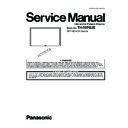Panasonic TH-50PB2E Service Manual ▷ View online
21
TH-50PB2E
6.5.
Failure diagnosis when a character cannot be drawn with an electronic
pen
pen
You can narrow the fault location according to state (a combination that can not be used). Refer
to the following table.
to the following table.
Pen tip can be used
Eraser tip can be used
Remote pointer can be used
Fault location
Electronic pen
Diagnosis (1) Diagnosis (2)
[Diagnosis for malfunction of electronic pen]
Refer to
"Supplement 1: [The check of setting for malfunction of remote pointer]"
for the check method.
Prior check
[Procedure of Diagnosis (1)] When only remote pointer cannot be used
No
Failure of the electronic pen
Yes
Failure of the electronic pen
Refer to the judgment in the following failure-analysis mode.
Check that "TOUCH-PEN MODE" is set to "TOUCH & REMOTE".
No
Yes
Check "It is set to Touch-Pen Mode (Required for each input)." and "Registration of an electronic pen (Pairing) is made." in advance.
Failure of the optical attachment
By the judgment in coordinates detection
analysis mode when you go into
failure-analysis mode with
an optical attachment, power LED is lit red?
analysis mode when you go into
failure-analysis mode with
an optical attachment, power LED is lit red?
Prior check
Remote pointer does not work with "TOUCH ONLY".
Does power LED blinks green
(4 times at high speed) immediately
after dremoved and inserted an
optical attachment after the power
is turned ON?
(4 times at high speed) immediately
after dremoved and inserted an
optical attachment after the power
is turned ON?
Blink of power LED in removal and insertion of an optical attachment is only immediately after removal and insertion.
Please be careful that it becomes lighting green after 4 times blink at high speed.
In addition, it remains lighting green if power is turned ON after inserting an optical attachment.
When the diagnosis, please be sure to diagnose by removal and insertion of an optical attachment after turning ON
the power.
Please be careful that it becomes lighting green after 4 times blink at high speed.
In addition, it remains lighting green if power is turned ON after inserting an optical attachment.
When the diagnosis, please be sure to diagnose by removal and insertion of an optical attachment after turning ON
the power.
22
TH-50PB2E
[Procedure of Diagnosis (2)] When all Electronic pen/Eraser tip/Remote pointer cannot be used
When connecting the electronic pen
adapter to the PEN ADAPTER port
on the rear of the display, is
"PEN ADAPTER STATUS" of
"TOUCH-PEN SETTINGS" displayed
as "DETECTED"?
adapter to the PEN ADAPTER port
on the rear of the display, is
"PEN ADAPTER STATUS" of
"TOUCH-PEN SETTINGS" displayed
as "DETECTED"?
OFF
COMPONENT
HDMI
HDMI
OFF
VIDEO
OFF
SLOT INPUT
OFF
OFF
OFF
OFF
NETWORK
OFF
DETECTED
STANDBY PEN CHARGING MODE
PEN ADAPTER STATUS
PAIRING
DVI
PC
PC
OFF
TOUCH-PEN SETTINGS
TOUCH-PEN MODE
TOUCH ONLY
WHITEBOARD FUNCTION
OFF
QUICK WHITEBOARD LAUNCH
OFF
[Diagnosis for malfunction of electronic pen]
No
Failure of the electronic pen
Yes
Refer to the judgment in the following failure-analysis mode.
No
Yes
When connect the electronic pen
adapter to the USB port of the computer
and Whiteboard Software is started up,
is "Electronic pen adapter is not found"
displayed?
adapter to the USB port of the computer
and Whiteboard Software is started up,
is "Electronic pen adapter is not found"
displayed?
Does power LED
light up by judgment
in failure-analysis mode?
When using Electronic pen with "Easy WhiteBoard"
Environmental factors such as PC,
adio wave interference, etc.
adio wave interference, etc.
Environmental factors such as PC,
adio wave interference, etc.
adio wave interference, etc.
Failure of the electronic pen adapter
No
Yes
Failure of the electronic pen adapter
[PEN ADAPTER port]
[Check PEN ADAPTER STATUS]
[Easy WhiteBoard]: Software built-in TV
When using Electronic Pen with Panasonic WhiteBoard Software
[Panasonic WhiteBoard Software]: Software of CD-ROM enclosure
23
TH-50PB2E
Button analysis mode
Coordinates detection analysis mode
Check operation of Pen tip switch, Select
button, +/- button, Remote draw/erase
button, Remote switching button.
(The power button is not covered)
button, +/- button, Remote draw/erase
button, Remote switching button.
(The power button is not covered)
Check whether the light receiving section
can detect the coordinate information of
a pen from a plasma panel when the light
receiving section of Pen/Eraser side and
optical attachment are attached to the tip
of eraser .
can detect the coordinate information of
a pen from a plasma panel when the light
receiving section of Pen/Eraser side and
optical attachment are attached to the tip
of eraser .
Press each switch/button.
Lighting orange (Only while pressing the
switch/button )
switch/button )
Off
Point the pen tip on the plasma panel.
Pen tip side: lighting green
Eraser side: lighting red
Eraser side: lighting red
Off
Immediately
after
changing a
mode
after
changing a
mode
Lighting orange (About 1-second lighting)
Lighting green (About 1-second lighting)
[Diagnosis for malfunction of electronic pen]
Please carry out diagnosis by the coordinates detection analysis mode mode on the input screen in the
TOUCH-PEN MODE: ON.
Even if it turns an pen tip to a plasma panel on the screen of the TOUCH-PEN MODE: OFF, since the coordinate data from
a display is not outputted, a coordinates detection check cannot be performed.
TOUCH-PEN MODE: ON.
Even if it turns an pen tip to a plasma panel on the screen of the TOUCH-PEN MODE: OFF, since the coordinate data from
a display is not outputted, a coordinates detection check cannot be performed.
When the electronic pen: Carried out in a close distance from the screen
When the remote pointer: After you install the optical attachment, then carried out at a distance from the screen
Caution: Since it will become the outside of coordinates detection area if it is away from the display too much, the light is put out.
When the remote pointer: After you install the optical attachment, then carried out at a distance from the screen
Caution: Since it will become the outside of coordinates detection area if it is away from the display too much, the light is put out.
Electronic Pen's failure-analysis mode
Can be quality judging of "Each switch/button of an electronic pen" and "Light receiving window of Pen tip/Eraser tip".
How to enter failure-analysis mode
Turn ON the power by pressing power button (about 2 seconds) while holding down the Select button.
Power LED turns off after lighting orange once, and goes into button analysis mode.
Power LED turns off after lighting orange once, and goes into button analysis mode.
Turn the power off by pressing and holding the power button one second or more.
The Change in failure-analysis mode
Change "button analysis mode" and "coordinates detection analysis mode" by long pressing of remote draw button
(about 1 second).
Power LED is orange lighting immediately after going into "button analysis mode" and then power LED is turned off,
and power LED is green lighting immediately after going into "coordinates detection analysis mode" and then power LED
is turned off.
(about 1 second).
Power LED is orange lighting immediately after going into "button analysis mode" and then power LED is turned off,
and power LED is green lighting immediately after going into "coordinates detection analysis mode" and then power LED
is turned off.
How to exit failure-analysis mode
Select button
Check item
[Electronic pen quality judging in failure-analysis mode]
Judgment method
State of
power LED
power LED
Normal
Abnormal
Power button
Power LED
Power LED
Eraser tip
Pen tip
Plus button
Minus button
Remote erase button
Remote draw button
Remote switching button
:Please make sure to power OFF after the end of failure-analysis mode.
To check of whether to be the power OFF. If green lighting is carried out when a main power button is pressed,
it is the power OFF.
To check of whether to be the power OFF. If green lighting is carried out when a main power button is pressed,
it is the power OFF.
24
TH-50PB2E
[1] The check of whether the Touch Pen mode is set to ON in the setting of the display
[3] The check of whether electronic pen is registered into the electronic pen adapter (pairing)
It can be checked by OSD when the "Recall" button on the remote control is pressed on (Fig. 1) or a Touch Pen mode setting screen (Fig. 2).
Cautions
: Cautions
Set "ON" or "OFF" for each input terminal.
It is OSD when the "Recall" key is pressed at the time of touch pen
mode, and displays it as [TOUCH-PEN: ON].
mode, and displays it as [TOUCH-PEN: ON].
After carrying out the self check for initializing, or when a
A-Board is replaced,
A-Board is replaced,
it is necessary to set Touch Pen mode to ON.
It judges by power LED of an electronic pen, and the OSD display at the time of pairing tool soft starting.
Indicators of electronic pen express the existence of the pairing information on an electronic pen adapter, and OSD of pairing
tool software expresses the existence of the pairing information on an electronic pen.
Pairing can be carried out when both pairing information is in agreement.
Indicators of electronic pen express the existence of the pairing information on an electronic pen adapter, and OSD of pairing
tool software expresses the existence of the pairing information on an electronic pen.
Pairing can be carried out when both pairing information is in agreement.
(Fig.1) OSD of touch pen setting
(Fig. 2) Touch pen setting screen
Pairing
Checking of OSD of pairing tool software
When all the release is performed with a pairing tool using two or more pen, since pairing may not be made,
please check once again whether a character can be drawn by electronic pen after carrying out pairing.
please check once again whether a character can be drawn by electronic pen after carrying out pairing.
Supplement 1: [The check of setting for malfunction of electronic pen]
TOUCH-PEN MODE (The default of Touch Pen mode is [OFF])
When using contact-type Touch Pen: Set [TOUCH & REMOTE]
or [TOUCH ONLY].
When using remote pointer: Set [TOUCH & REMOTE].
or [TOUCH ONLY].
When using remote pointer: Set [TOUCH & REMOTE].
SLOT INPUT - NETWORK
OFF
COMPONENT
HDMI
HDMI
OFF
VIDEO
OFF
SLOT INPUT
OFF
OFF
OFF
OFF
NETWORK
OFF
DETECTED
STANDBY PEN CHARGING MODE
PEN ADAPTER STATUS
PAIRING
DVI
PC
PC
OFF
TOUCH-PEN SETTINGS
TOUCH-PEN MODE
TOUCH & REMOTE
WHITEBOARD FUNCTION
OFF
QUICK WHITEBOARD LAUNCH
OFF
ON
TOUCH-PEN
Easy WhiteBoard
(built-in TV)
Panasonic WhiteBoard Software
(CD-ROM enclosure)
Pairing
Alternately blinks green and red
Lighting green
Checking of power LED of electronic pen
(State of power LED)
:OSD is not displayed when selecting WHITEBOARD by
input change.
input change.
Pairing in progress
Set the electronic pen that you want to pair as pair-enabled
and then move it closer to the electronic pen adapter.
For details, refer to the procedure
for registering electronic pens in the operating instructions
for the electronic pen.
and then move it closer to the electronic pen adapter.
For details, refer to the procedure
for registering electronic pens in the operating instructions
for the electronic pen.
Cancel
Pairing Tool
Close
Unpairing All
Cancel
Pairing Tool
Click on the first or last page to see other TH-50PB2E service manuals if exist.