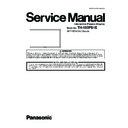Panasonic TH-103PB1E Service Manual ▷ View online
21
TH-103PB1E
6.5.
Electronic pen-related failure diagnosis
6.5.1.
About registration of electronic Pen
[Information about registration of electronic pen]
Information about registration of electronic pen
You can register up to 4 electronic pens for each interactive plasma display.
Once an electronic pen has been registered, it cannot operate another interactive plasma display.
When registering or unregistering an electronic pen, be sure to turn off the power of any other interactive plasma
displays nearby.
displays nearby.
If you are registering an electronic pen for the first time, perform step 3 only. Otherwise, perform the procedure below
starting from step 1.
starting from step 1.
Registration method of electronic pen
[Procedures]
In Whiteboard Software's main menu, click [Settings] [Start Pairing Tool].
Pairing Tool starts and a confirmation screen is displayed. Click [OK].
Click [Pairing].
To stop the registration, click [Cancel].
Hold down both the Mouse/Pen Switching button and the Function button, and turn on the electronic pen.
You cannot register an electronic pen if 3 electronic pens have already been registered.
1.
2.
3.
If you are using the Pairing Tool, clicking [Cancel] cancels the registration.
Bring the electronic pen to within 2 m from the electronic pen adapter (remove any obstacle between them).
4.
Press both of buttons
Mouse/pen
switching button
switching button
Function button
Power switch
Turn [ON]
The function indicator blinks green and red alternately. The power indicator stays off.
Registration will be completed in a second. When registration is completed, the function indicator lights
green for about one second and the power indicator (which was off) lights green.
green for about one second and the power indicator (which was off) lights green.
If a registration error has occurred, the function indicator lights red for about one second. Turn off the
electronic pen and perform registration again.
electronic pen and perform registration again.
Upon completion of electronic pen registration, the pairing completion screen is displayed. Click [OK].
5.
[Deregistering electronic pen]
To deregister electronic pen, click [Settings] [Start Pairing Tool] in Whiteboard Software's main
menu, and then select [Unpairing All].
menu, and then select [Unpairing All].
All registered electronic pens are unregistered when unregistration is performed.
Upon completion of Electronic pen deregistration, the unpairing all completion screen is displayed. Click [OK].
22
TH-103PB1E
6.5.2.
Diagnosis for malfunction of remote pointer
Button analysis mode
Coordinates detection analysis mode
Check operation of Pen tip switch, Menu
button,Mouse/pen switching button,
Function button.
button,Mouse/pen switching button,
Function button.
Check whether the light receiving section
of electronic pen tip detects the coordinate
information of a pen from a plasma panel.
of electronic pen tip detects the coordinate
information of a pen from a plasma panel.
Press each switch.
White
Off
Point the pen tip on the plasma panel.
White
Off
Immediately
after
changing a
mode
after
changing a
mode
Green
Blue
Refer to
"Supplement 1: [The check of setting for malfunction of remote pointer]"
for the check method.
Prior check
Procedure of failure-diagnosis
No
Failure of the electronic pen
Yes
* Refer to the judgment in the following failure-analysis mode.
Does function indicator
light up by judgment
in failure-analysis mode?
Failure of the electronic pen adapter
(or environmental factors such
as PC, radio wave interference,
etc.)
as PC, radio wave interference,
etc.)
Electronic Pen's failure-analysis mode
Can be quality judging of "Each switch of an electronic pen" and "Light receiving window".
[1]How to enter failure-analysis mode
Turn ON the power switch (about 2 seconds) while pressing the menu button.
Function indicator once carries out green lighting, and
goes into button analysis mode.(In the state of
failure-analysis mode, power indicator turns off.)
Function indicator once carries out green lighting, and
goes into button analysis mode.(In the state of
failure-analysis mode, power indicator turns off.)
[2]The Change in failure-analysis mode
Change "button analysis mode" and "coordinates detection
analysis mode" by long pressing of function button
(about 1 second).
Function indicator is green lighting immediately after
going into "button analysis mode", and function indicator
is blue lighting immediately after going into "coordinates
detection analysis mode".
analysis mode" by long pressing of function button
(about 1 second).
Function indicator is green lighting immediately after
going into "button analysis mode", and function indicator
is blue lighting immediately after going into "coordinates
detection analysis mode".
[3]How to exit failure-analysis mode
The power switch is turned OFF.
Power switch
Power indicator
Pen tip switch
Menu button
Mouse/pen
switching button
switching button
Function button
Function
indicator
indicator
Check item
[Electronic pen quality judging in failure-analysis mode]
Judgment method
State of
Function
indicator
Function
indicator
Normal
Abnormal
No
Yes
Check "After fitting with optical attachment, slide the power switch to "ON".", "It is set to Touch-Pen Mode (Required for each
input)." and "Registration of an electronic pen (Pairing) is made." in advance.
input)." and "Registration of an electronic pen (Pairing) is made." in advance.
Pen tip cover
with rim
with rim
Optical attachment
When connect the electronic pen
adapter to the USB port of the computer
and Whiteboard Software is started up,
is "Electronic pen adapter is not found"
displayed?
adapter to the USB port of the computer
and Whiteboard Software is started up,
is "Electronic pen adapter is not found"
displayed?
: Remove the optical attachment.
Failure-analysis mode cannot be used when fitted with optical attachment.
23
TH-103PB1E
[2] The check of whether the Touch Pen mode is set to ON in the setting of the display
[3] The check of whether electronic pen is registered into the electronic pen adapter (pairing)
It can be checked by OSD when the "Recall" button on the remote control is pressed on (Fig. 1) or a Touch Pen mode setting screen (Fig. 2).
* : Cautions
PC
FULL
TOUCH-PEN
ON
NANODORIFT
It judges by indicator (Fig. 3) of an electronic pen, and the OSD display at the time of pairing tool soft starting.
Indicators of electronic pen express the existence of the pairing information on an electronic pen adapter, and OSD of pairing
tool software expresses the existence of the pairing information on an electronic pen.
Pairing can be carried out when both pairing information is in agreement.
Indicators of electronic pen express the existence of the pairing information on an electronic pen adapter, and OSD of pairing
tool software expresses the existence of the pairing information on an electronic pen.
Pairing can be carried out when both pairing information is in agreement.
(Fig.1) OSD of touch pen setting
(Fig. 2) Touch pen setting screen
Indicator of an
electronic pen
electronic pen
Power
indicator
Function
indicator
Indicator of an electronic pen
Pairing
Power indicator
Off
Off
Green blinking
Function indicator
Alternately blinks green
and red
and red
NG
OK
*
OSD of pairing tool software
Pairing
NG
OK
*
(Fig.3)
When all the release is performed with a pairing tool using two or more pen, or when the same pen is being used with two
or more electronic pen adapters, and so on, since pairing may not be made, please check once again whether a character
can be drawn by electronic pen after carrying out pairing.
or more electronic pen adapters, and so on, since pairing may not be made, please check once again whether a character
can be drawn by electronic pen after carrying out pairing.
Supplement 1: [The check of setting for malfunction of remote pointer]
[1] The check of whether the power is supplied after fitting optical attachment
With the power switch being in "OFF" position, firmly insert the optical
attachment into the electronic pen until it fits in the optical attachment
fixing rim, then slide the power switch to "ON". At this time, check that
the function indicator blink white rapidly and the function indicator goes
off after the power indicator will light up green.
attachment into the electronic pen until it fits in the optical attachment
fixing rim, then slide the power switch to "ON". At this time, check that
the function indicator blink white rapidly and the function indicator goes
off after the power indicator will light up green.
Optical attachment fixing rim
Optical attachment
Cautions
Cautions
Set "ON" or "OFF" for each input terminal.
The electronic pen cannot be used when VIDEO or COMPONENT input is selected.
The default of Touch Pen mode is OFF.
The default of Touch Pen mode is OFF.
After carrying out the self check for initializing, or when a A board
is replaced,
is replaced,
it is necessary to set Touch Pen mode to ON.
TOUCH-PEN MODE
Set [TOUCH & REMOTE]. Don't set [TOUCH ONLY].
SLOT INPUT - NETWORK
[TOUCH-PEN : ON] is displayed in Touch Pen mode.
If you fit the optical attachment to the electronic pen during power ON
condition, the function indicator will not blink white rapidly and the remote pointer loses the functions.
condition, the function indicator will not blink white rapidly and the remote pointer loses the functions.
OFF
SLOT INPUT
HDMI
HDMI
OFF
OFF
OFF
OFF
NETWORK
DVI
PC
PC
OFF
TOUCH-PEN SETTINGS
TOUCH-PEN MODE
TOUCH & REMOTE
24
TH-103PB1E
6.5.3.
Diagnosis for malfunction of electronic pen
Button analysis mode
Coordinates detection analysis mode
Check operation of Pen tip switch, Menu
button,Mouse/pen switching button,
Function button.
button,Mouse/pen switching button,
Function button.
Check whether the light receiving section
of electronic pen tip detects the coordinate
information of a pen from a plasma panel.
of electronic pen tip detects the coordinate
information of a pen from a plasma panel.
Press each switch.
White
Off
Point the pen tip on the plasma panel.
White
Off
Immediately
after
changing a
mode
after
changing a
mode
Green
Blue
Refer to
"Supplement 1: [The check of setting for malfunction of electronic pen]"
for the check method.
Prior check
Procedure of failure-diagnosis
No
Failure of the electronic pen
Yes
* Refer to the judgment in the following failure-analysis mode.
Does function indicator
light up by judgment
in failure-analysis mode?
Failure of the electronic pen adapter
Environmental factors such as
PC, radio wave interference,
etc.
PC, radio wave interference,
etc.
Electronic Pen's failure-analysis mode
Can be quality judging of "Each switch of an electronic pen" and "Light receiving window".
[1]How to enter failure-analysis mode
Turn ON the power switch (about 2 seconds) while pressing the menu button.
Function indicator once carries out green lighting, and
goes into button analysis mode.(In the state of
failure-analysis mode, power indicator turns off.)
Function indicator once carries out green lighting, and
goes into button analysis mode.(In the state of
failure-analysis mode, power indicator turns off.)
[2]The Change in failure-analysis mode
Change "button analysis mode" and "coordinates detection
analysis mode" by long pressing of function button
(about 1 second).
Function indicator is green lighting immediately after
going into "button analysis mode", and function indicator
is blue lighting immediately after going into "coordinates
detection analysis mode".
analysis mode" by long pressing of function button
(about 1 second).
Function indicator is green lighting immediately after
going into "button analysis mode", and function indicator
is blue lighting immediately after going into "coordinates
detection analysis mode".
[3]How to exit failure-analysis mode
The power switch is turned OFF.
Power switch
Power indicator
Pen tip switch
Menu button
Mouse/pen
switching button
switching button
Function button
Function
indicator
indicator
Check item
[Electronic pen quality judging in failure-analysis mode]
Judgment method
State of
Function
indicator
Function
indicator
Normal
Abnormal
No
Yes
Check "Remove the optical attachment, and then slide the power switch to "ON".", "It is set to Touch-Pen Mode (Required for each
input)." and "Registration of an electronic pen (Pairing) is made." in advance.
input)." and "Registration of an electronic pen (Pairing) is made." in advance.
Pen tip cover
with rim
with rim
When connect the electronic pen
adapter to the USB port of the computer
and Whiteboard Software is started up,
is "Electronic pen adapter is not found"
displayed?
adapter to the USB port of the computer
and Whiteboard Software is started up,
is "Electronic pen adapter is not found"
displayed?
: Remove the optical attachment.
Failure-analysis mode cannot be used when fitted with optical attachment.
Click on the first or last page to see other TH-103PB1E service manuals if exist.