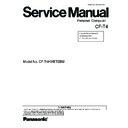Panasonic CF-T4HWETZBM Service Manual ▷ View online
6. Disassembly instructions
6.1. Disassembly Flow Chart
Main Unit
6.2.1.
6.2.2.
6.2.4.
6.2.5.
6.2.6.
Preparation
1. End the Windows.
2. Turn off the power, and then remove the AC adaptor or battery pack.
3. Remove any optional DIMM memory cards or PCMCIA cards.
4. Remove any other peripherals or connected devices.
2. Turn off the power, and then remove the AC adaptor or battery pack.
3. Remove any optional DIMM memory cards or PCMCIA cards.
4. Remove any other peripherals or connected devices.
Keyboard
6.2.3.
HDD
Top Case
Touch Pad
LCD Knob /Speaker
6.2.13.
6.2.7.
USB Board
6.2.8.
Main Board
6.2.9.
6.2.10.
Antenna Board
(L, R) / DC-IN
Wireless LAN Module
6.2.11.
6.2.12.
MODEM
Card Bus Ejector
LCD Unit
6.2.14.
6.2.15.
Hinge Cover
LCD Unit / LCD Rear
6.2.16.
Inverter
Display Unit
6.2.8.
6.2.9.
6.2.9.
6.2.10.
6.2.11.
6.2.12.
6.2.13.
6.2.14.
6.2.11.
6.2.12.
6.2.13.
6.2.14.
6.2.15.
6.2.16.
Main Board
Antenna Board (L, R)
DC-IN Cable
Wireless LAN Module
MODEM
Card Bas Ejector
LCD Unit
Hinge Cover
Hinge (L, R)
LCD Unit
LCD Rear
LCD Front
Inverter
LCD Cable
Antenna Board (L, R)
DC-IN Cable
Wireless LAN Module
MODEM
Card Bas Ejector
LCD Unit
Hinge Cover
Hinge (L, R)
LCD Unit
LCD Rear
LCD Front
Inverter
LCD Cable
Main replaceable parts
6.2.1.
6.2.2.
6.2.3.
6.2.3.
6.2.4.
6.2.5.
6.2.6.
6.2.7.
Battery Pack
DIMM Cover
AC Adaptor
Keyboard
HDD
HDD Case
Top Case
Side Cover (R)
Touch Pad
Pad Cover
PAD Button
PAD FPC
LCD Knob
Speaker
USB Board
USB Cable
DIMM Cover
AC Adaptor
Keyboard
HDD
HDD Case
Top Case
Side Cover (R)
Touch Pad
Pad Cover
PAD Button
PAD FPC
LCD Knob
Speaker
USB Board
USB Cable
27
6.2.
Disassembly
6.2.1.
Preparation
Attention:
Before disassembly, be sure to perform the following steps.
1. End the Windows.
2. Turn off the power and then remove the ACadaptor.
3. Slide the hooks (A) and then remove the battery pack.
4. Remove the screw (A) and then remove the DIMM cover.
(Remove if the DIMM memory is equipped with)
Screw (A) : XSB2+4FNL(N16)
DIMM Cover
Baattrey Pack
Hook(A)
Screw(A)
6.2.2.
Removing the Keyboard
Preparation : perform the section 6.2.1. first.
1. Remove the 4 screws (B).
Screw(B):DXQT2+E12FNL(N11)
2. Remove the 2 keyboard hook plates, and then remove the
hook of back side of keyboard with screw driver.
Screw(B)
Screw(B)
Screw(B)
Keyboard Hook Plate
Keyboard Hook Plate
3. The LCD unit is opened up to about 90° by operating the
LCD knob.
4. Remove the 6 hooks (B).
5. Open the keyboard from LCD side and then turn it inside
out on the top case.
Note:
It can remove with the keyboard hook plate.
LCD Knob
Hook(B)
LCD Unit
Hook(B)
6. Remove the heat spreader from buttom of the keyboard.
7. Remove the keyboard FFCfrom the connector (CN15) and
then remove the keyboard.
Heat Spreader
CN15
KeyBoard
28
6.2.3.
Removing the HDD
Preparation : perform the section 6.2.1. 6.2.2. first.
1. Remove the 2 screws (C) and then remove the HDD cover.
Screw (C):DFHE5025XA(N501)
Screw(C)
Tape
HDD Cover
2. Lift up the HDD unit and remove FFCconnector and then
remove the HDD unit.
3. HDD is taken out of the HDD case.
Note:
Please do not bend pins of the HDD connector, at the
time of removing HDD and FFCconnector.
time of removing HDD and FFCconnector.
HDD
HDD FFC
FFC Connector
HDD Unit
HDD Case
6.2.4.
Removing the Top Case
Preparation : perform the section 6.2.1. , 6.2.2. first.
1. Remove the 7 screws (D) and 5 screws (G).
Screw (D):DXHM0039ZA(N5)
Screw (G):DXHM0057ZA(N7)
Screw(G)
Screw(G)
Screw(D)
Screw(D)
Screw(D)
Screw(D)
Screw(G)
Screw(G)
Screw(G)
2. Remove the speaker cable from the connector (CN26).
3. Remove the side cover (R) as slide it to this side.
4. Remove the 1 screw (J), 3 screws (K) and 2 screws (L) from
top case and then remove the top case.
Screw(J):DXHM0056ZA(N6)
Screw(K):DXQT2+E6FNL(N12)
Screw(L):DXQT26+D8FCL(N15)
Screw(L)
Screw(L)
Screw(K)
Screw(K)
Screw(J)
Screw(K)
Side Cover(R)
CN26
Speaker Cable
Speaker Cable
29
5. Lift up the top case and remove the pad FFCand then
remove the top case.
Pad FFC
Top Case
6.2.5.
Removing the Touch Pad
Preparation : perform the section 6.2.1. , 6.2.2. and 6.2.4.
first.
first.
1. Peel off the tape.
2. Depress to center the 6 hooks of the pad cover, (D)(E)(F)
as order.
Tape
Hook(D)
Hook(E)
Hook(F)
Hook(F)
PAD FFC
Top Case
3. Remove the hook (G) and remove the touch pad.
Hook(G)
Hook(G)
Pad Cover
Touch Pad
Pad Button
30
Click on the first or last page to see other CF-T4HWETZBM service manuals if exist.