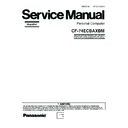Panasonic CF-74ECBAXBM Simplified Service Manual ▷ View online
Test Item
Standard Enhanced
Content of Standard Test
Content of Extend Test
The place with possibility of
breakdown
Touch Screen
It is confirmed not to find
abnormality in the USB
connection of Touch Screen.
This test cannot find
abnormality of Touch Screen.
abnormality in the USB
connection of Touch Screen.
This test cannot find
abnormality of Touch Screen.
Perform Touch Screen
functionality practically.
Operator has to judge
PASS/FAIL with test result.
functionality practically.
Operator has to judge
PASS/FAIL with test result.
Main board/
Touch Screen
Touch Screen
Bluetooth
It is confirmed not to find
abnormality in the connection
of Main board and Bluetooth
module.
abnormality in the connection
of Main board and Bluetooth
module.
Bluetooth cable
Wireless WAN
It is confirmed not to find
abnormality in the connection
of Main board and Wireless
WAN module.
abnormality in the connection
of Main board and Wireless
WAN module.
WWAN cable
Floppy
It is confirmed not to find
abnormality in the legacy FD
drive.
This test cannot find
abnormality of mechanical
breakdown. (e.g.. Head, Motor)
abnormality in the legacy FD
drive.
This test cannot find
abnormality of mechanical
breakdown. (e.g.. Head, Motor)
FD Drive/
Main board (Super I/O)/
FDD cable
FDD connector
Main board (Super I/O)/
FDD cable
FDD connector
Video
It is confirmed not to find
abnormality in access to
VRAM with VESA.
The PC which uses main
memory as VRAM may fail with
main memory failure.
abnormality in access to
VRAM with VESA.
The PC which uses main
memory as VRAM may fail with
main memory failure.
Main board
(Chipset, Graphic
Controller)/
Memory
(Chipset, Graphic
Controller)/
Memory
GPS
It is confirmed not to find
abnormality in the connection
of Main board and GPS
abnormality in the connection
of Main board and GPS
GPS cable
IEEE1394
It is confirmed not to find
abnormality in the IEEE1394
controller.
abnormality in the IEEE1394
controller.
Main board
(IEEE#394 Controller)
(IEEE#394 Controller)
Express Card
It is confirmed not to find
abnormality in the wiring
between Chipset and Express
Card.
abnormality in the wiring
between Chipset and Express
Card.
Main board (Chipset)/
Express Card Connector
Express Card Connector
Smart Card
It is confirmed not to find
abnormality in the Smart Card
controller.
abnormality in the Smart Card
controller.
Main board
(Smart Card Controller)
(Smart Card Controller)
Serial Port
*7
It is confirmed not to find
abnormality of Super I/O
UART function.
This test cannot find lack of
wiring between Super I/O and
Serial Connector.
abnormality of Super I/O
UART function.
This test cannot find lack of
wiring between Super I/O and
Serial Connector.
It is confirmed not to find
abnormality in the wiring
between Super I/O and Serial
Connector.
This test cannot find failure of
cable characteristic and device
problems.
abnormality in the wiring
between Super I/O and Serial
Connector.
This test cannot find failure of
cable characteristic and device
problems.
Main board (Super I/O)/
Serial Connector
Serial Connector
Parallel Port
*8
It is confirmed not to find
abnormality of Super I/O
parallel function.
This test cannot find lack of
wiring between Super I/O and
Parallel Connector.
abnormality of Super I/O
parallel function.
This test cannot find lack of
wiring between Super I/O and
Parallel Connector.
It is confirmed not to find
abnormality in the wiring
between Super I/O and
Parallel Connector.
This test cannot find failure of
cable characteristic and device
problems.
abnormality in the wiring
between Super I/O and
Parallel Connector.
This test cannot find failure of
cable characteristic and device
problems.
Main board (Super I/O)/
Parallel Connector
Parallel Connector
*8 Please set a Special Loop Back Connector Tool at parallel connector for Enhanced Test.
(This Connector Tools is same as the one used before.)
(This Connector Tools is same as the one used before.)
*7 Please set a Special Loop Back Connector Tool at serial connector for Enhanced Test.
(This Connector Tool is same as the one used before.)
(This Connector Tool is same as the one used before.)
*1
Please connect the USB device with the port (USB connector) which wants to test before the tests.
Please connect LAN port with LAN HUB with LAN cable before the tests.
The operator actually inputs the key, and the operator judges PASS/FAIL of the test.
The operator actually operates the mouse, and the operator judges PASS/FAIL of the test.
It is not abnormal though the sound is emitted from the speaker while testing.
Please connect LAN port with LAN HUB with LAN cable before the tests.
The operator actually inputs the key, and the operator judges PASS/FAIL of the test.
The operator actually operates the mouse, and the operator judges PASS/FAIL of the test.
It is not abnormal though the sound is emitted from the speaker while testing.
Please set DVD/CD media in the drive before the tests.
*2
*3
*4
*3
*4
When the test result is PASS, trouble is thought by not hearing of the sound under the test from
the speaker and the headphone by the wiring of the audio output system.
the speaker and the headphone by the wiring of the audio output system.
*5
*6
7-5
8
Wiring Connection Diagram
CN1001
CN1701
CN1201
CN1203
CN1202
CN1401
CN1402
JK1501
CN1501
DC-IN PCB
USB PCB
CN1702
CN1003
CN1002
SW1001
POWER SW
LED PCB
SD PCB
I O PCB
TS PCB
LCD
CN1602
CN1603
Connector by Cable
Direct connection by Connectors
Parts on Bottom Side
HDD PACK
LITHIUM
BATTERY
FAN MOTOR
DVD-ROM
DRIVE
DC-IN
USB
BATTERY
PACK
SPEAKER (R)
SPEAKER (L)
FLAT
PAD
KEYBOARD
KBD FPC
PCMCIA SLOT
LAN JACK
MODEM
JACK
MODEM
ANTENNA
PCB R
WIRELESS
MODULE
ANTENNA
PCB L
Microphone
Headphone
PORT
REPLICATOR
USB
DIMM MEMORY CARD
VGA
SERIAL
INVERTER
CN18
CN21
CN28
CN802
CN6
CN7
CN24
CN19
CN12
CN5
CN15
CN4
CN2
CN3
CN26
CN16
CN17
CN801
CN14
CN25
CN8
CN13
CN23
JK2
JK1
MAIN PCB
PAD SW PCB
SW1301
CN1301
CN1302
SW1303
SW1304
CN27
CN1
FINGER SENSOR
PCB
8-1
9-1
9 Disassembly/Reassembly
Note:
Power off the computer. Do not shut down to the Suspend or hibernation mode.
Do not add peripherals while the computer is in the Suspend or hibernation mode; abnormal operation may result.
Do not add peripherals while the computer is in the Suspend or hibernation mode; abnormal operation may result.
9.1.
Disassembly Instructions
9.1.1.
Preparation
Before disassembling, be sure to make the following prepara-
tions.
tions.
• Shut down Windows and turn off the power.
• Disconnect the AC adaptor.
• Remove the optional DIMM memory card and PCMCIA card
• Disconnect the AC adaptor.
• Remove the optional DIMM memory card and PCMCIA card
if they are connected.
• Remove other devices if they are connected.
Attention:
• Please execute writing BIOS ID when you exchange the
Main Board.
• You cannot reuse the Conductive Clothes and the heat dissi-
pating parts such as Sheet and Rubber. Use new parts.
9.1.2.
Removing the Battery Pack, the
HDD Unit and the DVD-ROM Drive
Unit
HDD Unit and the DVD-ROM Drive
Unit
Battery Pack
1. Slide the Latch 1 to unlock. (1)
2. Slide the Latch 2 (2), and then without releasing it, slide
2. Slide the Latch 2 (2), and then without releasing it, slide
and remove the Battery Pack. (3)
HDD Unit
1. Slide the HDD Latch Knob (4), and then without releasing
it, slide and remove the HDD Unit. (5)
DVD-ROM Drive Unit
1. Push the MP Latch (6), and then without releasing it, slide
the DVD-ROM Drive Unit. (7)
9.1.3.
Removing the HDD
1. Remove the six Hooks, and remove the HDD Case
Upper.
2. Remove the HDD Damper.
3. Disconnect the HDD from the HDD FPC.
4. Remove the HDD Conductive Sheet and HDD Earth
3. Disconnect the HDD from the HDD FPC.
4. Remove the HDD Conductive Sheet and HDD Earth
Plate.
HDD Latch Knob
HDD Unit
MP Latch
DVD-ROM Drive Unit
Latch 2
1
2
3
4
5
6
7
Latch 1
Battery Pack
Hook
Hook
Hook
Hook
HDD Case Upper
HDD Conductive Sheet
HDD Earth Plate
HDD FPC
HDD Damper
HDD Case
HDD
9-2
9.1.4.
Removing the DIMM Memory Card
1. Remove the two Screws <N1>, and remove the DIMM
Cover.
2. Open the right and left Hooks of the DIMM Memory Card
outward, and remove the DIMM Memory Card.
Screws <N1>: XSB2+3FNL
9.1.5.
Removing the Keyboard
1. Release the seven Hooks fixing the rear side of the Cen-
ter Cover.
2. Lift the upper part of the Center Cover and draw it back-
ward, release the six Hooks fixing the front side of the
Center Cover, and then remove the Center Cover.
Center Cover, and then remove the Center Cover.
3. Remove the four Screws <N9> and the KBD Angle L and
R.
4. Lift the upper part of the Keyboard and draw it backward,
and then turn the Keyboard over forward.
5. Remove the KBD WP Sheet.
6. Disconnect the two KBD Cables from the two Connectors
6. Disconnect the two KBD Cables from the two Connectors
(KBD FPC).
7. Remove the Keyboard.
8. Disconnect the Cable from the Connector (CN25).
9. Remove the KBD FPC,
8. Disconnect the Cable from the Connector (CN25).
9. Remove the KBD FPC,
Screws <N9>: DFHE5025XA
9.1.6.
Removing the Speaker and the LED
PCB
PCB
1. Remove the two Speaker Holders.
2. Remove the two tapes, and disconnect the two Speaker
2. Remove the two tapes, and disconnect the two Speaker
Cables from the two Connectors (CN1002, CN1003)
3. Remove the Speaker L and R.
4. Remove the two Screws <N9>, and Remove the LED
4. Remove the two Screws <N9>, and Remove the LED
PCB.
Screws <N9>: DFHE5025XA
<N1>
<N1>
Hook
Hook
DIMM Cover
DIMM Memory Card
Hooks
Center Cover
Hooks
Hooks
<N9>
<N9>
KBD Angle L
KBD Angle R
Keyboard
Connectors
KBD FPC
Connector
(CN25)
KBD WP Sheet
Keyboard
Speaker
Holder
Speaker
Holder
CN1002
Tape
Tape
CN1003
<N9>
LED PCB
Speaker L
Speaker R
Click on the first or last page to see other CF-74ECBAXBM service manuals if exist.