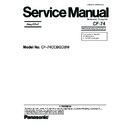Panasonic CF-74CCBGDBM Simplified Service Manual ▷ View online
10-5
10.1.14. Removing the USB PCB
1. Disconnect the Cable from the Connector (CN1701).
2. Remove the two Screws <N9>.
3. Remove the USB PCB.
2. Remove the two Screws <N9>.
3. Remove the USB PCB.
Screws <N9>: DFHE5025XA
10.1.15. Removing the Display unit
1. Remove the four Screws <N6> from the computer bottom
side.
2. Remove the two Screws <N6> from the computer upper
side.
3. Remove the Display Unit.
4. Remove the Hinge Screw Cover L and R.
4. Remove the Hinge Screw Cover L and R.
Screws. <N6>: DXSB3+6FNL
10.1.16. Removing the LCD Front Cabinet
1. Remove the two LCD Leg Rubbers, and then the two
Screws <N16>.
2. Remove the two Screws <N15>.
3. Release the 23 Hooks joining the LCD Front and Rear
3. Release the 23 Hooks joining the LCD Front and Rear
Cabinet on the LCD Front Cabinet outward. (See the Fig-
ure),
ure),
4. Remove the LCD Front Cabinet.
Screws <N15>: DRHM0075ZA
Screws <N16>: DXQT2+G4FCL
Screws <N16>: DXQT2+G4FCL
10.1.17. Removing the LCD and the Inverter
<N9>
USB PCB
CN1701
<N6>
<N6>
<N6>
<N6>
Display Unit
Hinge
Screw
Cover L
Hinge
Screw
Cover R
<N16>
<N15>
<N15>
LCD Leg
Rubber
LCD Front
Cabinet
LCD Unit
LCD Leg Rubber
LCD/INV. Cable
Inverter
Inverter Case
LCD Unit
<N18>
<N18>
LCD Rear Cabinet
W-LAN PCB L
W-LAN PCB R
10-6
1. Disconnect the LCD/INV. Cable from the Connector on
the Inverter.
2. Remove the LCD Unit.
3. Remove the Inverter with the Inverter Case.
4. Remove the two Screws <N18>, and then the W-LAN
3. Remove the Inverter with the Inverter Case.
4. Remove the two Screws <N18>, and then the W-LAN
PCB L and R.
Screws <N18>: XQN17+BJ6FJ
10.1.18. Removing the Touch PAD and PAD
PCB
1. Remove the Palm Rest Sheet.
2. Remove the four Screws <N20>, and then PAD Base
2. Remove the four Screws <N20>, and then PAD Base
Ass'y.
3. Disconnect the two Cables from the two Connectors
(CN1301, CN1302).
4. Remove the three Screws <N14>.
5. Remove the PAD Button WP Rubber and PAD SW PCB.
6. Remove the Touch PAD.
5. Remove the PAD Button WP Rubber and PAD SW PCB.
6. Remove the Touch PAD.
Screws <N14>: DRHM0106ZA
Screws <N20>: DXQT2+G4FCL
Screws <N20>: DXQT2+G4FCL
Palm Rest Sheet
Pad WP Sheet A
PAD Base Ass’y
PAD Button
WP Rubber
Touch PAD
PAD SW PCB
<N20>
<N20>
<N20><N20>
CN1302
CN1301
<N14>
<N14>
<N14>
10-7
10.2. Reassembly Instructions
10.2.1.
Attention when CF-74 series is repaired
• Please execute writing BIOS ID when you exchange the Main Board.
• You cannot reuse the Conductive Clothes and the heat dissipating parts such as Sheet and Rubber. Use new parts.
• You cannot reuse the Conductive Clothes and the heat dissipating parts such as Sheet and Rubber. Use new parts.
10.2.2.
Setting the LCD Unit and the
Inverter
Inverter
1. Fix the W-LAN PCB L and R to the LCD Rear Cabinet
using the two Screws <N18>.
2. Attach the Inverter with the Inverter Case to the LCD Rear
Cabinet.
3. Set the LCD Unit to the LCD Rear Cabinet.
4. Connect the LCD/INV. Cable to the Connector on the
4. Connect the LCD/INV. Cable to the Connector on the
Inverter.
Screws <N18>: XQN17+BJ6FJ
n
n
n
n
Arranging the W-LAN L and R Cable
LCD/INV. Cable
Inverter
Inverter
Case
LCD Unit
<N18>
<N18>
LCD Rear Cabinet
W-LAN PCB L
W-LAN PCB R
W-LAN Antenna L PCB
W-LAN Antenna R PCB
LCD Rear Cabnet
Attach the Tape to hold the Cable.
Pass the Cable
through the notch
and lead it downward.
through the notch
and lead it downward.
Pass the Cable between
the boss and rib.
the boss and rib.
Pass the Cable through the notch
and lead it downward.
and lead it downward.
Lead the Cable along the surface.
Attach the Tape to each of the Cables.
(Avoid overlapping.)
(Avoid overlapping.)
Avoid overlapping of the Cables
(all the way).
(all the way).
Pass the Cable through the notch.
(Avoid running over the ribs.)
(Avoid running over the ribs.)
Pass the Cable through the notch.
(Avoid running over the ribs.)
(Avoid running over the ribs.)
10-8
n
n
n
n
Attaching the LCD Damper C and LCD Damper D
1. Attach the four LCD Damper C to the upper part and lower part of the LCD Unit.
2. Attach the LCD Damper D to the upper center of the LCD Unit.
2. Attach the LCD Damper D to the upper center of the LCD Unit.
n
n
n
n
Arranging the LCD/TS Cable
1. Connect the LCD/TS Cable (LCD) to the Connector on the LCD Unit.
2. Connect the LCD/TS Cable (TS) to the Connector (CN603) on the TS PCB.
2. Connect the LCD/TS Cable (TS) to the Connector (CN603) on the TS PCB.
A: Match the LCD Damper C by LCD edge 0~2mm
A
A
A
LCD Damper D
LCD Unit
LCD Display Side
LCD Rear Side
0~1mm
LCD Damper C
Match the LCD Damper D to the center
of the LCD Unit.
of the LCD Unit.
LCD Damper C
0~1mm
Cushion
A: Match the Cloth by Cushion edge 0~1mm
A
A
Cloth
Cloth
TS PCB
LCD Unit
Cloth
Cloth
Cloth
Cloth
Cushion
Match the end of
the Cloth to the end
of the Cushion.
the Cloth to the end
of the Cushion.
Cloth
B
B: Attaching the Cloth
3~5mm
95~100mm
0~2mm
B
LCD/TS Cable
EMI Sheet
Tape
Match the end of the Tape to the end of the EMI Sheet.
Attach the Cloth along
the surface of
the Cushion.
the surface of
the Cushion.
Fold it back and attach to the side surface.
Ensure the Cloth is surely
attached to the metal
chassises on both of the
side and top.
(The Cloth should catch
the metal chassieses only.
It must not catch the TAB.)
attached to the metal
chassises on both of the
side and top.
(The Cloth should catch
the metal chassieses only.
It must not catch the TAB.)
Attach the Cloth
along the surface
of the Cushion.
along the surface
of the Cushion.
Before attaching the EMI Sheet,
attach the Tape.
attach the Tape.
Turn them halfway.
*Avoid too much tension
on the Cables.
*Avoid too much tension
on the Cables.
Ensure it does not come out
of the metal part.
of the metal part.
Use the Cable covered
with the Conductive Cloth only.
with the Conductive Cloth only.
Ensure the corner of the Cloth
does not come out of the LCD's edge.
does not come out of the LCD's edge.
Corner of the Cloth
Safety Working
Safety Working
Cover the
Connector
Terminals
using the Tape.
Connector
Terminals
using the Tape.
Click on the first or last page to see other CF-74CCBGDBM service manuals if exist.