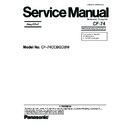Panasonic CF-74CCBGDBM Simplified Service Manual ▷ View online
10-17
10.2.10. Setting the Wireless Module and MDC Module
1. Connect the Modem Cable to the Connector, and fix the
MDC Module to the Main PCB using the two
Screws<N9>.
Screws<N9>.
2. Connect the Wireless Module to the Connector of the
Main PCB, and fix it using the two Screws<N9>.
3. Connect the two Antenna Cables to the two Connectors
on the Wireless Module.
• Antenna Cable (Black): MAIN Connector
• Antenna Cable (Gray): AUX Connector
• Antenna Cable (Gray): AUX Connector
Screws <N9>: DFHE5025XA
n
n
n
n
Arranging the Modem Cable
Antenna Cable (Black)
Antenna Cable (Gray)
<N9>
<N9>
MDC Module
Wireless Module
Modem Cable
10–3mm
Safety Working
MDC Module
Modem Cable
<Preparation for assembly of the MDC Module>
Ensure the Kapton Tape is
overlapping the Shrink Tube
by 1 mm or more.
overlapping the Shrink Tube
by 1 mm or more.
Fix the Connector
using the Tape.
using the Tape.
Fold back and attach to the back side
of the MDC Module.
of the MDC Module.
Arranging the Modem Cable
<Bad example>
Kapton Tape
Ensure the Cable does not run over the Screw.
Ensure the Cable does not come over the end
of the MDC Module.
Ensure the Cable does not come over the end
of the MDC Module.
Safety Working
Ensure both of the inlet and outlet
of the Cable are within the frame.
of the Cable are within the frame.
Avoid any stress on
the outlet of the Cable.
the outlet of the Cable.
Pass the Cable over
the CCC mark.
the CCC mark.
Coming over the end of the Screw.
Coming over the end
of the Screw.
of the Screw.
<Good example>
Coming outside of the frame.
Safety Working
10-18
10.2.11. Setting the Bottom Case
1. Set the Bottom Case.
2. Fix the Bottom Case using the ten Screws<N7>. No1 to
2. Fix the Bottom Case using the ten Screws<N7>. No1 to
No10
3. Fix the Bottom Case using the six Screws<N5>. No11 to
No16
4. Fix the Bottom Case using the two Screws<N8>. No17,
No18
5. Close the Lid Covers.
Note:
Tighten the Screws in the numbered order (No1 to No18).
Screws <N5>: DXSB2+6FNL
Screws <N7>: DXYN2+J16FNL
Screws <N8>: DXYN2+J8FNL
Screws <N7>: DXYN2+J16FNL
Screws <N8>: DXYN2+J8FNL
10.2.12. Setting the Handle Ass'y
1. Set the two Sleeves A, the Handle Ass'y and the two
Sleeves B.
2. Fix the Handle Cover L and R using the two Screws<N2>.
No1, No2
3. Fix the Handle Cover L and R using the three
Screws<N4>. No3 to No5
Note:
Tighten the Screws in the numbered order (No1 to No5).
Screws <N2>: DRHM4+10FKS
Screws <N4>: DRSB2+6FKL
Screws <N4>: DRSB2+6FKL
<N7>:No10
<N7>:No1
<N8>
:No18
<N8>
:No17
<N5>:No16
<N5>:No11
Bottom Cover
<N7>:No2
<N7>:No6
<N7>:No7
<N7>:No3
<N7>:No4
<N7>:No8
<N7>:No5
<N7>
:No9
<N5>
:No15
<N5>
:No13
<N5>:No12
<N5>
:No14
Handle Cover R
Handle Cover L
Handle Ass’y
Sleeves B
Sleeves A
Sleeves A
<N4>
:No4
<N4>:No3
<N2>:No1
Top Case
<N2>:No2
<N4>
:No5
10-19
10.2.13. Setting the Speaker and the LED PCB
1. Fix the LED PCB using the two Screws<N9>.
2. Set the Speaker L and R to the computer.
3. Connect the Speaker Cable L and R to the two Connec-
2. Set the Speaker L and R to the computer.
3. Connect the Speaker Cable L and R to the two Connec-
tors (CN1002, CN1003) on the LED PCB.
4. Fix the Speaker Cable L and R using the Tape.
5. Fix the Speaker L and R using the Speaker Holder.
5. Fix the Speaker L and R using the Speaker Holder.
Note:
Ensure the three Hooks of the Speaker Holder are securely
set in the computer.
set in the computer.
Screws <N9>: DFHE5025XA
n
n
n
n
Soldering the Speaker Cable and Setting the Speaker Rubber
n
n
n
n
Cautions for Setting the Speaker
Speaker
Holder
Speaker
Holder
CN1002
Tape
Tape
CN1003
<N9>
LED PCB
Speaker L
Speaker R
Speaker
Speaker Rubber
Speaker
Speaker Cable
White Line
Red Line
White Line
Red Line
Speaker Cable
Soldering
Soldering
Speaker
Holder
Tape
Speaker L
Speaker
Holder
Tape
Speaker R
Pass the Speaker Cables
through the notch.
(Avoid running over.)
through the notch.
(Avoid running over.)
Set as the loop of the Speaker Cable
is on the upper side.
is on the upper side.
Ensure the Cable does not
touch the Steel Plate.
touch the Steel Plate.
Pass the Speaker Cables through the notch.
(Avoid running over.)
(Avoid running over.)
Safety Working
SP Conductive
Cloth R
SP Conductive
Cloth L
Speaker L
Speaker R
Securely attach the SP Conductive Cloth
to the round frame of the Speaker.
to the round frame of the Speaker.
Fit to the stand wall.
Fit to
the corner.
the corner.
Ensure the Hooks are
securely set in. (3 points)
securely set in. (3 points)
10-20
10.2.14. Setting the Keyboard
1. Connect the KBD FPC Cable to the Connector (CN25) of
the Main PCB.
2. Connect the two Cables of the Keyboard to the two Con-
nectors on the KBD FPC.
3. Remove the Release Paper of the KBD WP Sheet, and
attach the KBD WP Sheet to the computer as it covers
the Cable of the Keyboard.
the Cable of the Keyboard.
Note:
Press strongly enough until the color of the contact of
two-sided tape is changed.
two-sided tape is changed.
4. Insert the front Hooks of the Keyboard and the FPC to the
computer, and set the Keyboard to the computer.
5. Fix the KBD Angle L and R using the four Screws<N9>.
6. Hook the six front Hooks of the Center Cover to the KBD
6. Hook the six front Hooks of the Center Cover to the KBD
Angle L and R.
7. Hook the seven rear Hooks of the Center Cover to the
computer, and press the Center Cover to be securely set
in.
in.
Screws <N9>: DFHE5025XA
n
n
n
n
Cautions for Setting the Center Cover
Connectors
KBD FPC
Connector
(CN25)
KBD WP Sheet
Center Cover
Hooks
Hooks
<N9>
<N9>
KBD Angle L
KBD Angle R
Keyboard
Center Cover
Hook with the front hooks.
(six points)
Note:
Do not allow any gaps when
aligning the front hooks.
(six points)
Note:
Do not allow any gaps when
aligning the front hooks.
Push in the claws on the rear side of the dome.
(two each on the left and right)
Push until they are snapped on.
(two each on the left and right)
Push until they are snapped on.
When setting the Center Cover,
fit the Lead Wire in the unit and
avoid it from being caught inside
the dome.
fit the Lead Wire in the unit and
avoid it from being caught inside
the dome.
Ensure the Cable does not
run in this area.
run in this area.
Safety Working
Click on the first or last page to see other CF-74CCBGDBM service manuals if exist.