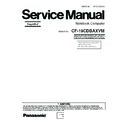Panasonic CF-19CDBAXVM Simplified Service Manual ▷ View online
Left side
Rear side
Bottom
A: DC-IN Jack
B: USB Port
B: USB Port
Reference Manual “USB Devices”
C: IEEE 1394 Interface Connector
Reference Manual “IEEE 1394 Devices”
D: Modem Port
Reference Manual “Modem”
E: LAN Port
Reference Manual “LAN”
F: SD Memory Card Indicator
(Blinking: During access)
Reference Manual “SD Memory Card”
G: SD Memory Card Slot
Reference Manual “SD Memory Card”
H: Wireless Switch
Reference Manual “Wireless Switch Utility”
I: PC Card Slot
Reference Manual “PC Card / ExpressCard”
J: ExpressCard Slot
Reference Manual “PC Card / ExpressCard”
K: Headphone Jack
You can connect headphones or ampliÞ ed speakers.
When they are connected, audio from the internal
speakers is not heard.
When they are connected, audio from the internal
speakers is not heard.
L: Microphone Jack
A condenser microphone can be used. If other types
of microphones are used, audio input may not be pos-
sible, or malfunctions may occur as a result.
of microphones are used, audio input may not be pos-
sible, or malfunctions may occur as a result.
When recording in stereo using a stereo micro-
phone:
Double-click
Double-click
in the notiÞ cation area, click [Op-
tions] - [Properties], and add a check mark for [Re-
cording], click [OK] - [Options] - [Advanced Controls]
- [Advanced], remove a check mark for [Mono Micro-
phone], and then click [Close].
cording], click [OK] - [Options] - [Advanced Controls]
- [Advanced], remove a check mark for [Mono Micro-
phone], and then click [Close].
When using a monaural microphone with a 2-termi-
nal plug:
With the settings outlined above, only audio on the
left track will be recorded.
When monitoring the microphone audio using head-
phones, sounds on the left track cannot be heard,
regardless of the above settings. This is a result of the
computer’s speciÞ cations, and is not a malfunction.
With the settings outlined above, only audio on the
left track will be recorded.
When monitoring the microphone audio using head-
phones, sounds on the left track cannot be heard,
regardless of the above settings. This is a result of the
computer’s speciÞ cations, and is not a malfunction.
M: Security Lock
A Kensington cable can be connected.
For further information, read the manual that comes
with the cable.
with the cable.
N: External Display Port
Reference Manual “External Display”
O: Serial Port
P: RAM Module Slot
P: RAM Module Slot
Reference Manual “RAM Module”
Q: Expansion Bus Connector
Reference Manual “Port Replicator / Car Mounter”
R: External Antenna Connector
2-2
3 Block Diagram
PR-P
S/2
(
KB& M
ous
e)
Yonah UL
V
Dual core
int
l e
Supe
r I/O
SIO1
0N
26
8
SMSC
EC/KBC
(M306K
A
)
Li-Ion
Ba
ttery
Pa
ck
Intel® Core™ Duo mobile proce
ssor U2400
(Ultra Low V
oltage 1.06GHz)
L1
ca
che
: Int
er
na
l 6
4K b
yt
es
ea
ch core
L2
ca
ch
e: In
tern
al
2M
by
tes
1.0
5V
SA
TA
HDD
80
/ 120GB
2.
5”
(1.
05
)
INTEL
Host PCI
Bridge
DR
AM
Interface
SO-DIMM Extension Memo
ry
P
C
2-320
0
2G
B
Main Memor
y
DDR
2 400
51
2MB
LCD
10.4”
XGA
CR
T
Ext. MIC
Sp
eake
r
AM
P
PCM
C
IA
R5
C8
43 /
85
1
RICOH
Data Modem
MDC 1
.5
Seri
al
1
GPS
W
ireless
Mode
m
Bluetooth
2.
0
Int. K
B
To
uch
Pa
d
To
uch
Screen
Head
phone
RJ
11
Internal
Gra
phics
Sound
Si
gmate
l
ST
A
C
920
0
PCI
Brid
ge
1.5V
INTEL
IDE
Interfac
e
USB 2.0
Interface
LPC
Bridge
AC-
lin
k
Interfac
e
64
bit BU
S 1.8V 4
00M
Hz
Configura
tion I/
F
RJ
45
TYPE II
antenna
Sm
ar
tCar
d(R
5C
85
1)
RTL
81
01L
R
ealte
k
HDD
Heater
B
a
tter
y C
har
ger
AC Link
LED
BKL
T
CR
T
S
W
Bu
ffe
r
Digitizer
TPM 1
.2
S
L
B96
35T
T
1
.2
Infine
on
SD
slot
64
bit BU
S 1.8V 4
00M
Hz
PCI-E
Brid
ge
DMI
Interface
SA
TA
(1.
5Gb/s
)
W
ireles
s LAN
34
94
5A
BG
802.1
1 A/B/G
antenna
Expres
sCA
RD
BIOS
SPI
8M
CR
T
PortRe
p
Seri
al
2
PortRe
p
antenna
antenna
Finger
Prin
t
KBD Mous
e
PortRe
p
3-1
4 Diagnosis Procedure
4.1. Basic Procedures
4-1
4.2. Troubleshooting
Please take note of the following two points with regard to troubleshooting:
1. Know-how of diagnosis upon occurrence of heavy troubles, e.g. Set cannot be turned ON, Set fails to start , No display on
screen , etc.
2. Explanation of each trouble, mainly symptom of trouble in operation.
Flow Chart
NG
NO
YES
NG
NO
YES
NG
OK
OK
NO
YES
NG
OK
NG
OK
NO
YES
OK
OK
NG
START
START
Pay attention to the following points when in pursuit of the cause of a troubleshooting.
1. Peripheral apparatus connected with the set should all be removed before operation check.
2. Make sure that cables, boards, etc. are not coming off, and recheck the contact condition.
1. Peripheral apparatus connected with the set should all be removed before operation check.
2. Make sure that cables, boards, etc. are not coming off, and recheck the contact condition.
Set cannot be supplied with current.
Power lamp fails to light up.
Power lamp fails to light up.
AC
Adaptor/Battery
Output voltage
Replace AC Adaptor/Battery
Return set-up utility setpoint to the state of delivery from factory .
Make sure of contact of K/B connector in use.
Replace keyboard or main board.
Replace keyboard or main board.
Replace main board.
Reinstall HDD.
Replace main board.
Replace main board.
Power lamp
check
Check contact condition of power input terminal. Replace if
defective.
Check Power SW. Replace if defective.
defective.
Check Power SW. Replace if defective.
Inverter board
Replace inverter board.
Check inverter cable continuity. Replace if defective
Check inverter cable continuity. Replace if defective
Replace LCD back light.
BIOS operation
check
Replace main board (Check fuse at power source).
LCD unit
check
Replace LCD unit.
Result of
POST
Refer to POST
error code table.
error code table.
Replace main board.
Main board
check
Replace main board
HDD access
Check HDD cable connection and continuity.
Replace if defective.
Replace HDD & Reinstall.
Replace main board.
Replace if defective.
Replace HDD & Reinstall.
Replace main board.
Set-up utility
starting
Replace main board.
Trouble
symptoms on some
of CD
START
END
Dark display on screen.
Screen fails to display.
Screen fails to display.
Failure in starting
Not displayed properly on screen.
Some or all keys cannot be input.
CD CALL not practicable.
Starts but operates unstably.
Heavy trouble e.g.,
Set cannot be turned
ON, Set fails to start ,
No display on
screen , etc.
Each kind of
trouble in
operation.
trouble in
operation.
LCD back
light lighting
NO
YES
Check if there are any flaws on CD media. Since
flaws may appear on specific media, CD media
can be defective.
flaws may appear on specific media, CD media
can be defective.
4-2
Click on the first or last page to see other CF-19CDBAXVM service manuals if exist.