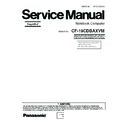Panasonic CF-19CDBAXVM Simplified Service Manual ▷ View online
9-32
n Line Processing of Antenna Cable of Main Unit
Step 1
Step 2
Step 3
Step 4
Cable
Cable Process 1/3
Place brown/blue/gray cables at left and
white/black cables downward.
white/black cables downward.
After connecting the white antenna cable,
connect it into the Holder as illustrated.
connect it into the Holder as illustrated.
After connecting the black antenna cable,
connect it into the Holder as illustrated.
connect it into the Holder as illustrated.
After connecting the gray antenna cable,
connect it into the Holder as illustrated.
connect it into the Holder as illustrated.
Put the surplus under along the rib.
Step 10
Step 7
Attach Side
Tape
Screw
Screw
Screw
Screw
Screw
Screw
Screw
Sheet
Audio PCB Ass’y
0 2mm
Step 5
2 5mm
Step 6
Step 8
0 1mm
0 1mm
Step 11
Step 9
Cable Process 2/3
Fix the Ausio PCB
Attach Side
After processing the cables, inserting the FPC and locking,
incline the Audio PCB into the arrow direction.
incline the Audio PCB into the arrow direction.
Insert the FPC,
Lock Check
Lock Check
Connect the blue antenna cable.
Connect the gray antenna cable.
Insert it into the right
notch of the Clamper.
notch of the Clamper.
Check the blue cable from the hole.
Connect the FPC
Remove the Release Paper
and attach it.
To prevent from the cable
damage by screw bead.
and attach it.
To prevent from the cable
damage by screw bead.
Remove the Release Paper
and attach it.
To prevent from the cable
damage by screw head.
and attach it.
To prevent from the cable
damage by screw head.
0 1mm
0 1mm
Sheet
9-33
9.2.14.
Assembling the DU Lid Unit
1. Fix the DU Lid Angle and the DU Lid using the 7 Screws.
<K14-9>
Screws <K14-9> : DXQT2+D25FNL
Cable Holder Cushion
Cable
Step 14
Step 12
Step 13
Cable Process 3/3
Connect the brown antenna cable.
Connect the additional cable (black).
Insert it into the boss.
(Push it downward from the top of boss.)
(Push it downward from the top of boss.)
<K14-9>
<K14-9>
DIMM Lid Angle
DU Lid
<K14-9>
<K14-9>
<K14-9>
9-34
9.2.15.
Setting the Rear Cabinet
1. Fix the Rear Cabinet on the Computer using the 13
Screws. <N10>
2. Close the Lid Covers.
Note:
Tighten the Screws in the numbered order (No1 to No13).
Screws <N10> : DRHM0061ZA
n Cautions for Setting the Rear Cabinet
9.2.16.
Setting the DIMM Lid Ass'y
1. Fix the DIMM Lid Ass'y using the 4 Screws. <K14-8>
Screws <K14-8> : DRHM5025YAT
<N10>
:No.3
:No.3
<N10>
:No.11
:No.11
<N10>
:No.12
:No.12
<N10>
:No.2
:No.2
<N10>
:No.6
:No.6
<N10>
:No.8
:No.8
<N10>
:No.13
:No.13
<N10>
:No.9
:No.9
<N10>
:No.7
:No.7
<N10>
:No.5
:No.5
<N10>
:No.1
:No.1
<N10>
:No.4
:No.4
<N10>
:No.10
:No.10
Bottom Case Ass’y
Safety critical component
Match to the wall.
0 to 1mm
0 to 1mm
Match to the wall.
0 to 1mm
0 to 1mm
Note for attachment
Avoid running over the frame.
Avoid air leaking into it.
Avoid running over the frame.
Avoid air leaking into it.
Bottom Case Assy
Bottom Rubber
Bottom Rubber
Bottom Rubber
Bottom Rubber
DIMM Thermal Sheet
Tape
Tape
Rated Label
Potre Blind Sheet
0 1mm
Match to the circles. 0 to 1mm
Match to the marking line and attach it.
(Note) Arrow without specified measurement: 0 to 0.5 mm
Important Parts
for Safety
for Safety
<K14-8>
<K14-8>
<K14-8>
<K14-8>
DIMM Lid Ass’y
9-35
9.2.17.
Setting the Touch Pad and Keyboard
1. Connect the Cable to the Connector (CN800), and attach
the Touch Pad to the computer.
2. Set the Click Button Plate.
3. Attach the new TP Tape over the Touch Pad.
4. Attach the Palm Rest Ass'y on the computer.
3. Attach the new TP Tape over the Touch Pad.
4. Attach the Palm Rest Ass'y on the computer.
5. Connect the Cable of the Keyboard to the Connector
(CN18) on the Main PCB.
6. Fix the KBD Connector Cover using the three Screws.
<N1>
7. Set the Keyboard to the computer.
8. Fix the KBD Plate using the four Screws. <N9>
Screws <N1> : DFHE5025XA
Screws <N9> : DRSB2+5FKL
Screws <N9> : DRSB2+5FKL
Keyboard
Keyboard
FPC
FPC
Connector
(CN18)
(CN18)
Connector
(CN800)
(CN800)
TP Tape
Touch Pad
Click Button
Plate
Plate
<N1>
KBD
Connector
Cover
Connector
Cover
1
2
Keyboard
<N9>
<N9>
<N9>
KBD Plate
KBD Plate
Palm Rest Ass’y
<N9>
Click on the first or last page to see other CF-19CDBAXVM service manuals if exist.