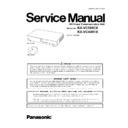Panasonic KX-VC500CX / KX-VCA001X Service Manual ▷ View online
13
KX-VC500CX/KX-VCA001X
6 Troubleshooting Guide
Caution
Before operating, any user data set by the customer, such as address book, should be saved to a PC.
When checking the unit, the following compatible hardware set used for call-out servicing
*1
is necessary
*1 Compatible set (compatible hardware set used for call-out servicing)
• KX-VC500 unit used for checking connection (including remote control)
• KX-VCA001 unit used for checking connection (optional microphone)
• PC (with VGA output)
• Display
• Video Camera
• HUB
• Connecting cable set (It has already been confirmed that cable can be correctly connected)
• KX-VCA001 unit used for checking connection (optional microphone)
• PC (with VGA output)
• Display
• Video Camera
• HUB
• Connecting cable set (It has already been confirmed that cable can be correctly connected)
Pre-check
• Check that the customer's peripheral devices are working correctly. Replace with carried equipment
• Check that the customer's cable connections are not the cause of the problem. Replace with correct cable(s)
• Check that the customer's cable connections are not the cause of the problem. Replace with correct cable(s)
6.1.
Basic Operation
Problem
Cause and Solution
The power does not turn on.
• Power does not turn on even if the power button is pressed.
1) Check power outlet voltage
2) Check power cord is not loose or broken
3) Check using the unit of the compatible set
→ Replace the unit if checks 1 to 3 are successfully completed.
2) Check power cord is not loose or broken
3) Check using the unit of the compatible set
→ Replace the unit if checks 1 to 3 are successfully completed.
There is no display.
• The main video camera is not turned on.
→ Turn on the main video camera.
• The KX-VC500 is in screen standby mode.
→ Pushing a button on the KX-VC500 or the remote control, or receiving a
video conference call will end standby mode and the display will return.
• When connecting a device equipped with HDCP (High-bandwidthDigital
Content Protection) using an HDMI cable, only a blue or blue/black
screen may be displayed.
screen may be displayed.
→ Do not connect a device using HDCP with an HDMI cable.
• There is no display even if I replace the HDMI cable for the Display.
1) Check Display power or select the correct Input mode.
2) Check using the unit of the compatible set.
→ Replace the unit if checks 1 and 2 are successfully completed.
2) Check using the unit of the compatible set.
→ Replace the unit if checks 1 and 2 are successfully completed.
• There is no display even if I replace the HDMI cable for the main camera
1) Check power to the camera
2) Check using the unit of the compatible set.
→ Replace the unit if checks 1 and 2 are successfully completed.
2) Check using the unit of the compatible set.
→ Replace the unit if checks 1 and 2 are successfully completed.
The area at the edges of the screen is not
displaying properly.
displaying properly.
• The display is not set to show the full image.
→ Set the display to show images at full screen. For detailed procedure,
read the instruction manual for the display.
Operation is unresponsive or incorrect.
• An error has occurred.
→ Turn off the KX-VC500 and restart it.
• STATUS LED is illuminated red or flashing red
1) Check using the unit of the compatible set.
→ Replace the unit if checks are successfully completed.
→ Replace the unit if checks are successfully completed.
14
KX-VC500CX/KX-VCA001X
The remote control is unresponsive.
• The batteries are depleted.
→ Replace with new batteries.
• The remote control is being used out of the signal reception range.
→ Make sure to use the remote control within the signal reception range.
• Check using the remote control of the compatible set.
1) Check using the unit of the compatible set.
→ Replace the unit if checks are successfully completed.
→ Replace the unit if checks are successfully completed.
• The remote control ID differs between the KX-VC500 and the remote
control.
→ Change the settings so that the remote controll ID of the KX-VC500 and
the remote control match. Perform the following procedure:
1. Press [Home] on the KX-VC500.
1. Press [Home] on the KX-VC500.
• The Home screen is displayed.
Check the remote control ID of the KX-VC500.
Note
If the remote control ID is not displayed on the Home screen, contact
your dealer.
your dealer.
2. Press and hold [
l
] and [#] at the same time.
3. Within 2 seconds after you release the buttons, press the number (1 to
3) corresponding to the ID dislpayed on the Home screen.
Note
Note
If the remote control is still unresponsive after performing the proce-
dure above, contact your dealer.
dure above, contact your dealer.
• Cannot operate the compatible set.
1) Check using the remote control of the compatible set.
→ Replace the remote control.
→ Replace the remote control.
Cannot connect with another party.
• The IP address is not entered correctly.
→ Confirm that the other party’s IP address is correctly entered.
• The internet connection is not established.
→ Some hubs, routers, etc. can take 10 seconds or more to establish an
internet connection.
• Encryption settings do not match those of the other party in a video
conference call.
→ Change your settings to match those of the other party. Also, when
encryption is enabled, data cannot be transmitted if the encryption string
(encryption password) does not match
(encryption password) does not match
• Your software version does not match that of the other party in a video
conference call.
→ Upgrade your firmware to match that of the other party
• There may be a problem with your communication lines.
→ If the compatible set cannot be connected, please check the network con-
nections.
• Cannot connect to destination via VPN.
→ Check the communication of the LAN cable.
→ Is the Global IP address registered?
→ Is the firmware the same version?
→ Check the VPN router setting (I/M)
→ Is the Global IP address registered?
→ Is the firmware the same version?
→ Check the VPN router setting (I/M)
• Cannot connect to the compatible set.
→ Replace the unit.
15
KX-VC500CX/KX-VCA001X
The image is distorted.
• Your hub or router may have different LAN mode settings than those of
the KX-VC500.
→ Check the settings of the hub/router and KX-VC500, and make sure that
they match
• Packet loss is occurring.
→ Check the transmission quality (network throughput, delay, packet loss
rate etc.) of each party in a video conference call.
• The maximum transmission bandwidth is too high.
→ Confirm that the maximum bandwidth when making a video conference
call is set to less than the maximum bandwidth for the network being
used.
used.
• There may be a problem with your communication lines.
→ If the compatible set produces a distorted image, please check the net-
work connections
• The image is still distorted even after turning the power OFF and ON
again.
1) Is bandwidth maintained above xxMhz?
→ Replace the unit if checks are successfully completed.
→ Replace the unit if checks are successfully completed.
The maximum bandwidth changes during a
video conference call.
video conference call.
• The maximum bandwidth during a video conference call adjusts to that
of the calling party.
→ If there is a problem with the communication line, check the bandwidth of
the communication line being used by the customer and the maximum
bandwidth when making a video conference call. Then, set the caller’s
maximum bandwidth ensuring that it does not exceed the communication
line’s bandwidth.
bandwidth when making a video conference call. Then, set the caller’s
maximum bandwidth ensuring that it does not exceed the communication
line’s bandwidth.
→ If Internet activity such as Web browsing or e-mail is affecting communi-
cation, adjust the caller’s maximum bandwidth.
The computer or sub video camera’s video is
not displayed.
not displayed.
• The computer’s display resolution or refresh rate is incompatible with
the KX-VC500.
→ Set your computer’s resolution and refresh rate to a setting compatible
with the KX-VC500.
• Video camera image is not displayed even when the compatible set
video camera and cable(s) are connected.
→ Replace the unit.
• Video camera image is not displayed, even when the compatible set PC
and VGA cable(s) are connected.
→ Replace the unit.
16
KX-VC500CX/KX-VCA001X
6.2.
Audio
Problem
Cause and Solution
The other party cannot hear your voice.
• The microphone is muted.
→ Press [MIC Mute] on the remote control, or press the MIC Mute button on
the Boundary Microphone to unmute the microphone.
• The microphone is being obstructed.
→ During the video conference call, do not block the microphone with your
hand or other object.
• You are too far from a microphone.
→ Speak close to a microphone.
• More than 5 Boundary Microphones are connected in cascade.
→ Connect no more than 4 Boundary Microphones at a time.
• There may be a problem with your communication lines.
→ If you cannot hear a sound from the compatible set, please check the net-
work connections.
• No sound is heard through the microphone, even when connected to
the compatible set.
→ Replace the microphone.
The sound cuts out.
• You are too far from a microphone.
→ Speak close to a microphone.
• The microphone or the KX-VC500 is being moved during a video con-
ference call.
→ Do not move the KX-VC500 or the microphone during a video conference
call.
• The microphone is being obstructed.
→ During the video conference call, do not block the microphone with your
hand or other object.
• There may be a problem with your communication lines.
→ Sound through the compatible set is cut, please check the network con-
nections.
• Sound from the microphone is cut, even when connected to the com-
patible set.
→ Replace the microphone.
The sound volume is low or cannot be heard
at all.
at all.
• The volume settings of the KX-VC500 are too low.
→ Increase the volume level.
• The other party’s microphone has been muted.
→ Have the other party unmute their microphone.
• The display’s volume settings are too low.
→ Increase the volume level of the display.
You hear audio feedback.
• The microphone is too close to the display or to speakers.
→ Keep microphones at least 1 m (3.3 ft) away from any display or speaker.
• The display’s volume settings are too high.
→ Decrease the volume level of the display.
Sound cuts out or echoes.
• Adjustments to the environment immediately after a video conference
call has begun may not yet have completed.
→ Immediately after a video conference call has begun, be sure to speak in
turn with other parties. The KX-VC500 will automatically adjust audiolev-
els so that all parties can easily be heard.
els so that all parties can easily be heard.
The other party hears noise.
• The Boundary Microphone cable is not properly connected.
→ Make sure that the cable connecting the Boundary Microphone with the
KX-VC500 is fully and securely inserted on either end.
The orientation of the image and sound do not
match (the voice of a person on a side of the
screen comes from the opposite side’s
speaker, etc.).
match (the voice of a person on a side of the
screen comes from the opposite side’s
speaker, etc.).
• The speakers are not properly positioned.
→ Check that the speakers are properly positioned.
• The speakers of the other party are not properly positioned.
→ Ask the other party to position speakers on either side of the display. If
the other party places the display at the front of the room and the speak-
ers at the back, the microphone’s left/right spatial direction may be
reversed, and the orientation of the image and sound will not match.
ers at the back, the microphone’s left/right spatial direction may be
reversed, and the orientation of the image and sound will not match.
Click on the first or last page to see other KX-VC500CX / KX-VCA001X service manuals if exist.