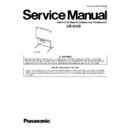Panasonic UB-8325 Service Manual ▷ View online
17
UB-8325
3. Install the electronic board.
Install the electronic board using the stand (option)
or wall-mounting kit (option).
or wall-mounting kit (option).
Using the stand (option)
1) Hang the electronic board on the optional
stand.
• The electronic board can be mounted
200 mm (7 7/8
”
) higher than hang position A
by hanging it with the wing bolts B.
2) Secure the stand fixture to the electronic
board using the two wing-bolts [M5 x 12 mm
(15/32”)] provided with the stand (option).
(15/32”)] provided with the stand (option).
Using the wall-mounting kit (option)
1) Hang the electronic board on the optional
wall-mounting fixtures.
2) Secure the wall-mounting fixture to the
electronic board using the two wing-bolts
[M5 x 12 mm (15/32”)] provided with the
wall-mounting kit (option).
[M5 x 12 mm (15/32”)] provided with the
wall-mounting kit (option).
• When mounting the electronic board, avoid banging
it. Such impact may break the internal light or cause
other damage.
other damage.
• After mounting the electronic board, gradually apply
weight to it to make sure that the wall is strong
enough to support it.
enough to support it.
A
B
Caution
18
UB-8325
Step
Points to Check
Symptom
Solutions
1
Turn on the power switch.
(If not)
2
Open the printer door and attach the
accessory thermal transfer film, then
close the printer door.
• Installing Thermal Transfer Film
accessory thermal transfer film, then
close the printer door.
• Installing Thermal Transfer Film
procedure
“ ” flashes.
(If not)
Check power cord.
(Normal operation)
(Normal operation)
(Normal operation)
Check thermal transfer film.
(refer to the Operating Instructions)
3.3.3 Electronic Board Operations Check
After assembling the electronic board, perform the procedures presented in the following table to make sure it
functions properly.
functions properly.
4. Connect the power cord.
1) Securely fit the supplied power cord into the
AC inlet on the printer unit.
6. Check operations.
Refer to the following section, and perform the
“Electronic Board Operations Check”.
“Electronic Board Operations Check”.
5. Wipe the screen film surface.
Soak a soft cloth with water, wring well, and
wipe the screen film surface.
wipe the screen film surface.
•
•
Caution
Do not wipe the screen film surface with paint thinner,
benzene, or cleaners that contain abrasives.
Doing so may cause discoloration.
benzene, or cleaners that contain abrasives.
Doing so may cause discoloration.
Do not wipe the screen film surface with a dry cloth.
Doing so may create static electricity.
Doing so may create static electricity.
“ ” flashes after “ ” lights up.
2) Fasten the power cord through the center
cable holder, as well as the left or right cable
holder depending on the location of the AC
outlet (see below).
holder depending on the location of the AC
outlet (see below).
• Left Location
When fastening through the left cable holder,
fasten the power cord through the cable
holders as shown below:
fasten the power cord through the cable
holders as shown below:
• Right Location
When fastening through the right cable holder,
fasten the power cord through the cable
holders as shown below:
fasten the power cord through the cable
holders as shown below:
19
UB-8325
*
1
Contact the store or dealer from which the unit was purchased.
Step
Points to Check
Symptom
Solutions
6
Press .
Screen is fed.
The screen film surface is not fed
smoothly.
smoothly.
*
1
There are strange noises.
7
Use the accessory marker to draw
a large
filling the entire
copyable area of the screen film
surface.
surface.
• Copyable area
Press
twice.
Press .
“ ” lights up and three copies are
made.
made.
(Normal operation)
Three copies are not made.
*
1
The entire readable area is not
printed.
printed.
There are strange noises or paper
jams during the copying process.
jams during the copying process.
Multiple sheets of paper are fed
through at the same time.
through at the same time.
8
Press
to move the screen
film surface. Write letters, etc. with
the marker.
the marker.
Press
once.
Press .
The Contrast/Remaining Film
indicator light is turned on and one
copy is made.
indicator light is turned on and one
copy is made.
(Normal operation)
The Contrast/Remaining Film
indicator light is not turned on.
indicator light is not turned on.
*
1
The image is not copied properly.
There are strange markings on the
copy sheet
(e.g., stripes or lines).
copy sheet
(e.g., stripes or lines).
9
Press
once.
The Contrast/Remaining Film
indicator light is turned off.
indicator light is turned off.
(Normal operation)
(If not)
*
1
(Normal operation)
25 mm (1" )
35 mm
25 mm (1" )
(1 3/8" )
(1 3/8" )
35 mm
Copying area
*
2
Copyable Area
*
2
Interactive Operations Check
Install the software on the computer and connect the supplied USB cable (refer to “Installing
Drivers/Interactive Panaboard Software” in the Operating Instructions), then check that the interactive func-
tion operates.
If the Electronic Pen position shifts, adjust the position (refer to “Adjusting the Shifted Position” in the Operat-
ing Instructions.)
Drivers/Interactive Panaboard Software” in the Operating Instructions), then check that the interactive func-
tion operates.
If the Electronic Pen position shifts, adjust the position (refer to “Adjusting the Shifted Position” in the Operat-
ing Instructions.)
4
Open the printer door.
“ ” flashes.
(If not)
5
Close the printer door.
“ ” lights up.
(If not)
(Normal operation)
(Normal operation)
3
Open the paper cover and insert
ordinary A4 (Letter) test paper,
then close the paper cover.
• Loading Copy Paper procedure
ordinary A4 (Letter) test paper,
then close the paper cover.
• Loading Copy Paper procedure
“ ” lights up.
(If not)
(Normal operation)
(refer to the Operating Instructions)
Check copy paper.
20
UB-8325
3.4.
Repacking
• Do not touch the screen film surface, as this may damage it.
Perform Assembly Steps 2 through 4 in section 3.3.2 “Assembly” in reverse to repack the electronic board
and accessories. Use the joints to fasten the shipping box.
and accessories. Use the joints to fasten the shipping box.
Caution
Manuals, CD-ROM,
Eraser cloth (for Electronic Eraser)
Eraser cloth (for Electronic Eraser)
Markers for Interactive
Batteries (6 pcs)
Pen holder (2 pcs)
Electronic Eraser
Eraser
USB cable
Power cord
Markers
Joints
Joints
Electronic board
Thermal transfer film
[Contents of Accessory Box]
Shipping box
Shipping box
Click on the first or last page to see other UB-8325 service manuals if exist.