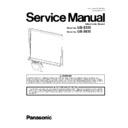Panasonic UB-5335 / UB-5835 (serv.man2) Service Manual ▷ View online
89
10.1.3. Adjusting Image Sensor's Vertical Scanning Position
When the straight line (parallel to the Image Sensor's scanning direction) drawn on the screen film does not align as the result of the
Adjustment Pattern Output, the Adjusting the Vertical Scanning Position (between CIS0 and CIS1, between CIS1 and CIS2, or
between CIS2 and CIS3) will be required.
The position parameter value (between CIS0 and CIS1, between CIS1 and CIS2, or between CIS 2) can be adjusted within the
range of 0 to 8.
The numerical value on the Adjustment Pattern output shows the current adjustment value.
"YAlign01 = 4" means that the alignment value of the Vertical Scanning Position between CIS0 and CIS1 is 4.
As the alignment value is increased, the upper CIS will move to the right against the lower CIS.
On the other hand, as the alignment value is decreased, the upper CIS will move to the left against the lower CIS.
(As for CIS0 and CIS1, CIS1 is equivalent to the upper CIS and CIS0 is equivalent to the lower CIS.)
Below, describe the adjustment method, using Fig. 10.1.3 as an example.
In the Fig 10.1.3, CIS1 is aligned to the right of CIS0. In this case, the current value 4 for "YAlign01" must be lowered.
If the CIS1 is out of alignment by one dot, the value for "YAlign01" must be set to 3.
If the CIS1 is out of alignment by two dots, the value for "YAlign01" must be set to 2.
In the same way, the position parameter value between CIS1 and CIS2, and the position parameter value between CIS2 and CIS3
can be adjusted.
Adjustment Pattern Output, the Adjusting the Vertical Scanning Position (between CIS0 and CIS1, between CIS1 and CIS2, or
between CIS2 and CIS3) will be required.
The position parameter value (between CIS0 and CIS1, between CIS1 and CIS2, or between CIS 2) can be adjusted within the
range of 0 to 8.
The numerical value on the Adjustment Pattern output shows the current adjustment value.
"YAlign01 = 4" means that the alignment value of the Vertical Scanning Position between CIS0 and CIS1 is 4.
As the alignment value is increased, the upper CIS will move to the right against the lower CIS.
On the other hand, as the alignment value is decreased, the upper CIS will move to the left against the lower CIS.
(As for CIS0 and CIS1, CIS1 is equivalent to the upper CIS and CIS0 is equivalent to the lower CIS.)
Below, describe the adjustment method, using Fig. 10.1.3 as an example.
In the Fig 10.1.3, CIS1 is aligned to the right of CIS0. In this case, the current value 4 for "YAlign01" must be lowered.
If the CIS1 is out of alignment by one dot, the value for "YAlign01" must be set to 3.
If the CIS1 is out of alignment by two dots, the value for "YAlign01" must be set to 2.
In the same way, the position parameter value between CIS1 and CIS2, and the position parameter value between CIS2 and CIS3
can be adjusted.
10.1.3.1. Adjusting the Vertical Scanning Position between CIS0 and CIS1
(1) Enter the Service Mode. (See 9.1.)
(2) Press the "Menu Key" or the "2-Screen Copy Key" until "Hc" (Item: Adjusting the Vertical Scanning Position (between CIS0
and CIS1)) appears on the Display Window.
(3) By pressing the "Multi-Copy/Stop Key", the current alignment value will be displayed.
Then, press the "Menu Key" or the "2-Screen Copy Key" to change the value.
(4) Press the "Multi-Copy/Stop Key" to set the new value.
(5) Perform the "Adjustment Pattern Output". (See 10.1.2.)
Then, check that the CIS allignment is proper.
Then, check that the CIS allignment is proper.
10.1.3.2. Adjusting the Vertical Scanning Position between CIS1 and CIS2
(1) Enter the Service Mode. (See 9.1.)
(2) Press the "Menu Key" or the "2-Screen Copy Key" until "Hd" (Item: Adjusting the Vertical Scanning Position (between CIS1
and CIS2)) appears on the Display Window.
(3) By pressing the "Multi-Copy/Stop Key", the current alignment value will be displayed.
Then, press the "Menu Key" or the "2-Screen Copy Key" to change the value.
(4) Press the "Multi-Copy/Stop Key" to set the new value.
(5) Perform the "Adjustment Pattern Output". (See 10.1.2.)
Then, check that the CIS allignment is proper.
Then, check that the CIS allignment is proper.
90
10.1.3.3. Adjusting the Vertical Scanning Position between CIS2 and CIS3
(1) Enter the Service Mode. (See 9.1.)
(2) Press the "Menu Key" or the "2-Screen Copy Key" until "HE" (Item: Adjusting the Vertical Scanning Position (between CIS2
and CIS3)) appears on the Display Window.
(3) By pressing the "Multi-Copy/Stop Key", the current alignment value will be displayed.
Then, press the "Menu Key" or the "2-Screen Copy Key" to change the value.
(4) Press the "Multi-Copy/Stop Key" to set the new value.
(5) Perform the "Adjustment Pattern Output". (See 10.1.2.)
Then, check that the CIS allignment is proper.
Then, check that the CIS allignment is proper.
91
10.1.4. Adjusting Image Sensor's Horizontal Scanning Position
After finishing adjusting the Image Sensor's Vertical Scanning Position, perform the Adjustment Pattern Output.
If the slant line drawn on the screen film is distorted as the result of the performance, "Adjusting the Horizontal Scanning Position
(between CIS0 and CIS1, between CIS1 and CIS2, or between CIS 2)" will be required.
The position parameter value (between CIS0 and CIS1, between CIS1 and CIS2, or between CIS 2) can be adjusted within the range
of 0 to 8.
The numerical value on the Adjustment Pattern Output shows the current adjustment value.
"XAlign01 = 4" means that the alignment value of the Horizontal Scanning Position between CIS0 and CIS1 is 4.
As for Fig. 10.1.4, CIS1 is misaligned in the upper direction against CIS0.
In this case, the current value 4 for "XAlign01" must be set to the larger number.
If the CIS1 is misaligned by one dot against the CIS0, the value for "XAlign01" must be set to 5.
If the CIS1 is misaligned by two dots against the CIS0, the value for "XAlign01" must be set to 6.
In the same way, the position parameter value between CIS1 and CIS2, and the position parameter value between CIS2 and CIS3
can be adjusted.
If the slant line drawn on the screen film is distorted as the result of the performance, "Adjusting the Horizontal Scanning Position
(between CIS0 and CIS1, between CIS1 and CIS2, or between CIS 2)" will be required.
The position parameter value (between CIS0 and CIS1, between CIS1 and CIS2, or between CIS 2) can be adjusted within the range
of 0 to 8.
The numerical value on the Adjustment Pattern Output shows the current adjustment value.
"XAlign01 = 4" means that the alignment value of the Horizontal Scanning Position between CIS0 and CIS1 is 4.
As for Fig. 10.1.4, CIS1 is misaligned in the upper direction against CIS0.
In this case, the current value 4 for "XAlign01" must be set to the larger number.
If the CIS1 is misaligned by one dot against the CIS0, the value for "XAlign01" must be set to 5.
If the CIS1 is misaligned by two dots against the CIS0, the value for "XAlign01" must be set to 6.
In the same way, the position parameter value between CIS1 and CIS2, and the position parameter value between CIS2 and CIS3
can be adjusted.
10.1.4.1. Adjusting the Horizontal Scanning Position between CIS0 and CIS1
(1) Enter the Service Mode. (See 9.1.)
(2) Press the "Menu Key" or the "2-Screen Copy Key" until "HF" (Item: Adjusting the Horizontal Scanning Position (between CIS0
and CIS1)) appears on the Display Window.
(3) By pressing the "Multi-Copy/Stop Key", the current alignment value will be displayed.
Then, press the "Menu Key" or the "2-Screen Copy Key" to change the value.
(4) Press the "Multi-Copy/Stop Key" to set the new value.
(5) Perform the "Adjustment Pattern Output". (See 10.1.2.)
Then, check that the CIS allignment is proper.
Then, check that the CIS allignment is proper.
10.1.4.2. Adjusting the Horizontal Scanning Position between CIS1 and CIS2
(1) Enter the Service Mode. (See 9.1.)
(2) Press the "Menu Key" or the "2-Screen Copy Key" until "HG" (Item: Adjusting the Horizontal Scanning Position (between CIS1
and CIS2)) appears on the Display Window.
(3) By pressing the "Multi-Copy/Stop Key", the current alignment value will be displayed.
Then, press the "Menu Key" or the "2-Screen Copy Key" to change the value.
(4) Press the "Multi-Copy/Stop Key" to set the new value.
(5) Perform the "Adjustment Pattern Output". (See 10.1.2.)
Then, check that the CIS allignment is proper.
Then, check that the CIS allignment is proper.
92
10.1.4.3. Adjusting the Horizontal Scanning Position between CIS2 and CIS3
(1) Enter the Service Mode. (See 9.1.)
(2) Press the "Menu Key" or the "2-Screen Copy Key" until "Hh" (Item: Adjusting the Horizontal Scanning Position (between CIS2
and CIS3)) appears on the Display Window.
(3) By pressing the "Multi-Copy/Stop Key", the current alignment value will be displayed.
Then, press the "Menu Key" or the "2-Screen Copy Key" to change the value.
(4) Press the "Multi-Copy/Stop Key" to set the new value.
(5) Perform the "Adjustment Pattern Output". (See 10.1.2.)
Then, check that the CIS allignment is proper.
Then, check that the CIS allignment is proper.
10.1.5. Shading Waveform Backup
After finishing the Image Sensor's adjustment, the following operation is required to store the shading waveform of the Image Sensor
in the back-up memory.
in the back-up memory.
(1) Enter the Service Mode. (See 9.1.)
(2) Press the "Menu Key" or the "2-Screen Copy Key" until "HL" (Item: Initializing Shading Data) appears on the Display Window.
(3) Press the "Multi-Copy/Stop Key" to perform initializing.
(4) When "HL" (Item: Initializing Shading Data) appears on the Display Window again, restart the Panaboard.
(5) Check that Shading Error "U32"/"U33" is not displayed.
Click on the first or last page to see other UB-5335 / UB-5835 (serv.man2) service manuals if exist.