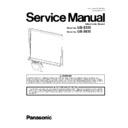Panasonic UB-5335 / UB-5835 (serv.man2) Service Manual ▷ View online
97
U13
Paper Jamming
error
error
1. The copy paper is left in the Printer
Unit.
2. During copy operation, the copy
paper does not reach the Top Sen-
sor, or it passed through the Top
Sensor but was not output to the
Output Port.
sor, or it passed through the Top
Sensor but was not output to the
Output Port.
3. During copy operation, no copy
paper was fed.
1. Open the Printer Door and remove the jamming paper.
2. Check the paper feed mechanism from the Paper Sensor to the Top
2. Check the paper feed mechanism from the Paper Sensor to the Top
Sensor by Change Gear control.
3. Clean the Pick-up Roller.
4. Check the transportation mechanism from the Top Sensor to the Output
4. Check the transportation mechanism from the Top Sensor to the Output
Port by Change Gear control.
5. Check the mechanism of the Printer Motor.
(1) Is the rotation direction of the motor gear clockwise seen from the left on
(1) Is the rotation direction of the motor gear clockwise seen from the left on
paper feed mode?
(2) Is the rotation direction of the motor gear counterclockwise seen from
the left on transportation mode?
6. Check the connection between the Printer Motor and CN1014
(CONTROL Board).
7. Check Q1016’s soldering state and the following printer motor control
signals (CONTROL Board).
CN1014-1st, 2nd, 5th and 6th pins (or Q1015-16th, 12th, 14th and 10th
pins)
CN1014-1st, 2nd, 5th and 6th pins (or Q1015-16th, 12th, 14th and 10th
pins)
→ 100 Hz (immediately after copy start) / 50 Hz (during copy operation)
8. Check the soldering state of Q1008, Q1009, Q1012, and Q1014.
Then, check the signals on the following parts.
→ 3rd pins for Q1008, Q1009, Q1012, Q1014, 2nd pins of
Q1008, Q1009, Q1012, and Q1014: 100 Hz (immediately after starting
copy) / 50 Hz (during copy operation)
9. Replace faulty cables or connectors.
10. Replace faulty gears or the Printer Motor.
11. Replace erroneous parts or boards.
copy) / 50 Hz (during copy operation)
9. Replace faulty cables or connectors.
10. Replace faulty gears or the Printer Motor.
11. Replace erroneous parts or boards.
1. The Top Sensor or the Actuator does
not work correctly.
1. Check the mechanism of the Actuator.
→ Does the Actuator cut off the optical sensor of IC500 (TOP SENSOR
Board) when the copy paper is on the Top Sensor?
2. Check the connection between CN500 (TOP SENSOR Board) and
CN1005 (CONTROL Board).
3. Check the soldering state of the TOP SENSOR Board, and if there is a
problem, provide resoldering.
4. Check the soldering state of R1324 and R1172 on the CONTROL Board,
and if there is a problem, provide resoldering.
5. Check the following signals on the TOP SENSOR Board.
(1) CN500-1st pin: +3.3 V
(2) CN500-2nd pin: Approx. 0 V (no copy paper)
6. Check the following signals on the CONTROL Board.
(1) CN1005-1st pin: +3.3 V
(2) CN1005-2nd pin: Approx. 0 V (no copy paper)
7. Replace the faulty Actuator.
8. Replace faulty cables or connectors.
9. Replace faulty parts or the TOP SENSOR Board.
10. Replace the CONTROL Board.
and if there is a problem, provide resoldering.
5. Check the following signals on the TOP SENSOR Board.
(1) CN500-1st pin: +3.3 V
(2) CN500-2nd pin: Approx. 0 V (no copy paper)
6. Check the following signals on the CONTROL Board.
(1) CN1005-1st pin: +3.3 V
(2) CN1005-2nd pin: Approx. 0 V (no copy paper)
7. Replace the faulty Actuator.
8. Replace faulty cables or connectors.
9. Replace faulty parts or the TOP SENSOR Board.
10. Replace the CONTROL Board.
Error code
Conceivable cause
Check items
Cate-
gory
code
Contents
98
U14
Door open error
1. The Printer Door is open.
1. Securely close the Printer Door until it clicks into place.
2. Turn on the power, check that the initial setting is completed and "1" is
2. Turn on the power, check that the initial setting is completed and "1" is
displayed.
2. The Printer Door is not firmly closed. 1. Open the Printer Door.
2. Close the Printer Door again until it clicks into place.
3. Turn on the power and check that the initial setting is completed and "1"
3. Turn on the power and check that the initial setting is completed and "1"
is displayed.
4. Perform scanning operation and check that the print results have no
errors.
3. The position relation of the door claw
that detects the Door Sensor and
the door open is inappropriate.
1. Is the claw of the Main Paper Path broken?
→ Replace Main Paper Path.
2. Check that claw of the Main Paper Path cuts off the optical sensor
(IC801) on the DOOR SENSOR Board when the Printer Door is closed.
→ Re-assemble or replace the DOOR SENSOR Board.
4. The Door Sensor is not operating
correctly.
1. Check the connection between CN800 (DOOR SENSOR Board) and
CN1009 (CONTROL Board).
2. Check the soldering state of the DOOR SENSOR Board, and if there is a
problem, provide resoldering.
3. Check the soldering state of Q1005, R1271, and R1170 on the
CONTROL Board, and if there is a problem, provide resoldering.
4. Check the following signals on the DOOR SENSOR Board.
(1) CN800-1st pin: +5 V
(2) CN800-2nd pin: Approx. 5 V (when the door is open)
5. Check the following signals on the CONTROL Board.
(1) CN1009-1st pin: +5 V
(2) CN1009-2nd pin: Approx. 5 V (when the door is open)
(3) Q1005-collector voltage: Approx. 0 V (when the door is open)
6. Replace faulty cables or connectors.
7. Replace faulty parts or the DOOR SENSOR Board.
8. Replace the CONTROL Board.
(1) CN800-1st pin: +5 V
(2) CN800-2nd pin: Approx. 5 V (when the door is open)
5. Check the following signals on the CONTROL Board.
(1) CN1009-1st pin: +5 V
(2) CN1009-2nd pin: Approx. 5 V (when the door is open)
(3) Q1005-collector voltage: Approx. 0 V (when the door is open)
6. Replace faulty cables or connectors.
7. Replace faulty parts or the DOOR SENSOR Board.
8. Replace the CONTROL Board.
U21
USB Flash
Memory error or
PC error
Memory error or
PC error
1. The USB cable from the computer is
not securely connected to the
Panaboard.
Panaboard.
1. Remove the USB cable from the Panaboard.
2. Check that "1" is displayed on the Display Window.
3. Insert the USB cable again, and check that "Pc" is displayed on the Dis-
2. Check that "1" is displayed on the Display Window.
3. Insert the USB cable again, and check that "Pc" is displayed on the Dis-
play Window, and a window opens on the computer screen.
4. Press the "Copy Key" to store the data, again.
5. Refresh the window display, and check the scanned image.
5. Refresh the window display, and check the scanned image.
2. The USB Flash Memory is not
correctly inserted.
correctly inserted.
1. Remove the USB Flash Memory from the Panaboard.
2. Check that "1" is displayed on the Display Window.
3. Insert the USB Flash Memory again, and check that "0 " is displayed on
2. Check that "1" is displayed on the Display Window.
3. Insert the USB Flash Memory again, and check that "0 " is displayed on
the Display Window.
4. Press the "Copy Key" again to store the data in the USB Flash Memory.
5. Remove the USB Flash Memory, insert it to the computer, and check the
5. Remove the USB Flash Memory, insert it to the computer, and check the
scanned image.
3. The data format of the USB Flash
Memory does not conform to the
Panaboard spec.
(Note: Memory with encryption is
Panaboard spec.
(Note: Memory with encryption is
inevitable.)
1. Remove the USB Flash Memory from the Panaboard.
2. Check that "1" is displayed on the Display Window.
3. Insert the USB Flash Memory to the computer, and store the backup data
2. Check that "1" is displayed on the Display Window.
3. Insert the USB Flash Memory to the computer, and store the backup data
you need.
4. Format the USB Flash Memory in the FAT32 format.
5. Insert the USB Flash Memory again, and check that "0 " is displayed on
5. Insert the USB Flash Memory again, and check that "0 " is displayed on
the Display Window.
6. Press the "Copy Key" to store the data in the USB Flash Memory.
7. Remove the USB Flash Memory, insert it to the computer, and then check
7. Remove the USB Flash Memory, insert it to the computer, and then check
the scanned image.
U22
USB memory write
protect error
protect error
1. Write-protected USB Flash Memory
is set.
1. Remove the USB Flash Memory from the Panaboard.
2. Check that "1" is displayed on the Display Window and the standby state
2. Check that "1" is displayed on the Display Window and the standby state
is entered correctly.
3. Cancel the write protection of the USB Flash Memory, insert it, and then
check that "0 " is displayed on the Display Window.
4. Press the "Copy Key" again to store data in the USB Flash Memory.
The following storage folder in the USB
Flash Memory is read-only.
Flash Memory is read-only.
UB-5335: "UB-5335"
UB-5835: "UB-5835"
UB-5835: "UB-5835"
1. Remove the USB Flash Memory from the Panaboard.
2. Check that "1" is displayed on the Display Window and the standby state
2. Check that "1" is displayed on the Display Window and the standby state
is entered correctly.
3. Insert the USB Flash Memory in the computer, and then set the storage-
folder to be in write enable.
4. Insert the USB Flash Memory to the Panaboard again, and check that
"0 " is displayed on the Display Window.
5. Press the "Copy Key" again to store the data in the USB Flash Memory.
Error code
Conceivable cause
Check items
Cate-
gory
code
Contents
99
U23
USB memory file
name (number of
digits) error
name (number of
digits) error
Serial number of the file name reached
the maximum (99).
the maximum (99).
1. Remove the USB Flash Memory from the Panaboard and insert it to the
USB connector of the computer.
2. Move the following image data files in the USB Flash Memory to other
location.
UB-5335: "UB-5335"
UB-5835: "UB-5835"
UB-5835: "UB-5835"
3. Clear the Panaboard error display by pressing the "Contrast Key".
4. Correctly insert the USB Flash Memory, and check that "0 " is displayed
4. Correctly insert the USB Flash Memory, and check that "0 " is displayed
on the Display Window.
5. Press the "Copy Key" again to store the data in the USB Flash Memory.
U24
USB memory
capacity is full.
capacity is full.
Used capacity of the USB Flash
Memory is full.
Memory is full.
1. Remove the USB Flash Memory from the Panaboard and insert it to the
USB connector of the computer.
2. Move part of data in the USB Flash Memory to the computer to create an
empty space in the USB Flash Memory.
3. Clear the error display by pressing the "Contrast Key".
U25
USB memory write
error
error
The USB Flash Memory cannot be
used by the Panaboard such as those
with security and hub functions.
The USB Flash Memory is not
correctly operating.
used by the Panaboard such as those
with security and hub functions.
The USB Flash Memory is not
correctly operating.
1. Remove the USB Flash Memory from the Panaboard and insert it to the
USB connector of the computer.
2. Check that the USB Flash Memory is correctly recognized by the
computer.
3. Check that the data is correctly written to the USB Flash Memory.
4. If data is not written to the computer correctly, replace the USB Flash
4. If data is not written to the computer correctly, replace the USB Flash
Memory.
5. Clear the error display by pressing the "Contrast Key".
U26
Module disconnec-
tion
tion
1. The USB memory module was
removed during system operation.
1. Clear the error display on the Panaboard by pressing the "Contrast
Key".
2. Check that "1" is displayed on the Display Window and the standby state
is entered correctly.
3. Insert the USB Flash Memory correctly, and check that "0 " is displayed
on the Display Window.
4. Press the "Copy Key" again to store the data in the USB Flash Memory.
U31
Screen error
The screen is not rotating.
1. Check the screen rotation (transportation) mechanism.
2. Check the following connection.
(1) Between relay connector and the Screen Motor
(2) Between CN1016 (CONTROL Board) and the relay connector
3. Check the Screen Motor’s control signals (CONTROL Board)
(1) CN1016-4th to 7th pins -> Approx. 125 Hz (during screen feed)
(2) CN1016-3rd pin -> Approx. 3.3 V
4. Check the soldering state of IC1017 and IC1021. And check the following
signals.
(1) IC1017-4th, 6th, 7th, and 9th pins
2. Check the following connection.
(1) Between relay connector and the Screen Motor
(2) Between CN1016 (CONTROL Board) and the relay connector
3. Check the Screen Motor’s control signals (CONTROL Board)
(1) CN1016-4th to 7th pins -> Approx. 125 Hz (during screen feed)
(2) CN1016-3rd pin -> Approx. 3.3 V
4. Check the soldering state of IC1017 and IC1021. And check the following
signals.
(1) IC1017-4th, 6th, 7th, and 9th pins
-> Approx. 125 Hz (during screen feed)
(2) IC1017-1st and 12th pins -> Approx. 125 Hz (during screen feed)
(3) IC1017-13th, 14th, 23rd and 24th pins -> Approx. 0 V
(4) IC1021-1st, 3rd, 5th, and 9th pins -> Approx. 3.3 V
5. Replace the Screen Motor.
6. Replace faulty cables or connectors.
7. Replace IC1017 and IC1021 or the CONTROL Board.
(3) IC1017-13th, 14th, 23rd and 24th pins -> Approx. 0 V
(4) IC1021-1st, 3rd, 5th, and 9th pins -> Approx. 3.3 V
5. Replace the Screen Motor.
6. Replace faulty cables or connectors.
7. Replace IC1017 and IC1021 or the CONTROL Board.
2. The Home marker which indicates
the default position of the screen is
not detected.
not detected.
1. Are two Home markers attached at the bottom of the Screen (Film)?
Note: When replacing the Screen (Film), make sure to check
that the Home markers are at the lower side of the
Screen (Film).
2. Check the following connection.
(1) CN900 (HOME SENSOR Board) and the relay connector
(2) CN1016 (CONTROL Board) and the relay connector
3. Check the soldering state of the HOME SENSOR Board, and if there is a
(1) CN900 (HOME SENSOR Board) and the relay connector
(2) CN1016 (CONTROL Board) and the relay connector
3. Check the soldering state of the HOME SENSOR Board, and if there is a
problem, provide resoldering.
4. Check the soldering state of chip resistor R1174 on the CONTROL
Board, and if there is a problem, provide resoldering.
5. Check the following signals on the HOME SENSOR Board.
(1) CN900-3rd pin: 3.3 V
(2) CN900-2nd pin: Approx. 3.3 V (when the Home marker is detected)
6. Check the following signals on the CONTROL Board.
(1) CN1016-3rd pin: 3.3 V
(2) CN1016-2nd pin: Approx. 3.3 V (when the Home marker is detected)
7. Replace faulty cables or connectors
8. Replace faulty parts or the HOME SENSOR Board.
9. Replace the CONTROL Board.
(1) CN900-3rd pin: 3.3 V
(2) CN900-2nd pin: Approx. 3.3 V (when the Home marker is detected)
6. Check the following signals on the CONTROL Board.
(1) CN1016-3rd pin: 3.3 V
(2) CN1016-2nd pin: Approx. 3.3 V (when the Home marker is detected)
7. Replace faulty cables or connectors
8. Replace faulty parts or the HOME SENSOR Board.
9. Replace the CONTROL Board.
Error code
Conceivable cause
Check items
Cate-
gory
code
Contents
100
U32
Scanner black
level floating error
level floating error
The direct sunlight is shining on the
Screen Unit Image Sensor.
Screen Unit Image Sensor.
1. Shade the scanner section so that no sunlight (external light) enters.
Otherwise, change Panaboard direction.
2. Turn on the power again.
3. Perform the Printing Test "HJ". (See Sec.9.).
If the shading waveform is abnormal, check and replace the faulty Image
3. Perform the Printing Test "HJ". (See Sec.9.).
If the shading waveform is abnormal, check and replace the faulty Image
Sensor if necessary.
U33
Insufficient light
quantity error
when scanning
quantity error
when scanning
1. The connection between the CIS
(Image Sensor), the RELAY Board,
and the CONTROL Board are not
proper.
2. Screen shading position is dirty.
3. Image Sensor failure
4. RELAY Board failure
5. CONTROL Board failure
proper.
2. Screen shading position is dirty.
3. Image Sensor failure
4. RELAY Board failure
5. CONTROL Board failure
1. Check whether the LEDs on the CIS (Image Sensor) is lit.
(If it is not lit, move to the next step, and if it is lit, move to step 7.)
2. Perform the Printing Test "HJ". (See Sec.9.).
If the shading waveform is abnormal, check and replace the faulty Image
If the shading waveform is abnormal, check and replace the faulty Image
Sensor if necessary.
3. Check the following connection.
(1) Between CIS0 (Image Sensor 0) and RELAY Board
(2) Between CIS1 (Image Sensor 1) and RELAY Board
(3) Between CIS2 (Image Sensor 2) and RELAY Board
(4) Between CIS3 (Image Sensor 3) and RELAY Board
(5) Between RELAY Board and CONTROL Board
4. Check that the "LEDON" signal is +1.0 V or more (Approx.) during shad-
(1) Between CIS0 (Image Sensor 0) and RELAY Board
(2) Between CIS1 (Image Sensor 1) and RELAY Board
(3) Between CIS2 (Image Sensor 2) and RELAY Board
(4) Between CIS3 (Image Sensor 3) and RELAY Board
(5) Between RELAY Board and CONTROL Board
4. Check that the "LEDON" signal is +1.0 V or more (Approx.) during shad-
ing operation (CN405-4th and 6th pins, CN1013-4th and 6th pins)
5. Is the signal level of the CN1013-12th and 14th pins on the CONTROL
Board (+1.5 V or more (Approx.) during shading operation) correct?
6. Clean the screen shading position
7. Check the scanned signal by the Image Sensor.
8. Replace faulty cables or connectors.
9. Clean or replace the Image Sensor.
10. Replace the RELAY Board.
11. Replace the CONTROL Board.
7. Check the scanned signal by the Image Sensor.
8. Replace faulty cables or connectors.
9. Clean or replace the Image Sensor.
10. Replace the RELAY Board.
11. Replace the CONTROL Board.
Error code
Conceivable cause
Check items
Cate-
gory
code
Contents
Click on the first or last page to see other UB-5335 / UB-5835 (serv.man2) service manuals if exist.