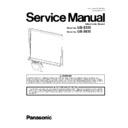Panasonic UB-5335 / UB-5835 (serv.man2) Service Manual ▷ View online
101
11.2. Troubleshooting-2 (Problems regarding Image Data)
Before performing troubleshooting on this kind of issues (related to the scanned image ),
the following opearation will be required to judge whether a trouble is attributed to the scanning or the printing.
the following opearation will be required to judge whether a trouble is attributed to the scanning or the printing.
(1) Insert the USB Flash Memory into Panaboard.
(2) Press the "Power Key" to turn on the power.
(3) Draw some pictures or lines on the screen surface.
(4) Press the "Copy Key" to execute scanning.
(5) Press the "Power Key" to turn off the power.
(6) Remove the USB Flash Memory from Panaboard.
(7) Insert the USB Memory in the PC, and then confirm the test result.
(2) Press the "Power Key" to turn on the power.
(3) Draw some pictures or lines on the screen surface.
(4) Press the "Copy Key" to execute scanning.
(5) Press the "Power Key" to turn off the power.
(6) Remove the USB Flash Memory from Panaboard.
(7) Insert the USB Memory in the PC, and then confirm the test result.
11.2.1. Troubleshooting (Printing Failure)
Phenomenon
Conceivable cause
Check contents
Remarks
Printing is not
performed.
performed.
1. 24 V is not supplied to the Thermal
Printer Head.
1. Check the following signals on the POWER Board.
(1) Q1 is ON.
(2) CN2-4th pin: 24 V
(3) CN251-5th and 6th pins: 24 V
2. Check the following signals on the CONTROL Board.
(1) CN1002-5th and 6th pins: 24 V
(2) CN1011-1st and 2nd pins: 24 V
3. Check the connection.
4. Replace faulty parts, the POWER Board, or the
(1) Q1 is ON.
(2) CN2-4th pin: 24 V
(3) CN251-5th and 6th pins: 24 V
2. Check the following signals on the CONTROL Board.
(1) CN1002-5th and 6th pins: 24 V
(2) CN1011-1st and 2nd pins: 24 V
3. Check the connection.
4. Replace faulty parts, the POWER Board, or the
CONTROL Board.
2. The mechanical condition of the
printer is a failure.
1. Firmly close the Printer Door.
2. Check that the Thermal Printer Head, Thermal Transfer
2. Check that the Thermal Printer Head, Thermal Transfer
Film, and the Platen Roller are appropriately assembled
in the printer block.
in the printer block.
3. The control signal of the Thermal
Printer Head is not correctly input.
1. Check the connection.
2. Check the soldering state of IC1018, IC1007, IC1020,
2. Check the soldering state of IC1018, IC1007, IC1020,
and IC1009.
3. Check the following signals on the CONTROL Board.
→ CN1011-7th, 8th, 9th, 10th, 11th, and 12th pins
(See Fig. 11.2.1.1.).
4. Replace faulty parts, cables, or the CONTROL Board.
4. Thermal Printer Head failure
1. Replace the Thermal Printer Head.
Faint print
1. The mechanical condition of the
printer is a failure.
1. Firmly close the Printer Door.
2. Recheck whether the Thermal Printer Head, Thermal
2. Recheck whether the Thermal Printer Head, Thermal
Transfer Film, and Platen Roller are assembled
properly.
properly.
3. Check the surface of the Thermal Printer Head and clean
the surface as required. (See. Sec. 7.)
2. The temperature control of the
Thermal Printer Head doesn’t work
correctly.
1. Check the connection. (CN1011).
2. Check the following signals on the CONTROL Board.
(1) THERM (CN1011-6th pin: At standby)
2. Check the following signals on the CONTROL Board.
(1) THERM (CN1011-6th pin: At standby)
Approx. 2.1 V (10
°C)
Approx. 1.9 V (25
°C)
Approx. 1.7 V (35
°C)
(2) Replace faulty parts, cables or the CONTROL Board.
Black streak, black
band
band
Head, control signal problems
Check the soldering condition of the following pins
→ IC1009-2nd, 4th, 6th, 7th, 8th, 9th, 11th, 12th, 13th,
14th, 16th, and 18th pins
Check the soldering and signals of the following pins.
→ CN1011- 7th, 8th, 9th, 10th, 11th, and 12th pins.
Black dot, black
stripe
stripe
Thermal Transfer Film wrinkles
Set the Thermal Transfer Film properly, again.
Replace the Thermal Transfer Film
.
Replace the Thermal Transfer Film
.
Clopping sound
1. The Printer Door is not firmly closed. Open the Printer Door and firmly close it until it clicks into
place.
2. The Torque Limiter Gear is worn.
Replace the Torque Limiter Gear Unit.
102
(Fig.11.2.1.1)
* THSTB1 (CN1011-7th pin)
* THSTB2 (CN1011-8th pin)
* THSTB3 (CN1011-9th pin)
THCLK (CN1011-10th pin)
*THLATCH (CN1011-11th pin)
THDATA (CN1011-12th pin)
Frequency: 3.75 MHz
Data
Data
5 msec
103
11.2.2. Troubleshooting (Scanning Failure)
Note: Procedure for cleaning the Image Sensor.
1. Remove the Image Sensor Module. (See 8.2.11-(1), (2), and (3).)
2. Use the blower to blow the dust attached to the surface of the Image Sensor.
2. Use the blower to blow the dust attached to the surface of the Image Sensor.
Phenomenon
Conceivable cause
Check contents
Remarks
Scanned image is
dark.
dark.
Screen mechanical problem
1. Check Screen tension
Image Sensor problem
1. Check Image Sensor control signal (RELAY Board).
SI: 6th pin (for CN401, CN402, CN403, and CN404)
CLK: 8th pin (for CN401, CN402, CN403, and CN404)
SIG: 1st pin (for CN401, CN402, CN403, and CN404)
CLK: 8th pin (for CN401, CN402, CN403, and CN404)
SIG: 1st pin (for CN401, CN402, CN403, and CN404)
2. Replace the Image Sensor.
Image processing circuit is not correctly
operating.
operating.
1. Perform scanning test and check the results.
2. Replace IC1015, IC1016, and the board.
2. Replace IC1015, IC1016, and the board.
Scanned image is
light.
light.
Shading area is not clean.
Clean the shading area.
Image processing circuit is not correctly
operating.
operating.
1. Perform scanning test and check the results.
2. Replace IC1015, IC1016, and the board.
2. Replace IC1015, IC1016, and the board.
White streak, white
band
band
Image Sensor adjustment is
inappropriate.
inappropriate.
Perform Image Sensor adjustment. (See Sec. 10.)
Black streak, black
band
band
Image Sensor is not clean.
Clean the Image Sensor surface. (See Note.)
The light amount of the Image Sensor
is decreased.
is decreased.
Replace the Image Sensor.
Black dot, black
steak
steak
Screen (Film) is damaged or not clean. 1. Check and clean the screen surface.
2. Adjust the slice level. (See 10.2.)
3. Replace the screen.
3. Replace the screen.
Image distortion
Screen tension is inappropriate.
Check the screen tension.
Image Sensor adjustment is inappropri-
ate.
ate.
Perform Image Sensor adjustment. (See Sec. 10.)
104
11.3. Troubleshooting-3 (Does Not Startup, etc.)
Phenomenon
Conceivable cause
Check contents
Remarks
Does not startup;
nothing is
displayed.
nothing is
displayed.
1. The CONTROL Board does not
operate properly.
operate properly.
1. Remove the Panaboard’s Power cord from the outlet and
reinsert it. Check the initial operation and see whether
system starts up.
system starts up.
2. The DC power is not supplied to the
CONTROL Board.
1. Remove the Panaboard’s Power Cord from the outlet
and reinsert it. Check the initial operation and see
whether system starts up.
whether system starts up.
2. Check the following connection.
(1) Between CN251 (POWER Board) and CN1002
(CONTROL Board)
(2) Between CN252 (POWER Board) and CN1003
(CONTROL Board)
(3) Between CN253 (POWER Board) and CN1004
(CONTROL Board)
3. Check the following signals on the POWER Board.
(1) 24 V related standard voltage
C252 both ends voltage: 24 V
(2) Signal voltage (ON/OFF signal)
CN253-2nd pin voltage: Every time the “Power Key”
on the Control Panel is pressed the voltage level
changes between high and low.
on the Control Panel is pressed the voltage level
changes between high and low.
(3) 24 V (motors)
F251 voltage: 24 V
(4) 24 V (Thermal Printer Head)
TH251 voltage: 24 V
(5) 5 V and 3.3 V signal-related:
F252 voltage: 3.3 V
CN253-1st pin voltage: 5 V
CN252-3rd pin voltage: 5 V
CN253-1st pin voltage: 5 V
CN252-3rd pin voltage: 5 V
(6) Check each voltage.
Voltage between C205 (+ side) and C206 (- side)
: 250 to 350 V
: 250 to 350 V
4. Replace faulty parts or the POWER Board
3. PANEL Board or its connection
circuit is faulty.
circuit is faulty.
1. Remove the Panaboard’s Power Cord from the outlet
and reinsert it. Check the initial operation and see
whether system starts up.
whether system starts up.
2. Checking the connection between CN300 (PANEL
Board) and CN1008 (CONTROL Board)
3. Check the following:
(1) Q300 and Q301 S-pin voltage: 5 V
(2) D301 and D302 1st pin voltage: 5 V
(3) Check the soldering state of Q317 to Q323, and if
(2) D301 and D302 1st pin voltage: 5 V
(3) Check the soldering state of Q317 to Q323, and if
there is a problem, provide resoldering.
4. Replace faulty parts or the PANEL Board.
Key input on the
Control Panel is
invalid.
Control Panel is
invalid.
The PANEL Board is not operating
correctly.
correctly.
1. Check the connection between CN300 (PANEL Board)
and CN1008 (CONTROL Board)
2. Check the soldering state of SW300 to SW306 and Q308
to Q313 on the PANEL Board, and if there is a problem,
provide resoldering.
provide resoldering.
3. Check the following signals on the PANEL Board.
CN300-17th pin (while pressing SW300): 0 V (low level)
CN300-19th pin (while pressing SW301): 0 V (low level)
CN300-21st pin (while pressing SW302): 0 V (low level)
CN300-23rd pin (while pressing SW303): 0 V (low level)
CN300-24th pin (while pressing SW304): 0 V (low level)
CN300-5th pin (while pressing SW305): 0 V (low level)
CN300-19th pin (while pressing SW301): 0 V (low level)
CN300-21st pin (while pressing SW302): 0 V (low level)
CN300-23rd pin (while pressing SW303): 0 V (low level)
CN300-24th pin (while pressing SW304): 0 V (low level)
CN300-5th pin (while pressing SW305): 0 V (low level)
4. Replace faulty parts or the PANEL Board.
Click on the first or last page to see other UB-5335 / UB-5835 (serv.man2) service manuals if exist.