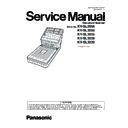Panasonic KV-SL3066 / KV-SL3056 / KV-SL3055 / KV-SL3036 / KV-SL3035 (serv.man2) Service Manual ▷ View online
73
8. Conveyor Motor's control
circuit does not work
properly.
properly.
1. Perform the "Conveyor Motor" test or "Feed" test
in Sec.
10.3.7.
to check the motor rotation.
2. Check the soldering condition of IC20, CN12,
R475, R476, R477, R478, and of their surrounding
circuits on the CONTROL Board to repair it.
circuits on the CONTROL Board to repair it.
3. Monitor the following signals on the CONTROL
Board.
(1) IC20-1, 19, and 24th
(1) IC20-1, 19, and 24th
: DC-voltage is near 24 V.
(2) CN12-1, 2, 3, and 4th pins, IC20-1, 22, 18, and
21st pins.
: See
: See
Fig.11.2.4.
4. Check the soldering condition of the following parts
and of their surrounding circuits on the CONTROL
Board.
(1) Q26 (C-E) : 2.0 V - 2.8 V
Board.
(1) Q26 (C-E) : 2.0 V - 2.8 V
5. Replace faulty parts or CONTROL Board.
9. The scanned document
doesn’t match the
specifications of this
scanner. (Document doesn’t
match specifications for
size, thickness, and/or
weight)
specifications of this
scanner. (Document doesn’t
match specifications for
size, thickness, and/or
weight)
1. Set document in accordance with the specifications
of this scanner.
10. CIS (B) is not installed
properly.
1. Re-attach the CIS (B). See. Sec.
8.3.5.
2. Perform the "Feed" test in Sec.
10.3.7.
U12: Conveyor
Jam
(The turning off
timing of the
Starting sensor
is too early.)
Jam
(The turning off
timing of the
Starting sensor
is too early.)
12
00
00
00 1. Length of the document is
out of specifications.
1. Only place documents that follow this scanner
specifications on the Feed Tray.
2. Starting Sensor does not
work correctly.
Refer to U11 - 6.
U12: Conveyor
Jam
(Short interval
between
documents.)
Jam
(Short interval
between
documents.)
12
01
00
00 1. Document length is longer
than the paper length set on
the PC.
the PC.
1. Set the parameter of the paper length on the PC,
correctly.
2. Paper Feed Roller or Double
Feed Prevention Roller is
not assembled correctly.
not assembled correctly.
1. Reassemble the rollers.
3. Rollers (Paper Feed, Double
Feed Prevention) are dirty.
1. Clean the Rollers.
2. After cleaning the Paper Feed Roller and Double
2. After cleaning the Paper Feed Roller and Double
Feed Prevention Roller, perform the "Clear
Counter
Counter
(After Clean Roller)" in the service utility
to clear the cleaning roller counter.
(See Sec.
(See Sec.
10.3.6.
)
4. Rollers have reached their
life expectancy.
1. Replace the Paper Feed Roller and Double Feed
Prevention Roller after checking each roller
configuration and Scanner Counter of Service
Utility software.
configuration and Scanner Counter of Service
Utility software.
2. After replacing the Double Feed Prevention Roller
and Paper Feed Roller, perform "Clear Counter
(After Replace Roller)" in the service utility to clear
the roller replacement counter.
(See. Sec.
(After Replace Roller)" in the service utility to clear
the roller replacement counter.
(See. Sec.
10.3.6.
)
Error Code
ST1
ST2
ST3
ST4
Possible Cause
Recommended action
74
U16: The trailing
edge of the
document did
not exit from the
Starting Sensor,
throughout.
edge of the
document did
not exit from the
Starting Sensor,
throughout.
16
00
00
00 1. Conveyor Roller, Exit Roller,
or Free Roller is dirty.
1. Clean the roller with Roller Cleaning Paper and
Cleaning Mode (See Sec.
10.3.6.
).
2. Perform the "Feed" test to check paper feed
mechanism.
2. Conveyor Roller, Exit Roller,
or mechanical parts
(Conveyor, Belt) related to
conveying document are not
installed properly.
(Conveyor, Belt) related to
conveying document are not
installed properly.
1. Check and reassemble the parts.
2. Perform the "Feed" test to check paper feed
2. Perform the "Feed" test to check paper feed
mechanism.
3. Conveyor Roller or Exit
Roller is worn out.
1. Replace the Conveyor Roller or Exit Roller after
checking each roller configuration.
2. Perform the "Feed" test in Sec.
10.3.7.
4. Paper dust exists on or
around the Starting Sensor.
1. Clean up the dirt with cleaning paper or cotton
swab or soft and dry cloth.(See Sec.
9.1.
)
2. Execute "Key / Sensor" and "Sensor Sensitive
Level"
test in Sec.
10.3.7.
to check the sensor
condition.
5. Starting Sensor does not
work correctly.
Refer to U11 - 6.
6. Scanned document is out of
specifications regarding the
length. (Refer to paper
specifications.)
length. (Refer to paper
specifications.)
1. Set documents according to the specifications for
this scanner, and try the "Feed" test in Sec.
10.3.7.
U18: Document
remains in the
scanner.
remains in the
scanner.
18
20
00
00 1. Document remains in the
scanner.
1. Open the ADF Door and remove the document
from the scanner.
2. Paper dust exists on or
around the Starting Sensor.
1. Clean up the dirt with cotton swab.(See Sec.
9.1.
)
2. Execute "Key / Sensor" and "Sensor Sensitive
Level"
test in Sec.
10.3.7.
to check the sensor
condition.
3. Starting Sensor does not
work correctly.
Refer to U11-6.
Error Code
ST1
ST2
ST3
ST4
Possible Cause
Recommended action
75
U23: Double
Feed error
Feed error
1C
00
03
00 1. Thickness of the document
is out of specifications.
1.Only place documents that follow this scanner
specifications on the Feed Tray.
2. Paper Feed Roller or
Double Feed Prevention
Roller is not assembled
correctly.
Roller is not assembled
correctly.
1. Reassemble the rollers.
3. Rollers (Paper Feed,
Double Feed Prevention)
are dirty.
are dirty.
1. Clean the Rollers.
2. After cleaning the Paper Feed Roller and Double
2. After cleaning the Paper Feed Roller and Double
Feed Prevention Roller, perform the "Clear
Counter
Counter
(After Clean Roller)" in the service utility
to clear the cleaning roller counter.
(See Sec.
(See Sec.
10.3.6.
)
4. Rollers have reached their
life expectancy.
1. Replace the Paper Feed Roller and Double Feed
Prevention Roller after checking each roller
configuration and Scanner Counter of Service
Utility software.
configuration and Scanner Counter of Service
Utility software.
2. After replacing the Double Feed Prevention Roller
and Paper Feed Roller, perform "Clear Counter
(After Replace Roller)" in Sec.
(After Replace Roller)" in Sec.
10.3.6.
to clear the
roller replacement counter.
5. Double Feed Detector
(Generate) does not work
properly.
properly.
1. Perform "Double Feed" test in Sec.
10.3.7.
to
check the detector condition.
2. Perform "Double Feed" adjustment in Sec.
10.3.8.
3. Check whether the ULTRASONIC SENSOR(G)
Board is attached to the scanner properly.
4. Check the following connection and soldering
condition on each connector.
a. CN15 (CONTROL Board) to CN2001 on
a. CN15 (CONTROL Board) to CN2001 on
ULTRASONIC SENSOR(G) Board
5. Check the following parts' soldering condition to
repair it.
a. R487, Q27, Q28, Q30, Q32, Q33, Q35, Q36,
a. R487, Q27, Q28, Q30, Q32, Q33, Q35, Q36,
Q37, Q38, L58, L59
6. Check the following signals.
a. +24V_SLP signal (R487 or CL160): 24V DC
b. CN15-2nd pin: See
b. CN15-2nd pin: See
Fig.11.2.5.
7. Replace faulty parts or boards.
6. Double Feed Detector
(Receive) does not work
properly.
properly.
1. Perform "Double Feed" test in Sec.
10.3.7.
to
check the detector condition.
2. Perform "Double Feed" adjustment in Sec.
10.3.8.
3. Check whether the STARTING SENSOR Board is
attached to the scanner properly.
4. Check the following connection and soldering
condition on each connector.
a. CN2301 (STARTING SENSOR Board) to
a. CN2301 (STARTING SENSOR Board) to
CN14 (CONTROL Board)
5. Check the following parts' soldering condition to
repair it.
a. CONTROL Board
CN14-1st pin or CL161 : See
a. CONTROL Board
CN14-1st pin or CL161 : See
Fig.11.2.6.
b. STARTING SENSOR Board's Circuit
IC2301, and its surrounding circuits
IC2301, and its surrounding circuits
6. Check the following signals.
a. CN14-2nd pin: DC 12 V
7. Replace faulty parts or boards.
Error Code
ST1
ST2
ST3
ST4
Possible Cause
Recommended action
76
U30: Door open
20
00
00
00 1. ADF Door remains open, or
is not closed properly.
1. Close the door securely.
2. The claw of the Upper
Chassis is broken and does
not interrupt the Door
Sensor.
not interrupt the Door
Sensor.
1. Replace the Upper Chassis.
3. The claw position is not
matched to the Door
Detector’s position so that
door open-closed status
cannot be detected.
Detector’s position so that
door open-closed status
cannot be detected.
1. Adjust each part position so that the claw can
interrupt the Door Detector.
4. The Door Detector or its
monitor circuit does not
work correctly.
work correctly.
1. Perform the "Key / Sensor" test in Sec.
10.3.7.
to check the sensor condition, while repeatedly
closing and opening the door.
closing and opening the door.
2. Check the following connection and soldering
condition on each connector.
CN2101 (DOOR DETECTION Board) to
CN16 (CONTROL Board)
CN2101 (DOOR DETECTION Board) to
CN16 (CONTROL Board)
3. Check the following soldering condition.
(1) DOOR DETECTION Board
CN2101 and its surrounding circuits
(2) CONTROL Board
Q40, R543, R544, R550, R555
4. Replace faulty parts or boards.
F17: SDRAM
Error
Error
89
XX
XX
00 1. Access error to SDRAM
(IC18) on the CONTROL
Board.
Board.
1. Check the soldering condition of the following parts
on the CONTROL Board.
(1) R385 to R398, R400 to R406, R411 to R414,
(1) R385 to R398, R400 to R406, R411 to R414,
IC18
2. Replace faulty parts or board.
F30: FAN Error
94
00
00
00 1. FAN motor is not connected. 1. Check inserted the connecter from FAN motor in
CN22 on the CONTROL Board.
2. Electrical circuit does not
work properly.
1. Check of the fan power supply.
CN22 1st-pin : DC10V over
2. Check the soldering condition of the following
parts.
Q52, Q53, Q54, R580, R581, R670, R575, R578,
R579, D29, R584, R911
Q52, Q53, Q54, R580, R581, R670, R575, R578,
R579, D29, R584, R911
3. Replace faulty parts or board.
4. Replace the FAN.
4. Replace the FAN.
3. Mechanical problem
prevents FAN from rotating.
1. Remove obstacles that prevent the FAN from
rotating.
2. Replace the FAN.
F31: Analogue
IC Error (AFE)
IC Error (AFE)
95
XX
00
00 1. Access error to Analogue
ICs on the CONTROL
Board.
Board.
*KV-SL3056/55/36/35: IC2
1. Check the soldering condition of the following parts
and of their surrounding circuits on the CONTROL
Board.
(1) Analogue IC (IC1, IC2)*
Board.
(1) Analogue IC (IC1, IC2)*
2. Replace faulty parts or board.
F36: ASIC
SDRAM Error
SDRAM Error
9A
XX
00
00 1. Access error to SDRAM.
1. Check the soldering condition of the parts
surrounding the IC9 (PF4).
2. Check the soldering condition of the SDRAM
(IC18).
3. Replace faulty parts or CONTROL Board.
F41: Carriage
error
error
31
00
00
00 1. CIS (FB) unit doesn't move. 1. Perform the "Carriage Motor" test in Sec.
10.3.7.
to check the motor rotation.
2. Check Carriage belt and Carriage gears.
3. Check Carriage motor.
4. Replace faulty parts
3. Check Carriage motor.
4. Replace faulty parts
2. Carriage motor doesn't
move.
1. Perform the "Carriage Motor" test in Sec.
10.3.7.
to check the motor rotation.
2. Check the soldering condition of the parts
surrounding the Carriage Motor Driver (IC19).
3. Replace faulty parts or CONTROL Board.
Error Code
ST1
ST2
ST3
ST4
Possible Cause
Recommended action
Click on the first or last page to see other KV-SL3066 / KV-SL3056 / KV-SL3055 / KV-SL3036 / KV-SL3035 (serv.man2) service manuals if exist.