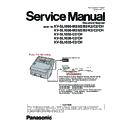Panasonic KV-SL1066-M2 / KV-SL1066-U2 / KV-SL1066-B2 / KV-SL1066-K2 / KV-SL1066-C2 / KV-SL1066-CH / KV-SL1056-M2 / KV-SL1056-U2 / KV-SL1055-C2 / KV-SL1055-CH / KV-SL1036-C2 / KV-SL1055-CH / KV-SL1035-C2 / KV-SL1055-CH Service Manual ▷ View online
45
10.3.2. Error Code
Error codes are as follows. And troubleshooting for this error message and codes is shown in Sec.11.2.
Error Code
Error Status Code
Contents
ST1
ST2
ST3
ST4
-
00
00
00
00
No error
-
0A
00
00
00
Stop by clicking "STOP"
-
0B
00
00
00
Stop by ADF stop-command
U11
11
00
00
00
Paper feed jam : Paper does not reach the Starting Sensor.
U12
12
00
00
00
Conveyor jam (Paper length is too short.)
12
01
00
00
Conveyor jam (Too short interval between documents)
U16
16
00
00
00
Exit jam (Paper does not pass through the Starting sensor.)
U18
18
20
00
00
Document remains in scanner
U23
1C
00
03
00
Double feed error
U30
20
00
00
00
ADF Door open error
F17
89
01
XX
00
SD-RAM error for the default image
ST3 0 : Memory check error 1 : Clock-phase error
ST3 0 : Memory check error 1 : Clock-phase error
F30
94
00
00
00
Fan error
F31
95
XX
00
00
Analog IC (AFE) error (ST2:1 Front /:2 Back)
F36
9A
00
00
00
Gate Array error (Access error)
9A
01
00
00
Gate Array error (Shading RAM access error)
F60
50
00
00
00
Front-side gain adjustment error
F61
51
00
00
00
Front-side black level adjustment error
F62
52
00
00
00
Back-side gain adjustment error
F63
53
00
00
00
Back-side black level adjustment error
F80
60
00
00
00
Double Feed Detector (Generate or Receive) error
F82
63
00
00
00
DAC status error
F90
9E
00
00
XX Feature detection processor Communication error (Front error)
9E
00
01
XX Feature detection processor Communication error (Back error)
9E
01
00
XX Feature detection processor Memory error (Front error)
9E
01
01
XX Feature detection processor Memory error (Back error)
46
10.3.3. Error Log
Error Log information can be output as text file by clicking "Error Log" on the main menu (Service Utility). The sample is as follows.
<< Date *1>>
Friday, May 26, 2018 12:21:34
path = C:\Panasonic\Document Scanner\UserUtility\ScannerErr.log
path = C:\Panasonic\Document Scanner\UserUtility\ScannerErr.log
Error Log Contents
1. Date
2. Time
3. Model
4. USB ID
5. Error Contents + Error detail
6. Error Code
7. System counter
8. Flatbed counter
9. Counter after roller cleaning
2. Time
3. Model
4. USB ID
5. Error Contents + Error detail
6. Error Code
7. System counter
8. Flatbed counter
9. Counter after roller cleaning
10. Counter after rollers replacement
11. Not assign
12. Error message or Counter clear history ON or OFF appears in two cases below.
a. Clean Roller Counter or Replace Roller Counter is reset.
b. Double Feed is detected.
b. Double Feed is detected.
1st ON/OFF : Setting of Roller Cleaning Notification
2nd ON/OFF : Setting of Roller Replacement Notification
2nd ON/OFF : Setting of Roller Replacement Notification
*1 :Rename the file from "Scanner.log" to "Scanner.csv" to make the log history more visible.
10.3.4. Scanner Information
This function provides various types of scanner information to the user or service-person. Main contents are as follows.
1. Model
2. Firmware Version
3. Control Board version
4. Gate Array (LSI) version
5. Control Board type
6. Panel Board type
7. Interface
8. Flatbed
2. Firmware Version
3. Control Board version
4. Gate Array (LSI) version
5. Control Board type
6. Panel Board type
7. Interface
8. Flatbed
2018/08/08,
10:05
,KV-SL1066 MK2 ,
Z20170308145342
,0x-________,
-__
,1075,
11
,1075,
1075
,0,
ON,ON, Double Feed Skip Detected.
2018/08/22,
15:04
,KV-SL1066 MK2 ,
Z20170308145342
,0x11000000,
U11
,5574,
56
,5574,
5574
,0,
A paper jam has occurred.
2018/09/05,
16:50
,KV-SL1066 MK2 ,
Z20170308145342
,0x________,
___
,8005,
81
,8005,
8005
,0,
The rollers need to be cleaned.
2018/09/05,
16:57
,KV-SL1066 MK2 ,
Z20170308145342
,0x-_______,
-___
,8005,
81
,0___,
8005
,0,
ON,ON, Clean Roller Counter was reset to 0
1
2
3
4
5
6
7
8
9
10
11
12
47
10.3.5. Scanner Counter
10.3.6. Scanner Condition
Item
Operation
Default
Remarks
Update
Counters
Counters
1. Click "Update Counters" to update the counters’ values.
2. Confirm the value of the "System" .
2. Confirm the value of the "System" .
—
Item
Operation
Default
Remarks
Sleep Mode
1. Click "Sleep Mode" on the main menu.
2. Set "Waiting Time" (Unit: minutes) to specify the amount of
2. Set "Waiting Time" (Unit: minutes) to specify the amount of
time until the scanner enters the sleep mode.
Then, Set "Power Off" to specify the amount of time until
the scanner is turned off. (Or set "Disable")
Then, Set "Power Off" to specify the amount of time until
the scanner is turned off. (Or set "Disable")
3. Click "OK" to renew the setting.
Sleep:
15 minutes
15 minutes
Power Off:
Disable: OFF
Disable: OFF
Power Off:
24 hour
24 hour
Vertical Line
Reduction
Reduction
1. Click "Vertical Line Reduction" on the main menu.
2. Click "Start Vertical Line Reduction" on the "Vertical Line
2. Click "Start Vertical Line Reduction" on the "Vertical Line
Reduction" dialog box.
Note:
a. When selecting "Restore Default", the factory-setting
data will be overwritten instead of the current shading
data.
data.
b. The following procedures from "3." onwards are
available only for selecting "Start Vertical Line
Reduction".
Reduction".
3. Clean the conveyor, rollers, and Scanning glass according to
the message on the display. And click "OK".
4. Set 3 sheets of clean white paper (size: Letter or A4) on the
Feed Tray and click "OK" to scan the Sheets.
5. Repeat the above 4th procedure twice.
6. Confirm the result, and then click "OK".
7. Click "Close" to return to the main menu.
6. Confirm the result, and then click "OK".
7. Click "Close" to return to the main menu.
—
Until this process is
completed, don't stop the
process by opening any doors
or turning off the scanner.
completed, don't stop the
process by opening any doors
or turning off the scanner.
48
Maintenance
Setting
Setting
1. Click "Maintenance Setting" on the main menu.
2. Click "Change" on "Maintenance Setting" dialog box to
2. Click "Change" on "Maintenance Setting" dialog box to
change the parameter value on the "Caution Setting"
dialog box.
dialog box.
3. Click "Roller Cleaning Notification" or "Roller
Replacement Notification" check box to inform the caution
information.
information.
4. Click "Clear Counter" for each counter on "Maintenance
Setting" dialog box and according to the message on the
display, click "OK" to clear each counter.
display, click "OK" to clear each counter.
5. Click "Scanning Glass Cleaning Notification" check box to
inform the scanning glass cleaning timing.
6. Click "OK" to renew the setting.
Clean Roller
Timing: 8,000
Timing: 8,000
Roller
Cleaning
Notification:
OFF
Cleaning
Notification:
OFF
Replace
Roller
Timing:
250,000
Roller
Timing:
250,000
Roller
Replacement
Notification:
ON
Replacement
Notification:
ON
Scanning
Glass
Cleaning
Notification:
OFF
Glass
Cleaning
Notification:
OFF
Setting range of roller
replacement and cleaning:
1,000 to 1,000,000
replacement and cleaning:
1,000 to 1,000,000
Cleaning Mode
1. Click "Cleaning Mode" on the main menu.
2. Click "Enter" on the "Cleaning Mode" dialog box.
3. Open the scanner's door, and press the Start / Stop button to
2. Click "Enter" on the "Cleaning Mode" dialog box.
3. Open the scanner's door, and press the Start / Stop button to
clean the exit rollers and the conveyor rollers.
The rollers rotate 90 degrees every time the Start/Stop button
is pressed.
The rollers rotate 90 degrees every time the Start/Stop button
is pressed.
4. Close the scanner's door.
5. Click "Exit" on the "Cleaning Mode" dialog box.
6. Click "Close" to return to the main menu.
5. Click "Exit" on the "Cleaning Mode" dialog box.
6. Click "Close" to return to the main menu.
—
Set Default
1. Click "Set Default" on the main menu.
2. Click "Set Default" on the "Set Default" dialog box to set
2. Click "Set Default" on the "Set Default" dialog box to set
the default values for "Sleep Mode" and "Maintenance
Setting".
Setting".
3. Click "Close" to return to the main menu.
—
Item
Operation
Default
Remarks
Click on the first or last page to see other KV-SL1066-M2 / KV-SL1066-U2 / KV-SL1066-B2 / KV-SL1066-K2 / KV-SL1066-C2 / KV-SL1066-CH / KV-SL1056-M2 / KV-SL1056-U2 / KV-SL1055-C2 / KV-SL1055-CH / KV-SL1036-C2 / KV-SL1055-CH / KV-SL1035-C2 / KV-SL1055-CH service manuals if exist.