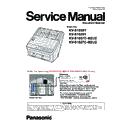Panasonic KV-S1058Y / KV-S1028Y / KV-S1057C-M2 / KV-S1057C-J2 / KV-S1027C-M2 / KV-S1027C-J2 Service Manual ▷ View online
13
Rear
1
USB connector
USB cable
Power cord
AC inlet
3
2
4
5
6
7
LAN connector
LAN cable (not supplied)
To assure continued emission limit compliance, use only shielded LAN cable. The cable should be a
CAT 5 (Category 5) or higher for 10 Base-T / 100 Base-TX, or CAT 5e (Enhanced Category 5) or higher
for 1000 Base-T.
CAT 5 (Category 5) or higher for 10 Base-T / 100 Base-TX, or CAT 5e (Enhanced Category 5) or higher
for 1000 Base-T.
Security slot
Use a commercially available security cable.
Connect the USB cable to the scanner and the other end of the USB cable to the computer.
14
4.2.
Operation Panel
LED (Red)
Lights when an error occurs.
LED (Green)
Shows the scanner’s status.
Power button ( )
For details, see "Turning ON/OFF the unit's power" Refer to 16. Appendix (Operating Manual P.26).
Cursor button
Skip button (
)
• If you press this button after a double feed is detected and scanning has been paused, the document
(or documents) detected as a double feed will be scanned, and then ejected from the scanner.
Scanning will continue after the document is scanned and ejected.
(or documents) detected as a double feed will be scanned, and then ejected from the scanner.
Scanning will continue after the document is scanned and ejected.
• If you press this button in ready mode, you will change the push scan mode. For details, see
"Using Push Scan" Refer to 16. Appendix (Operating Manual P.50).
"Using Push Scan" Refer to 16. Appendix (Operating Manual P.50).
• If you press and hold this button for 1 second or more in ready mode, the menu screen will be
displayed on the LCD. For details, see "Menu screen" Refer to 16. Appendix (Operating Manual P.23).
displayed on the LCD. For details, see "Menu screen" Refer to 16. Appendix (Operating Manual P.23).
• If you press this button when the Menu screen is displayed, you will return to the previous screen.
Start/Stop button (
)
•
If you set [Wait Key] for "Manual Feed Mode" in your application software, pushing this button starts
scanning. For details about "Manual Feed Mode", refer to the Image Capture Plus, TWAIN, or ISIS
help.
scanning. For details about "Manual Feed Mode", refer to the Image Capture Plus, TWAIN, or ISIS
help.
•
During scanning, pushing this button stops scanning.
•
If you press this button after a double feed is detected and scanning has been paused, the document
(or documents) detected as a double feed will be ejected from the scanner without being scanned.
Scanning will stop.
(or documents) detected as a double feed will be ejected from the scanner without being scanned.
Scanning will stop.
LCD
Selected jobs, error codes, notification messages, and scanner status are displayed.
•
If you press this button when the Menu screen is displayed, you will return to the home screen.
1
2
3
4
5
6
7
8
OK button
15
4.2.1.
About LED
The status of the scanner is displayed by the LED (Red) (
) and the LED (Green) (
), as shown in the
table below:
LED (Red)
LED (Green)
Status
OFF
OFF
Power OFF
*1
OFF
ON
Ready mode or Scanning
OFF
Blinking (Fast)
Warming up
OFF
Blinking (Fast, 2 times consecutively)
Double Feed Skip mode
OFF
Blinking (Fast, 3 times consecutively)
Dog-ear detection skip mode
OFF
Blinking (Slow)
Sleep mode
*2
or Cleaning mode
Blinking (Slow)
ON
Notification mode
*3
ON
OFF
Error
*4
*1
If the power off feature in sleep mode is enabled, and if no operation is performed for a certain period of time, the scanner will turn
off automatically. Press the power button (
off automatically. Press the power button (
) of the scanner to turn it on. You can enable/disable the power off feature, and change
the time until the scanner turns off. See "Menu screen" Refer to 16. Appendix (Operating Manual P.23).
*2
If no operation is performed for 15 minutes or longer, the scanner will enter sleep mode automatically to conserve energy. Press
any button (except the power button) on the scanner’s operation panel to return to ready mode. The time until the scanner enters
sleep mode can be changed. See "Menu screen" Refer to 16. Appendix (Operating Manual P.23).
any button (except the power button) on the scanner’s operation panel to return to ready mode. The time until the scanner enters
sleep mode can be changed. See "Menu screen" Refer to 16. Appendix (Operating Manual P.23).
*3
For details about the notification, check the LCD or User Utility.
*4
For details about the error, see "Error Code and Error Messages" Refer to 16. Appendix (Operating Manual P.81).
16
4.2.2.
About LCD
The status of the unit is displayed on the LCD as follows.
LCD
Status
The scanner is warming up.
The USB cable and LAN cable are not connected.
The USB cable is not connected when in USB mode.
The LAN cable is not connected when in Network PC mode.
123
The Scanner status and scanning counter are displayed.
•
: The following icons are displayed.
icon
Contents
The system counter is displayed.
The scan counter is displayed.
Clean the rollers.
Replace the rollers.
Clean the Conveyor and Scanning Glasses.
Examples of displays of scanner statuses are as follows.
G: nn
GROUP NAME
GROUP NAME
Group number (two-digit) and Group name of job.
Push Scan Mode: USB mode
Push Scan Mode: USB mode
J: nn
JOB NAME
JOB NAME
Job number (two-digit) and Job name.
Push Scan Mode: USB Mode / Network PC mode
Push Scan Mode: USB Mode / Network PC mode
PC: nn
PC NAME
PC NAME
PC number (two-digit) and PC name.
Push Scan Mode: Network PC mode
Push Scan Mode: Network PC mode
䖩: n
PRESET GROUP NAME
PRESET GROUP NAME
Preset group number (one-digit) and preset group name.
Push Scan Mode: Preset Scan mode
Push Scan Mode: Preset Scan mode
PS: nn
PRESET NAME
PRESET NAME
Preset number (two-digit) and preset name.
Push Scan Mode: Preset Scan mode
Push Scan Mode: Preset Scan mode
Unn
MESSAGE
MESSAGE
Error code and Error message.
For details, see "Error Code and Error Messages"
Refer to 16. Appendix (Operating Manual P.81).
For details, see "Error Code and Error Messages"
Refer to 16. Appendix (Operating Manual P.81).
Click on the first or last page to see other KV-S1058Y / KV-S1028Y / KV-S1057C-M2 / KV-S1057C-J2 / KV-S1027C-M2 / KV-S1027C-J2 service manuals if exist.