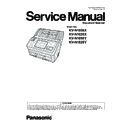Panasonic KV-N1058X / KV-N1028X / KV-N1058Y / KV-N1028Y Service Manual ▷ View online
49
10.3.8. Test
Item
Operation
Default
Remarks
LED
1. Click "LED" on the test menu.
2. Click "START" to start LED Test continuously until clicking
2. Click "START" to start LED Test continuously until clicking
"STOP".
3. Click "Close" to return to the test menu.
—
Each indicator turns on or off
in a constant period.
in a constant period.
Key / Sensor
1. Click "Key / Sensor" on the test menu.
2. Check the key and sensor status.
3. Click "Close" to return to the test menu.
2. Check the key and sensor status.
3. Click "Close" to return to the test menu.
—
Conveyor motor
1. Click "Conveyor motor" on the test menu.
2. Click "START" to start to rotate Conveyor motor continuously
2. Click "START" to start to rotate Conveyor motor continuously
until clicking "STOP".
3. Click "Close" to return to the test menu.
—
Gate Drive
1. Click "Gate Drive" on the test menu.
2. Click "START" the open / close operation of the gate until
2. Click "START" the open / close operation of the gate until
clicking "STOP".
3. Click "Close" to return to the test menu.
—
50
Feed
1. Set documents on the Feed Tray.
2. Click "Feed" on the test menu.
3. Set "Test Condition" depending on each scanning
2. Click "Feed" on the test menu.
3. Set "Test Condition" depending on each scanning
condition.
4. Click "START" to start the test.
5. Click "OK" after the test.
6. Click "Close" to return to the test menu.
5. Click "OK" after the test.
6. Click "Close" to return to the test menu.
—
LCD Test
1. Click "LCD test" on the test menu.
2. Click "START" on "LCD Test" dialog box to start LCD test
2. Click "START" on "LCD Test" dialog box to start LCD test
continuously until clicking "STOP".
3. Click "Close" to return to the test menu.
—
The test pattern changes
every clicking "START".
every clicking "START".
Sleep Mode
1. Click "Sleep mode" on the test menu.
2. Click "START" to enter the sleep mode.
3. Click "STOP" to return from the sleep mode.
4. Click "Close" to return to the test menu.
2. Click "START" to enter the sleep mode.
3. Click "STOP" to return from the sleep mode.
4. Click "Close" to return to the test menu.
—
CIS LED
1. Click "CIS LED" on the test menu.
2. Open ADF door.
3. Select a Lamp color. (RGB, R, G, B)
4. Click "START".
2. Open ADF door.
3. Select a Lamp color. (RGB, R, G, B)
4. Click "START".
Whenever clicking "START", the lighting state of the LED
changes as follows. front LED > back LED > both LEDs > off
changes as follows. front LED > back LED > both LEDs > off
5. Click "STOP" to stop the test.
6. Click "Close" to return to the test menu.
6. Click "Close" to return to the test menu.
—
Item
Operation
Default
Remarks
51
Focus
1. Click "Focus" on the test menu.
2. Select a side (Front or Back) resolution. (300dpi or 600dpi)
3. Set the value of Gain.(Value:0 to 255)
4. As required, set "Shading Correction" by checking check
2. Select a side (Front or Back) resolution. (300dpi or 600dpi)
3. Set the value of Gain.(Value:0 to 255)
4. As required, set "Shading Correction" by checking check
box so that the image sensor output-level after Shading
Correction can be seen.
Correction can be seen.
5. Check "White" of the Background Color and click "START"
to monitor the image sensor waveform. Refer to Remark's
table.
table.
6. Click "STOP".
7. Check "Black" of the Background Color and click "START"
7. Check "Black" of the Background Color and click "START"
to monitor the image sensor waveform. Refer to Remark's
table.
table.
8. Click "STOP".
9. Click "Close" to return to the test menu.
*It is possible to change the background color while testing.
9. Click "Close" to return to the test menu.
*It is possible to change the background color while testing.
—
Note
This operation indicates a
sensor output waveform.
If the waveform has any
partial depression or uplift,
clean the Scanning Glass (F)
or Scanning Glass (B).
partial depression or uplift,
clean the Scanning Glass (F)
or Scanning Glass (B).
If the waveform rises overall
with black background or
drops overall with white
background, check
followings.
with black background or
drops overall with white
background, check
followings.
a. LED lights of CIS
b. The positioning of the
b. The positioning of the
Background Plate.
c. The output signal of CIS
Output Level
Item
Operation
Default
Remarks
Background Color : White, Shading Correction :ON
---Normal---
---Normal---
Background Color : Black, Shading Correction :ON
---Normal---
---Normal---
Back ground Color
Shading Correction
Shading Correction
Good Result
(Level)
(Level)
50 or more
around 0
Black
ON
ON
White
ON
ON
52
Double feed
1. Click "Double feed" on the test menu.
2. Set "Send Level".
3. Open the ADF Door. And hold a piece of clean white paper
2. Set "Send Level".
3. Open the ADF Door. And hold a piece of clean white paper
between Double feed detector (G) and (R), and then close
the ADF Door.
the ADF Door.
4. Click "START" to start the double feed sensor's sensitivity
test.
5. Check whether the peak level is within the specification. (See
Remarks.)
6. Click "STOP" to finish this test.
7. Open the ADF Door. And remove the white paper, and then
7. Open the ADF Door. And remove the white paper, and then
close the ADF Door.
8. Click "Close" to return to the test menu.
—
Memory
1. Click "Memory" on the test menu.
2. Click "START" to start Memory Read / Write Test.
3. Check the result.
4. Click "Close" to return to the test menu.
2. Click "START" to start Memory Read / Write Test.
3. Check the result.
4. Click "Close" to return to the test menu.
—
Wireless (TX)
(KV-N1058X/KV-
N1028X Only)
(KV-N1058X/KV-
N1028X Only)
1. Click "Wireless (TX)" on the test menu.
2. Click "START" to start the transmitting mode of Wireless
LAN Test continuously until clicking "STOP".
3.Click "Close" to return to the test menu.
2. Click "START" to start the transmitting mode of Wireless
LAN Test continuously until clicking "STOP".
3.Click "Close" to return to the test menu.
Channel :
11ch
11ch
Check the transmission level
with what you can detect such
as a spectrum analyzer.
e.x.) Spectrum Analyzer
with what you can detect such
as a spectrum analyzer.
e.x.) Spectrum Analyzer
Spectrum Analyzer setting :
Center Frequency :
2,472MHz
SPAN : 30 MHz
RBW/VBW : 1 MHz
Ref Level : 20 dBm
Sweep time : 30 ms
Center Frequency :
2,472MHz
SPAN : 30 MHz
RBW/VBW : 1 MHz
Ref Level : 20 dBm
Sweep time : 30 ms
Wireless (RSSI)
(KV-N1058X/KV-
N1028X Only)
(KV-N1058X/KV-
N1028X Only)
1. Click "Wireless (RSSI)" on the test menu.
2. Click "SEARCH".
3. Click "Close" to return to the test menu
2. Click "SEARCH".
3. Click "Close" to return to the test menu
—
Get and display the value of
the channel and RSSI (MAX)
when clicking "SEARCH".
(Wireless router etc. are
necessary near.)
the channel and RSSI (MAX)
when clicking "SEARCH".
(Wireless router etc. are
necessary near.)
If it is other than Channel : 0
RSSI(MAX) : 0 dBm,
OK.
RSSI(MAX) : 0 dBm,
OK.
Int.Clock
1. Click "Int.Clock" on the test menu.
2. The date and time of this unit are displayed.
3. Every time "Update" is clicked, the clock information of the
2. The date and time of this unit are displayed.
3. Every time "Update" is clicked, the clock information of the
unit is loaded and displayed.
4. Click "Close" to return to the test menu.
—
Platen Motor
1. Click "Platen Motor" on the test menu.
2. Click "START" to start to change the background color
2. Click "START" to start to change the background color
continuously until clicking "STOP".
(It rotates clockwise and counterclockwise alternately.)
3. Click "Close" to return to the test menu.
3. Click "Close" to return to the test menu.
—
Item
Operation
Default
Remarks
Send Level
Good Result
(Level)
(Level)
700 or more
Level: 110
Send Level
Good Result
(Peak Level)
(Peak Level)
Confirm the peak
level increases
according to the
increment of the
intensity level.
level increases
according to the
increment of the
intensity level.
(Go up the value
step by step)
Click on the first or last page to see other KV-N1058X / KV-N1028X / KV-N1058Y / KV-N1028Y service manuals if exist.