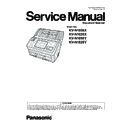Panasonic KV-N1058X / KV-N1028X / KV-N1058Y / KV-N1028Y Service Manual ▷ View online
65
4. Problem with Pixel data from
CIS (F) or from image
processing circuit.
processing circuit.
*KV-N1028Y/X: CN2
**KV-N1028Y/X : IC2
**KV-N1028Y/X : IC2
1. Check the connection and soldering condition of
the following parts.
Between CIS (F) and CN1*(CONTROL Board)
Between CIS (F) and CN1*(CONTROL Board)
2. Check the soldering condition of the following parts
and of their surrounding circuits on the CONTROL
Board.
(1) IC9 (PF4)
(2) IC1** (AFE)
(3) IC4 (D/A Conv.)
Board.
(1) IC9 (PF4)
(2) IC1** (AFE)
(3) IC4 (D/A Conv.)
3. Monitor the following CIS Timing signals on the
CN1*.
(1) FCLK (CN1*-5th pin) : See
(1) FCLK (CN1*-5th pin) : See
Fig.11.2.1.
(2) FSP (CN1*-7th pin) : See
Fig.11.2.2.
4. Replace faulty parts or boards.
F61: Front-side
black level error
black level error
51
00
00
00 1. Problem with Pixel data from
CIS (F) or from image
processing circuit.
processing circuit.
Refer to F60 - 4.
F62: Back-side
gain adjustment
error
gain adjustment
error
52
00
00
00 1. The surface of Scanning
Glass (B) is dirty.
1. Clean the surface with a soft and dry cloth.
2. CIS (B) Unit does not work
properly.
*KV-N1028Y/X : CN4
1. Execute "Focus" test in Sec.
10.3.8.
to check the
waveform of CIS output.
2. Execute "CIS LED" test in Sec.
10.3.8.
to check the
lighting of each RGB.
3. Check the following connections and soldering
condition on each connector.
CIS (B) Unit to CN3* (CONTROL Board)
CIS (B) Unit to CN3* (CONTROL Board)
4. Check the power supply for LED.
(1) CN3*-4th pin, F1: 7.0 V
(2) L8, L9, L10, Q9, Q10, Q12
(2) L8, L9, L10, Q9, Q10, Q12
5. Replace faulty parts or boards.
3. Background Plate (B)
switching is not working
properly.
properly.
1. Execute "Focus" test in Sec.
10.3.8.
to check the
peak level when Background Color is White and
Black.
Black.
4. Problem with Pixel data from
CIS (B) or from image
processing circuit.
processing circuit.
*KV-N1028Y/X : CN4
1. Check the connection and soldering condition of
the following parts.
Between CIS (B) and CN3* (CONTROL Board)
Between CIS (B) and CN3* (CONTROL Board)
2. Check the soldering condition of the following parts
and of their surrounding circuits on the CONTROL
Board.
(1) IC9 (PF4)
(2) IC2 (AFE)
(3) IC4 (D/A Conv.)
Board.
(1) IC9 (PF4)
(2) IC2 (AFE)
(3) IC4 (D/A Conv.)
3. Monitor the following CIS Timing signals on the
CN3*.
(1) BCLK (CN3*-5th pin) : See
(1) BCLK (CN3*-5th pin) : See
Fig.11.2.1.
(2) BSP (CN3*-7th pin) : See
Fig.11.2.2.
4. Replace faulty parts or boards.
F63: Back-side
black level error
black level error
53
00
00
00 1. Problem with Pixel data from
CIS (B) or from image
processing circuit.
processing circuit.
Refer to F62 - 4.
F80: Double
Feed Detector
error
Feed Detector
error
60
00
00
00 1. Double Feed Detector
(Generate) does not work
properly.
properly.
Refer to U23 - 5.
2. Double Feed Detector
(Receive) does not work
properly.
properly.
Refer to U23 - 6.
F82: DAC
control status
error
control status
error
63
00
00
00 1. No reply from DAC IC.
1. Check the soldering condition of CONTROL Board
and its surrounding parts of IC4.
2. Replace faulty parts or boards.
F90: Sub-
processor error
processor error
9E
XX
XX
XX 1. Sub-processor error of
ASIC.
1. Check the soldering condition of CONTROL Board
and its surrounding parts of IC9.
2. Replace faulty parts or boards.
Error Code
ST1 ST2 ST3 ST4
Possible Cause
Recommended action
66
Fig.11.2.1.
Fig.11.2.2.
Fig.11.2.3.
CN1-5 Pixel Clock
KV-
11058;
CN2-5 Pixel Clock
KV-
11028;
CN1-7 SP (Start Pulse)
KV- 1058 Y
KV- 1058 Y
CN2-7 Pixel Clock
KV- 1028 Y
KV- 1028 Y
CN12-1 Motor
OUT
Note: Frequency depends on each mode
OUT
Note: Frequency depends on each mode
67
Fig.11.2.4.
Fig.11.2.5.
CN15-2 US OUT
CN14-1 US-AMP OUT
68
11.3. Network Troubleshooting (Wired LAN)
Note: This procedure is an example. Depending on the actual use environment, situation, etc., it may not follow the
procedure.
START
Is it wired LAN mode?
Is the IP filter set?
Are the LEDs lighted?
Check the DHCP server setting.
Contact your network administrator.
Disable AUTO IP setting.
Contact your network administrator.
Disable AUTO IP setting.
Check the allocation status of the
IP address and subnet mask on
the scanner.
IP address and subnet mask on
the scanner.
Are "0.0.0.0"
or "169.254. *. *"
displayed?
or "169.254. *. *"
displayed?
Correct the IP filter setting.
Check the status of the DHCP server.
Contact your network administrator.
Check the status of the DHCP server.
Contact your network administrator.
Replace the Control board.
Is IP setting correct?
Some devices have the same
IP address. Contact your network
administrator.
IP address. Contact your network
administrator.
Correct the IP setting.
Contact your network administrator.
Contact your network administrator.
Check the IP setting (IP address
/subnet mask / gateway) of the
scanner.
/subnet mask / gateway) of the
scanner.
Check the status of the DHCP
server. Contact your network
administrator.
server. Contact your network
administrator.
Check LAN cable, router and hub
for abnormality.
for abnormality.
Change the device setting to wired
LAN mode and power off and then
on again.
LAN mode and power off and then
on again.
When connecting the LAN cable,
check whether the Link / Rx LEDs
are lighted or blinked.
check whether the Link / Rx LEDs
are lighted or blinked.
Check the wired LAN mode of the
device settings.
device settings.
Is the DHCP server
working properly?
working properly?
Is the IP address
allocation method
DHCP?
allocation method
DHCP?
Is there any
problem in cables and
routers?
problem in cables and
routers?
Connect the scanner and the
service PC directly using a cross
cable. (Resetting of IP address is
necessary)
service PC directly using a cross
cable. (Resetting of IP address is
necessary)
Check the scanner setting (IP
address / MAC address) with
"ARP-a" command and NW
setting tool.
address / MAC address) with
"ARP-a" command and NW
setting tool.
Is there any
response with the "PING"
command?
response with the "PING"
command?
Is there any
response with the "PING"
command?
response with the "PING"
command?
Are the MAC
addresses the same?
addresses the same?
Check the LAN function of the PC.
Check the state of the router and
hub. Contact your network
administrator.
Check the state of the router and
hub. Contact your network
administrator.
Replace the control board.
No
Yes
Change LAN cable.
Turn the router and hub power off
and then on again.
Change the router and the hub.
Turn the router and hub power off
and then on again.
Change the router and the hub.
Click on the first or last page to see other KV-N1058X / KV-N1028X / KV-N1058Y / KV-N1028Y service manuals if exist.