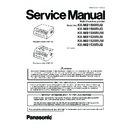Panasonic KX-MB1500RUB / KX-MB1500RUD / KX-MB1500RUW / KX-MB1520RUB / KX-MB1520RUW / KX-MB1530RUB Service Manual ▷ View online
89
KX-MB1500RU/KX-MB1520RU/KX-MB1530RU
8.1.4.
Using the automatic document feeder (KX-MB1530 ONLY)
Note:
• Confirm that there are no documents on the scanner glass.
• Confirm that any ink, paste or correction fluid has dried completely.
• Remove clips, staples or other fasteners.
• Do not insert the following types of documents (Make a copy of the document using the scanner glass and set the copy instead.):
• Confirm that any ink, paste or correction fluid has dried completely.
• Remove clips, staples or other fasteners.
• Do not insert the following types of documents (Make a copy of the document using the scanner glass and set the copy instead.):
- Chemically treated paper such as carbon or carbonless duplicating paper
- Electrostatically charged paper
- Badly curled, creased or torn paper
- Paper with a coated surface
- Paper with printing on the opposite side that can be seen through the other side, such as newsprint
- Electrostatically charged paper
- Badly curled, creased or torn paper
- Paper with a coated surface
- Paper with printing on the opposite side that can be seen through the other side, such as newsprint
• When feeding certain types of document (for example, if back of the page is not clean) through the automatic document feeder, it
is possible that dirty marks may be left on the original document. To prevent this, we recommend feeding the document one page
at a time when using the automatic document feeder, or to use the scanner glass.
at a time when using the automatic document feeder, or to use the scanner glass.
• The total height of the documents when laid flat, must be less than 2 mm. If the documents exceed the capacity of the automatic
document feeder, they may fall or cause a jam in the feeder.
• To set a document with a width of less than 210 mm, we recommend using the scanner glass to copy the original document onto
A4 or letter-size paper, then setting the copied document for better results.
• Do not set documents that do not satisfy the requirements of size and weight. Make a copy of the document using the scanner
glass and set the copy.
• Available document size, document weight and effective scanning area are as follows:
1.
Open the document sub tray (1) by pressing its centre part (2).
2.
Insert the document (up to 15 pages) FACE DOWN into the feeder until
a single beep is heard.
a single beep is heard.
3.
Adjust the width of the document guides (3) to fit the actual size of the
document.
document.
Note:
• Do not place the unit in an area where the document sub tray may
be easily bumped into.
• The order of multiple page documents will be reversed after being
fed through the automatic document feeder. To return the document
to it’s original order you can feed it through the document feeder a
second time.
to it’s original order you can feed it through the document feeder a
second time.
90
KX-MB1500RU/KX-MB1520RU/KX-MB1530RU
• Shaded area will be scanned.
• When using the unit as a scanner, the effective scanning length depends on the selected paper size.
• When using the unit as a scanner, the effective scanning length depends on the selected paper size.
8.1.5.
Toner Cartridge
The supplied toner cartridge is a starter toner cartridge.
Caution:
Caution:
• Read the following instructions before you begin installation. After you have read them, open the toner cartridge protective bag.
The toner cartridge contains a photosensitive drum. Exposing it to light may damage the drum.
- Do not expose the toner cartridge to light for more than 5 minutes.
- Do not touch or scratch the drum surface (1).
- Do not expose the toner cartridge to light for more than 5 minutes.
- Do not touch or scratch the drum surface (1).
- Do not place the toner cartridge near dust or dirt, or in a high humidity area.
- Do not expose the toner cartridge to direct sunlight.
- Do not expose the toner cartridge to direct sunlight.
• Do not leave the toner cartridge out of the protective bag for a long time. It will affect the printing quality.
• Do not add toner to the toner cartridge. We cannot be responsible for any damage to the unit or degradation of print quality which
• Do not add toner to the toner cartridge. We cannot be responsible for any damage to the unit or degradation of print quality which
may occur from the use of a non-Panasonic toner cartridge.
1.
Remove the toner cartridge from the protective bag.
2.
Shake the toner cartridge horizontally more than 5 times.
91
KX-MB1500RU/KX-MB1520RU/KX-MB1530RU
3.
Detach the orange protective cover (1) from the toner cartridge.
• Do not touch or scratch the drum surface.
4.
Open the front cover (1).
5.
Hold the toner cartridge (1) by the centre handle, then insert firmly to
lock into place.
lock into place.
92
KX-MB1500RU/KX-MB1520RU/KX-MB1530RU
8.1.5.1.
When to replace the toner cartridge
When the display shows the following, replace the toner cartridge.
Toner cartridge life:
• To check the life and quality of the drum inside the toner cartridge, print the printer test list (Refer to (ITU-T No.1 Test Chart
(P.259)). If the printing quality is still poor or “DRUM LIFE OVER CHANGE CARTRIDGE” appears on the display, replace the
toner cartridge.
toner cartridge.
Note:
• To ensure that the unit operates properly, we recommend the use of Panasonic toner cartridges. (Refer to Optional Accesso-
ries (P.12)).
Waste disposal method
Waste material should be disposed of under conditions which meet all national and local environmental regulations.
Toner save feature
• If you want to reduce toner consumption, set the toner save setting to ON (feature #482) (Refer to Program Mode Table
(P.119)). The toner cartridge will last approximately 20% longer. This feature may lower the print quality.
6.
Close the front cover.
Click on the first or last page to see other KX-MB1500RUB / KX-MB1500RUD / KX-MB1500RUW / KX-MB1520RUB / KX-MB1520RUW / KX-MB1530RUB service manuals if exist.