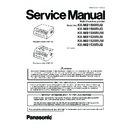Panasonic KX-MB1500RUB / KX-MB1500RUD / KX-MB1500RUW / KX-MB1520RUB / KX-MB1520RUW / KX-MB1530RUB Service Manual ▷ View online
93
KX-MB1500RU/KX-MB1520RU/KX-MB1530RU
8.1.6.
Required computer environment
Panasonic Multi-Function Station software enables the unit to carry out the following functions:
- Printing on plain paper, thin and thick paper and labels
- Previewing documents and changing printer settings before printing (Easy Print Utility)
- Scanning documents and converting an image into text with OCR software (not supplied)
- Scanning from other applications for Microsoft®
- Printing on plain paper, thin and thick paper and labels
- Previewing documents and changing printer settings before printing (Easy Print Utility)
- Scanning documents and converting an image into text with OCR software (not supplied)
- Scanning from other applications for Microsoft®
Windows® that support TWAIN scanning and WIA scanning (Windows XP/
Windows Vista®/Windows 7)
- Storing, editing or erasing items in the phonebook using your computer (KX-MB1520/KX-MB1530 ONLY)
- Programming the features using your computer
- Sending, receiving fax documents using your computer (KX-MB1520/KX-MB1530 ONLY)
To use Multi-Function Station on your computer, the following are required:
Operating System:
Windows 2000/Windows XP/Windows Vista/Windows 7
CPU:
Windows 2000: Pentium® or higher processor
Windows XP: Pentium or higher processor
Windows Vista/Windows 7: Pentium 4 or higher processor
RAM:
Windows 2000/Windows XP: 128 MB (256 MB or more recommended)
Windows Vista: 512 MB (1 GB or more recommended)
Windows 7: 1 GB (2 GB or more recommended)
Other Hardware:
CD-ROM drive
Hard disk drive with at least 600 MB of available space
USB interface
Other:
Internet Explorer
- Storing, editing or erasing items in the phonebook using your computer (KX-MB1520/KX-MB1530 ONLY)
- Programming the features using your computer
- Sending, receiving fax documents using your computer (KX-MB1520/KX-MB1530 ONLY)
To use Multi-Function Station on your computer, the following are required:
Operating System:
Windows 2000/Windows XP/Windows Vista/Windows 7
CPU:
Windows 2000: Pentium® or higher processor
Windows XP: Pentium or higher processor
Windows Vista/Windows 7: Pentium 4 or higher processor
RAM:
Windows 2000/Windows XP: 128 MB (256 MB or more recommended)
Windows Vista: 512 MB (1 GB or more recommended)
Windows 7: 1 GB (2 GB or more recommended)
Other Hardware:
CD-ROM drive
Hard disk drive with at least 600 MB of available space
USB interface
Other:
Internet Explorer
®
5.0 or later
Warning:
• To assure continued emission limit compliance:
- use only shielded USB cable (Example: Hi-Speed USB 2.0 certified cable).
• To protect the unit, use only shielded USB cable in areas where thunderstorms occur.
94
KX-MB1500RU/KX-MB1520RU/KX-MB1530RU
8.1.7.
Installing Multi-Function Station on a computer
• Install Multi-Function Station (CD-ROM) before connecting the unit to a computer with the USB cable. If the unit is con-
nected to a computer with the USB cable before installing Multi-Function Station, the [Found New Hardware Wizard]
dialogue box will appear. Click [Cancel] to close it.
dialogue box will appear. Click [Cancel] to close it.
• The screenshots shown in these instructions are for Windows XP and are included for reference only.
• The screenshots shown in these instructions may differ slightly from those of the actual product.
• Software features and appearance are subject to change without notice.
• The screenshots shown in these instructions may differ slightly from those of the actual product.
• Software features and appearance are subject to change without notice.
1 Start Windows and exit all other applications.
• You must be logged in as an administrator in order to install Multi-Function Station.
2 Insert the supplied CD-ROM into your CD-ROM drive.
• If the [Select Language] dialogue box appears, select the language that you want to use with this software. Click [OK].
• If the installation does not start automatically:
• If the installation does not start automatically:
Click [Start]. Choose [Run... ]. Type “D:\Install” (where “D” is the drive letter of your CD-ROM drive). Click [OK ].
(If you are not sure what the drive letter is for your CD-ROM drive, use Windows Explorer and look for the CD-ROM drive.)
(If you are not sure what the drive letter is for your CD-ROM drive, use Windows Explorer and look for the CD-ROM drive.)
3 [Easy Installation]
• The installation will start automatically.
4 When the setup program starts, follow the on-screen instructions.
• Easy Print Utility and Device Monitor will also be installed.
5 If the [Connection Type] dialogue box appears, select [Connect directly with a USB cable.]
→ [Next]
• The [Connect Device] dialogue box will appear.
6 Connect the unit to a computer with the USB cable (1), then click [Next].
• If the unit is connected to your computer, the model name will be automatically detected.
• You can change the name of the unit if necessary.
• You can change the name of the unit if necessary.
7 Click [Install], then follow the on-screen instructions.
• The files will be copied to your computer.
Important notice
If you are using Windows XP, Windows Vista or Windows 7, a message may appear after connecting the unit with the USB
cable. This is normal and the software will not cause any difficulties with your operating system. You can continue the installation
with no problem. This kind of message is displayed:
cable. This is normal and the software will not cause any difficulties with your operating system. You can continue the installation
with no problem. This kind of message is displayed:
• For Windows XP users
“The software you are installing for this hardware has not passed Windows Logo testing to verify its compatibility with Windows
XP.”
XP.”
• For Windows Vista/Windows 7 users
“Would you like to install this device software?”
95
KX-MB1500RU/KX-MB1520RU/KX-MB1530RU
8.2.
Connections
Caution:
• When you operate this product, the power outlet should be near the product and easily accessible.
(1) Power cord
•Connect to a power outlet.
(220-240 V, 50/60 Hz).
(2) Telephone line cord (not supplied)
*2
•Connect to a single telephone line jack.
•Use a telephone line cord (RJ11-connector) shorter than 3 m.
•Use a telephone line cord (RJ11-connector) shorter than 3 m.
(3) [EXT] jack
*2
•You can connect an answering machine or an extension telephone. Remove the stopper if attached, and take care of it
appropriately.
(4) Answering machine (not supplied)
*2
*1 The power cord may differ slightly. Use the appropriate power cord for where you use the unit.
*2 KX-MB1520/KX-MB1530 only
*2 KX-MB1520/KX-MB1530 only
Important notice for the USB connection
• DO NOT CONNECT THE UNIT TO A COMPUTER WITH THE USB CABLE UNTIL PROMPTED TO DO SO DURING THE
SETUP OF MULTI-FUNCTION STATION.
96
KX-MB1500RU/KX-MB1520RU/KX-MB1530RU
Note:
• Do not place any objects within 10 cm of the right and left sides of the unit.
• Do not cover slots and openings on the unit. They are provided for ventilation and protection against overheating.
• If any other device is connected to the same telephone line, this unit may disturb the network condition of the device (KX-
• Do not cover slots and openings on the unit. They are provided for ventilation and protection against overheating.
• If any other device is connected to the same telephone line, this unit may disturb the network condition of the device (KX-
MB1520/KX-MB1530 ONLY).
• If you use the unit with a computer and your internet provider instructs you to install a filter (5), please connect it as follows (KX-
MB1520/KX-MB1530 ONLY).
Click on the first or last page to see other KX-MB1500RUB / KX-MB1500RUD / KX-MB1500RUW / KX-MB1520RUB / KX-MB1520RUW / KX-MB1530RUB service manuals if exist.