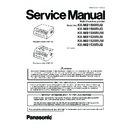Panasonic KX-MB1500RUB / KX-MB1500RUD / KX-MB1500RUW / KX-MB1520RUB / KX-MB1520RUW / KX-MB1530RUB Service Manual ▷ View online
113
KX-MB1500RU/KX-MB1520RU/KX-MB1530RU
11.4. History (Example of a printed out list)
Note:
See the following descriptions of this report. Item No. (1) ~ (31) are corresponding to the listed items in Descriptions of The
History Report (P.114).
History Report (P.114).
(5)
(6)
(7)
(11)
(13)
(21)
(26)
(12)
(14)
(22)
(27)
(15)
(18)
(23)
(16)
(19)
(24)
(20)
(25)
(17)
(8)
(9)
(10)
(2)
(3)
(4)
(1)
(30)
(28)
(29)
(31)
0 0 0 0 0 0
RU
RU
114
KX-MB1500RU/KX-MB1520RU/KX-MB1530RU
11.4.1. Descriptions of The History Report
(1) Not used (KX-MB1500 ONLY)
Usage Time of Receive Mode (Tel Mode) (KX-MB1520/KX-MB1530 ONLY)
(2) Not used (KX-MB1500 ONLY)
Usage Time of Receive Mode (Fax Mode) (KX-MB1520/KX-MB1530 ONLY)
(3) Not used (KX-MB1500 ONLY)
Usage Time of Receive Mode (Tel/Fax Mode) (KX-MB1520/KX-MB1530 ONLY)
(4) Not used
(5) Dial Mode
(6) Number of Directory Entry
(7) Number of Caller ID
(8) Number of Scan
(9) Not used (KX-MB1500/KX-MB1520 ONLY)
(5) Dial Mode
(6) Number of Directory Entry
(7) Number of Caller ID
(8) Number of Scan
(9) Not used (KX-MB1500/KX-MB1520 ONLY)
Number of ADF Scan (KX-MB1530 ONLY)
(10) Number of Flatbed Scan
(11) Number of PC Scan
(12) Number of Document JAM
(13) Number of Print
(14) Number of Warning List
(15) Number of Help List
(16) Call Service 3 Information 1
(17) Call Service 3 Information 2
(18) Call Service 3 Information 3
(19) Number of Recording paper JAM
(20) Number of Pickup Errors in Cassette 1
(21) Number of Pickup Errors in Manual Feed
(22) Not used
(23) Not used
(24) Not used
(25) Not Used
(26) Not Used
(27) Number of Copies
(28) Jam Information 1
(29) Jam Information 2
(30) Jam Information 3
(31) Number of ADF Feed for document reorder and document exit when cancel scanning (KX-MB1530 ONLY)
(11) Number of PC Scan
(12) Number of Document JAM
(13) Number of Print
(14) Number of Warning List
(15) Number of Help List
(16) Call Service 3 Information 1
(17) Call Service 3 Information 2
(18) Call Service 3 Information 3
(19) Number of Recording paper JAM
(20) Number of Pickup Errors in Cassette 1
(21) Number of Pickup Errors in Manual Feed
(22) Not used
(23) Not used
(24) Not used
(25) Not Used
(26) Not Used
(27) Number of Copies
(28) Jam Information 1
(29) Jam Information 2
(30) Jam Information 3
(31) Number of ADF Feed for document reorder and document exit when cancel scanning (KX-MB1530 ONLY)
115
KX-MB1500RU/KX-MB1520RU/KX-MB1530RU
12 Troubleshooting Guide
12.1. User Recoverable Errors
If the unit detects a problem, one or more of the following messages will appear on the display.
The explanations given in the [ ] are for servicemen only.
The explanations given in the [ ] are for servicemen only.
DISPLAY MESSAGE
CAUSE AND REMEDY
• Polygon motor error.
Refer to CALL SERVICE 1 (P.131).
• Laser beam error. Replace LSU unit.
Refer to CALL SERVICE 2 (P.132).
• Fuser unit cannot heat up. Replace fuser unit.
Refer to CALL SERVICE 3 (P.133).
• Fan motor error. Replace fan motor.
Refer to CALL SERVICE 4 (P.134).
• First use sensor problem.
Refer to CALL SERVICE 17 (P.135).
• The toner cartridge is not inserted properly. Re-insert it correctly.
• There is something wrong with the toner cartridge. Replace the toner cartridge.
• There is something wrong with the toner cartridge. Replace the toner cartridge.
• The toner cartridge is not inserted properly. Re-insert it correctly.
• The document was not fed into the unit properly. Remove the document, and then press [Stop] to clear the
message. Re-insert the document. If misfeeding occurs frequently, clean the document feeder rollers and
try again.
try again.
• The ADF top cover is not fully closed. Push firmly on the front and rear edges of the ADF top cover, and
then feed the document again.
• Recording paper is not installed or the paper input tray has run out of paper. Install paper.
• Recording paper was not fed into the unit properly. Re-insert the recording paper.
• The paper input tray is not installed or is not inserted completely. Insert the paper input tray into the unit.
• The loaded recording paper is not the appropriate size. Load recording paper of the size that is shown on
• Recording paper was not fed into the unit properly. Re-insert the recording paper.
• The paper input tray is not installed or is not inserted completely. Insert the paper input tray into the unit.
• The loaded recording paper is not the appropriate size. Load recording paper of the size that is shown on
the display.
• If this message is often displayed, also change the recording paper size setting (feature #380).
• The recording paper size setting (feature #380) is set to “16K”, so received faxes have been stored into
• The recording paper size setting (feature #380) is set to “16K”, so received faxes have been stored into
memory. Change the recording paper size setting and load the appropriate recording paper.
Note:
• "#1”: Check the paper input tray. The displayed paper size depends on the recording paper size setting
(feature #380).
• "#2”: Check the manual input tray. The displayed paper size depends on the recording paper size setting
(feature #381).
Refer to Program Mode Table (P.119).
• Recording paper was not fed into the unit properly. Load the paper again.
• The unit is cooling down the fuser unit. Wait for a while.
• The drum inside the toner cartridge is reaching the end of its life. Replace the toner cartridge as soon as
possible.
• The drum inside the toner cartridge has finished its service life. Replace the toner cartridge immediately.
Note:
• As a temporary measure, you can press [Start] to continue printing.
However, the printing quality may be poor, so we do not recommend continuous use of the finished car-
tridge.
tridge.
• The unit has a document in memory. See the other displayed message instructions to print out the docu-
ment.
• If the PC fax setting (feature #442) is set to “ALWAYS”,
- check the connection between the computer and the unit.
- check that the computer is turned ON.
Refer to Program Mode Table (P.119) .
- check that the computer is turned ON.
Refer to Program Mode Table (P.119) .
• The front cover is open. Close it.
• Copying has stopped due to some existing problem (Example: a lack of recording paper or a recording
paper jam). See the other displayed message instructions to continue copying.
116
KX-MB1500RU/KX-MB1520RU/KX-MB1530RU
• The inside of the unit is extremely cold and cannot be operated. Use the unit in a warmer area.
• When performing memory transmission, the document being stored exceeded the memory capacity of the
unit. Send the entire document manually.
• When making a copy, the document being stored exceeded the memory capacity of the unit. Press [Stop]
to clear the message. Divide the document into sections.
• There is something wrong with the unit’s modem.
• The other party’s fax machine is busy or has run out of recording paper. Try again.
• Recording paper is not loaded in the manual input tray. Load paper.
• The recording paper is installed in the manual input tray.
• A recording paper jam occurred. Remove the jammed paper.
• The cable between the unit and the computer is not connected correctly. Check the connections.
• The computer has some kind of problem. (Example: Make sure that the computer is turned ON.)
• The software is not running on the computer. Restart the software and try again.
• There is no space to store new items in the phonebook. Erase unnecessary items.
• The computer has some kind of problem. (Example: Make sure that the computer is turned ON.)
• The software is not running on the computer. Restart the software and try again.
• There is no space to store new items in the phonebook. Erase unnecessary items.
• The unit is warming up. Wait for a while.
• The other party’s fax machine does not offer the polling function. Check with the other party.
• The other party’s fax machine is busy or has run out of recording paper. Try again.
• The document is jammed. Remove the jammed document.
• Attempted to send or copy a document longer than 600 mm using the automatic document feeder.
• Attempted to send or copy a document longer than 600 mm using the automatic document feeder.
Remove the document, and then press [Stop] to clear the message. Divide the document into two or more
sheets and try again.
sheets and try again.
• The ADF top cover is not fully closed. Push firmly on the front and rear edges of the ADF top cover, and
then feed the document again.
• The recording paper is installed in the manual input tray when trying to receive faxes or print reports.
Remove the recording paper from manual input tray.
• The memory is full of received documents due to a lack of recording paper or a recording paper jam. Load
paper or remove the jammed paper.
• If the PC fax (feature #442) is set to “ALWAYS”,
- check the connection between the computer and the unit.
- check that the computer is turned ON.
Refer to Program Mode Table (P.119).
- check that the computer is turned ON.
Refer to Program Mode Table (P.119).
• The toner is empty. Replace the toner cartridge immediately.
• The toner is reaching the end of its life. You will need to replace the toner cartridge soon.
• A transmission error occurred. Try again.
DISPLAY MESSAGE
CAUSE AND REMEDY
Click on the first or last page to see other KX-MB1500RUB / KX-MB1500RUD / KX-MB1500RUW / KX-MB1520RUB / KX-MB1520RUW / KX-MB1530RUB service manuals if exist.