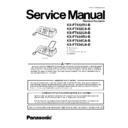Panasonic KX-FT932RU-B / KX-FT932CA-B / KX-FT932UA-B / KX-FT934RU-B / KX-FT934CA-B / KX-FT934UA-B Service Manual ▷ View online
53
KX-FT932RU-B/KX-FT932CA-B/KX-FT932UA-B/KX-FT934RU-B/KX-FT934CA-B/KX-FT934UA-B
To select characters with dial keypad
Note:
To enter another character that is located on the same dial
key, press [
key, press [
] to move the cursor to the next space.
To enter your logo
Example: “BILL“
1. Press [2] 2 times.
2. Press [4] 3 times.
3. Press [5] 3 times.
4. Press [
] to move the cursor to the next space and
press [5] 3 times.
To change uppercase or lowercase letters
Pressing the [
] button will change to uppercase or lower-
case letters alternately.
1. Press [2] 2 times.
2. Press [4] 3 times.
3. Press [
] .
4. Press [5] 3 times.
To correct a mistake
1. Press [
] or [
] to move the cursor to the incorrect
character.
2. Press [STOP].
• To erase all characters, press and hold [STOP].
3. Enter the correct character.
To select characters using [ + ] or [—]
Instead of pressing the dial keys, you can select characters
using [ + ] or [—].
using [ + ] or [—].
1. Press [—] repeatedly to display the desired character.
Characters will be displayed in the following order:
(1) Uppercase letters
(2) Number
(3) Symbol
(4) Lowercase letters
(1) Uppercase letters
(2) Number
(3) Symbol
(4) Lowercase letters
• If you press [ + ], the order will be reversed.
2. Press [
] to insert the character.
3. Return to step 1 to enter the next character.
54
KX-FT932RU-B/KX-FT932CA-B/KX-FT932UA-B/KX-FT934RU-B/KX-FT934CA-B/KX-FT934UA-B
10 Test Mode
The codes listed below can be used to perform simple checks for some of the unit’s functions. When complaints are received
from customers, they provide an effective tool for identifying the locations and causes of malfunctions. To do this, you set the
Service mode (Refer to Operation Flow (P.56).) first, then operate the below test items.
from customers, they provide an effective tool for identifying the locations and causes of malfunctions. To do this, you set the
Service mode (Refer to Operation Flow (P.56).) first, then operate the below test items.
Note:
The numbers in the boxes (XXX) indicate the keys to be
input for the various test modes.
input for the various test modes.
Test Mode
Type of Mode
Code
Function
Operation after code
input
FACTORY SET
Service Mode
“5” “5” “0”
Refer to Memory Clear Specification (P.59).
SET
FLASH MEMORY
CHECK
CHECK
Service Mode
“5” “5” “1”
Indicates the version and checks the sum of the FLASH MEMORY.
SET
DTMF SINGLE TEST Service Mode
“5” “5” “2”
Outputs the DTMF as single tones. Used to check the frequencies of the individ-
ual DTMF tones. Refer to Service Function Table (P.57).
ual DTMF tones. Refer to Service Function Table (P.57).
1....ON
2....OFF
2....OFF
MODEM TEST
Service Mode
“5” “5” “4”
Telephone line circuit is connected automatically, output the following signals on
the circuit line.
1) OFF 2) 9600bps 3) 7200bps 4) 4800bps 5) 2400bps 6) 300bps 7) 2100Hz
8) 1100Hz
the circuit line.
1) OFF 2) 9600bps 3) 7200bps 4) 4800bps 5) 2400bps 6) 300bps 7) 2100Hz
8) 1100Hz
SET
SCAN CHECK
Service Mode
“5” “5” “5”
Turns on the LEDs of the CIS and operates the read systems.
Refer to CIS (Contact Image Sensor) Section (P.115).
Refer to CIS (Contact Image Sensor) Section (P.115).
SET
MOTOR TEST
Service Mode
“5” “5” “6”
Rotates the transmission and reception motor to check the operation of the motor.
12: FAX TX / Reading memory
52: Recording paper is fed
22: Copy
34: Cutter
44: Recording Paper reverse
12: FAX TX / Reading memory
52: Recording paper is fed
22: Copy
34: Cutter
44: Recording Paper reverse
Press [STOP] button to quit.
SET
LED CHECK
Service Mode
“5” “5” “7”
All LEDs above the operation panel board flash on and off, or are illuminated.
SET
LCD CHECK
Service Mode
“5” “5” “8”
Checks the LCD indication.
Illuminates all the dots to check if they are normal.
Refer to Operation Panel Section (P.113).
Illuminates all the dots to check if they are normal.
Refer to Operation Panel Section (P.113).
SET
KEY CHECK
Service Mode
“5” “6” “1”
Checks the button operation.
Indicates the button code on the LCD while the button is pressed. Refer to But-
ton Code Table (P.55).
Refer to Operation Panel Section (P.113).
Indicates the button code on the LCD while the button is pressed. Refer to But-
ton Code Table (P.55).
Refer to Operation Panel Section (P.113).
START (any key)
MEMORY CLEAR
(except History data)
(except History data)
Service Mode
“7” “1” “0”
Refer to Memory Clear Specification (P.59).
START
SENSOR CHECK
Service Mode
“8” “1” “5”
If you enter this mode and operate sensor levers with your hands, the LCD dis-
play of the related sensor (or switch) turns ON / OFF. Also, when copying a doc-
ument, the related sensor will turn ON / OFF.
For each sensor’s operation, refer to Sensors and Switches (P.26).
Do Sn Co Jm Ct : LCD DISPLAY
play of the related sensor (or switch) turns ON / OFF. Also, when copying a doc-
ument, the related sensor will turn ON / OFF.
For each sensor’s operation, refer to Sensors and Switches (P.26).
Do Sn Co Jm Ct : LCD DISPLAY
Do: Document set sensor
:Paper inserted. Turns on when a document is inserted.
Sn: Read position sensor.
:At the read position, turns on when the front cover is opened and the sensor
lever is pressed directory.
lever is pressed directory.
Co: Cover open sensor
:Turns on and off when the front cover is opened and closed.
Jm: JAM sensor
:When JAM sensor is on “Jm” functions.
Ct: Cutter sensor
:When cutter sensor is on “Ct” functions.
SET
PRINT TEST PAT-
TERN
TERN
Service Mode
“8” “5” “2”
Prints out the test pattern.
Used mainly at the factory to test the print quality.
You can select 1~4. (See Print Test Pattern (P.55))
Used mainly at the factory to test the print quality.
You can select 1~4. (See Print Test Pattern (P.55))
SET
55
KX-FT932RU-B/KX-FT932CA-B/KX-FT932UA-B/KX-FT934RU-B/KX-FT934CA-B/KX-FT934UA-B
10.1. DTMF Single Tone Transmit Selection
When set to ON (=1), the 12 keys and transmission frequencies are as shown.
When set to OFF (=2), the 12 keys and transmission fre-
quencies are as shown.
quencies are as shown.
Note:
After performing this check, do not forget to turn the setting off.
Otherwise, dialing in DTMF signal will not work.
Otherwise, dialing in DTMF signal will not work.
10.2. Button Code Table
10.3. Print Test Pattern
key
High Frequency (Hz)
key
Low Frequency (Hz)
“1”
697
“5”
1209
“2”
770
“6”
1336
“3”
852
“7”
1477
“4”
941
“8”
1633
High (Hz)
1209
1336
1477
Low (Hz)
697
“1”
“2”
“3”
770
“4”
“5”
“6”
852
“7”
“8”
“9”
941
“
”
“0”
“#”
Code
Button Name
Code
Button Name
Code
Button Name
04
FAX /START
31
1
3E
FLASH (RECALL)
05
LOWER
32
2
47
CALLER ID
06
COPY
33
3
64
STATION 1
08
MONITOR
34
4
65
STATION 2
FA
BROADCAST
35
5
66
STATION 3
0C
AUTO ANSWER
36
6
67
STATION 4
0F
REDIAL
37
7
68
STATION 5
1E
[
] NEXT
38
8
1F
[
] PREV
39
9
3A
0
00
NO INPUT
20
MENU 3B
-
STOP
25
[+] VOLUME
3C
#
F8
SET
26
[—] VOLUME
3D
PAUSE
56
KX-FT932RU-B/KX-FT932CA-B/KX-FT932UA-B/KX-FT934RU-B/KX-FT934CA-B/KX-FT934UA-B
11 Service Mode
The programming functions are used to program the various features and functions of the machine, and to test the machine.
This facilitates communication between the user and the service man while programming the unit.
This facilitates communication between the user and the service man while programming the unit.
11.1. Programming and Lists
11.1.1.
Operation
There are 2 basic categories of programming functions, the User Mode and the Service Mode. The Service Mode is further bro-
ken down into the normal and special programs. The normal programs are those listed in the Operating Instructions and are
available to the user. The special programs are only those listed here and not displayed to the user. In both the User and Ser-
vice Modes, there are Set Functions and Test Functions. The Set Functions are used to program various features and functions,
and the Test Functions are used to test the various functions. The Set Functions are accessed by entering their code, changing
the appropriate value, then pressing the SET key. The Test Functions are accessed by entering their code and pressing the key
listed on the menu. While programming, to cancel any entry, press the STOP key.
ken down into the normal and special programs. The normal programs are those listed in the Operating Instructions and are
available to the user. The special programs are only those listed here and not displayed to the user. In both the User and Ser-
vice Modes, there are Set Functions and Test Functions. The Set Functions are used to program various features and functions,
and the Test Functions are used to test the various functions. The Set Functions are accessed by entering their code, changing
the appropriate value, then pressing the SET key. The Test Functions are accessed by entering their code and pressing the key
listed on the menu. While programming, to cancel any entry, press the STOP key.
11.1.2.
Operation Flow
Note:
Refer to Other (P.9) for display message.
Click on the first or last page to see other KX-FT932RU-B / KX-FT932CA-B / KX-FT932UA-B / KX-FT934RU-B / KX-FT934CA-B / KX-FT934UA-B service manuals if exist.