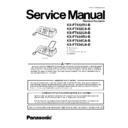Panasonic KX-FT932RU-B / KX-FT932CA-B / KX-FT932UA-B / KX-FT934RU-B / KX-FT934CA-B / KX-FT934UA-B Service Manual ▷ View online
49
KX-FT932RU-B/KX-FT932CA-B/KX-FT932UA-B/KX-FT934RU-B/KX-FT934CA-B/KX-FT934UA-B
7.2.
Control Panel
Buttons
(1) [ABH] (FT932/934UA ONLY)
[AOH] (FT932/934RU-CA ONLY)
[AOH] (FT932/934RU-CA ONLY)
• To use Caller identification features.
(2) [STOP]
• To stop an operation or programming session.
• To erase a character/number. Press and hold to erase all
• To erase a character/number. Press and hold to erase all
characters/numbers.
(3) [FLASH]
• To access special telephone services or for transferring
extension calls.
(4) [REDIAL]
• o redial the last number dialled. If the line is busy when you
make a phone call using the [MONITOR] button, the unit will
automatically redial the number up to 3 times. .
automatically redial the number up to 3 times. .
(5) [AUTO ANSWER]
• To turn the auto answer setting ON/OFF.
(6) Station keys
• To use one-touch dial feature.
(7) [FAX/START]
• To start sending or receiving a fax.
(8) [COPY]
• To copy a document.
(9) [TONE]
• To change from pulse to tone temporarily during dialling
when your line has rotary pulse services.
(10) [PAUSE]
• To insert a pause during dialling.
(11) [MONITOR]
• To initiate dialling without lifting the handset.
(12) [BROADCAST]
• To transmit a document to multiple parties.
(13) Navigator/ [VOLUME] [PHONEBOOK]
• To search for a stored item.
• To select features or feature settings during programming.
• To adjust volume.
• To access the phonebook.
• To select features or feature settings during programming.
• To adjust volume.
• To access the phonebook.
(14) [SET]
• To store a setting during programming.
(15) [MENU]
• To initiate or exit programming.
(16) [LOWER]
• To select stations 6-10 for the one-touch dial feature.
50
KX-FT932RU-B/KX-FT932CA-B/KX-FT932UA-B/KX-FT934RU-B/KX-FT934CA-B/KX-FT934UA-B
8 Installation Instructions
8.1.
Installation Space
The space required to install the unit is shown below.
The dimensions given are necessary for the unit to operate
efficiently.
The dimensions given are necessary for the unit to operate
efficiently.
Note:
• Avoid excessive heat or humidity.
• Use the unit within the following ranges of temperature and
• Use the unit within the following ranges of temperature and
humidity.
• Ambient temperature: 5
°C to 35°C
• Relative humidity: 20% to 80% (without condensation)
• Power cord length should be less than 5 meters. Using a
• Power cord length should be less than 5 meters. Using a
longer cord may reduce the voltage or cause malfunctions.
• Avoid direct sunlight.
• Do not install near devices which contain magnets or gener-
• Do not install near devices which contain magnets or gener-
ate magnetic fields.
• Do not subject the unit to strong physical shock or vibration.
• Keep the unit clean. Dust accumulation can prevent the unit
• Keep the unit clean. Dust accumulation can prevent the unit
from functioning properly.
• To protect the unit from damage, hold both sides when you
move it.
8.2.
Connections
Important:
• The unit will not function when there is a power failure.
To make calls in emergency situations, you should con-
nect a telephone that can function during a power fail-
ure to the telephone line.
nect a telephone that can function during a power fail-
ure to the telephone line.
(1) Paper stacker (KX-FT934 only)
• The paper stacker may not be shown in all illustrations in
these operating instructions.
(2) Power cord
• Connect to the power outlet (220 V ~ 240V, 50/60 Hz).
(3) Telephone line cord
• Connect to [LINE] jack and a single telephone line jack.
(4) [EXT] jack
• Remove the stopper if attached.
(5) Handset cord
(6) Extension telephone (not included)
(6) Extension telephone (not included)
Caution:
• When you operate this product, the power outlet should
be near the product and easily accessible.
• Be sure to use the telephone line cord included in this
unit.
• Do not extend the telephone line cord.
• Keep the unit away from walls as far as possible to pre-
• Keep the unit away from walls as far as possible to pre-
vent a recording paper jam.
Note:
Before you can make calls, the dialling mode setting may
need to be changed.
need to be changed.
51
KX-FT932RU-B/KX-FT932CA-B/KX-FT932UA-B/KX-FT934RU-B/KX-FT934CA-B/KX-FT934UA-B
8.3.
Installing the Recording Paper
1. Open the top cover by pressing the top cover release but-
ton (
).
2. Install the recording paper.
3. Insert the leading edge of the paper into the opening
above the thermal head (
).
4. Pull the paper out of the unit.
• Make sure that there is no slack in the paper roll.
5. Close the top cover securely by pushing down on both
sides.
6. For KX-FT932:
Press [FAX/START], then tear off the excess paper by
pulling it towards you.
pulling it towards you.
For KX-FT934:
Press [FAX/START] to cut the paper.
Press [FAX/START] to cut the paper.
Note:
• If the paper is secured with glue or tape, cut approxi-
mately 15 cm from the beginning of the roll before install-
ing it.
ing it.
• When the power cord is connected, a message is printed
each time the top cover is opened then closed. If the
recording paper is installed upside down, the message
will not be printed. Install the paper correctly.
recording paper is installed upside down, the message
will not be printed. Install the paper correctly.
• For accessory information, see Optional Accessories
(P.9).
52
KX-FT932RU-B/KX-FT932CA-B/KX-FT932UA-B/KX-FT934RU-B/KX-FT934CA-B/KX-FT934UA-B
Document weight
• Single sheet: 45 g/m
2
to 90 g/m
2
• Multiple sheest: 60 g/m
2
to 80 g/m
2
Note:
• Remove clips, staples or other fasteners.
• Do not send or copy documents that are on the following
• Do not send or copy documents that are on the following
types of paper: (Make a copy of the document using another
copier and send the copy.)
— Chemically treated paper such as carbon or carbonless
duplicating paper
— Electrostatically charged paper
— Badly curled, creased or torn paper
— Paper with a coated surface
— Paper with a faint image
— Paper with printing on the opposite side that can be seen
through the other side, such as newsprint.
copier and send the copy.)
— Chemically treated paper such as carbon or carbonless
duplicating paper
— Electrostatically charged paper
— Badly curled, creased or torn paper
— Paper with a coated surface
— Paper with a faint image
— Paper with printing on the opposite side that can be seen
through the other side, such as newsprint.
• Check that ink, paste or correction fluid has dried com-
pletely.
• To send a document with a width of less than 210 mm, we
recommend using a copy machine to copy the original docu-
ment onto A4 or letter-sized paper, then sending the copied
ment onto A4 or letter-sized paper, then sending the copied
document.
9 Operation Instructions
9.1.
Setting Your Logo
Your logo will be printed on the top of each page sent from your
unit. The logo can be your name or the name of your company.
Note:
unit. The logo can be your name or the name of your company.
Note:
Refer to Other (P.9) for display message.
1. Press [MENU].
2. Press [
] or [
] repeatedly to display the following.
3. Press [SET].
• The cursor ( ) will appear on the display.
4. Enter your logo, up to 30 characters. See the following
character table below for details.
5. Press [SET].
• The next feature will be displayed.
6. Press [MENU].
Click on the first or last page to see other KX-FT932RU-B / KX-FT932CA-B / KX-FT932UA-B / KX-FT934RU-B / KX-FT934CA-B / KX-FT934UA-B service manuals if exist.