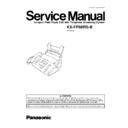Panasonic KX-FP88RS-B Service Manual ▷ View online
3 TROUBLESHOOTING GUIDE
3.1. TROUBLESHOOTING SUMMARY
3.1.1. TROUBLESHOOTING
After confirming the problem by asking the user, troubleshoot according to the instructions and observe the following precautions.
3.1.2. PRECAUTIONS
1. If there is a problem with the print quality or the paper feed, first check if the installation space and the print paper meets the
specifications, the paper selection lever/paper thickness lever is set correctly, and the paper is set correctly without any slack.
2. Before troubleshooting, first check that the connectors and cables are connected correctly (not loose).
If the problem occurs randomly, check it very carefully.
3. When connecting the AC power cord with the unit and checking the operation, exercise utmost care when handling electric
parts in order to avoid electric shocks and short-circuits.
4. After troubleshooting, double check that you have not forgotten any connectors, left any loose screws, etc.
5. Always test to verify that the unit is working normally.
3.1.3. WHEN YOU DON´T KNOW HOW TO OPERATE THE UNIT, USE THE HELP
FUNCTION
•
•
How to use:
1. press
.
2. press
until the desired item is displayed.
3. press
.
25
KX-FP88RS-B
3.2. USER RECOVERABLE ERRORS
If the unit detects a problem, one or more of the following messages will appear on the display.
DISPLAY MESSAGE
CAUSE AND REMEDY
•
•
There is something wrong with the unit.
[ This error is displayed when the thermal head does not warm up. Check the thermistor on the thermal
head and connector lead. (for technicians)]
head and connector lead. (for technicians)]
•
•
The document was not fed into the unit properly. Reinsert the document. If misfeeding occurs frequently,
clean the document feeder rollers and try again.
clean the document feeder rollers and try again.
•
•
Memory (telephone numbers, parameters, etc.) has been erased. Re-program.
•
•
The recording paper is not installed or the unit has run out of paper. Install paper and press
to
clear the message.
•
•
The recording paper is not fed into the unit properly. Reinstall paper and press
to clear the
message.
•
•
The recording paper has jammed near the recording paper entrance. Clear the jammed paper and press
to clear the message. Do not install folded or heavily curled paper.
•
•
The covers are open. Close them.
•
•
The ink film is empty. Replace the ink film with a new one.
•
•
The ink film is not installed. Install it.
•
•
The ink film is slack. Tighten it.
•
•
The unit has a document in memory. See the other displayed message instructions to print out the
document.
document.
•
•
Memory is full of received documents due to a lack of recording paper or a recording paper jam. Install
paper or clear the jammed paper.
paper or clear the jammed paper.
•
•
When performing memory transmission, the document being stored exceeds the memory capacity of the
unit. Transmit the entire document manually.
unit. Transmit the entire document manually.
•
•
There is no space to store new stations in the directory. Erase unnecessary stations.
•
•
When making a copy, the document being stored exceeds the memory capacity of the unit. Press
to clear the message. Divide the document into sections.
•
•
There is no room left in memory to record a voice message.
Erase unnecessary messages.
•
•
There is something wrong with the modem circuit.
•
•
The other party’s fax machine is busy or has run out of recording paper. Try again.
•
•
Your TAD / FAX greeting message is not recorded. Record a message.
•
•
The voice guidance feature is set to “OFF”. Modify the setting ( feature #047 on PROGRAM MODE
TABLE(P.62) ). Pre-recorded greeting message will be adopted.
TABLE(P.62) ). Pre-recorded greeting message will be adopted.
•
•
Your message transfer greeting message is not recorded. Record a message.
•
•
The voice guidance feature is set to “OFF”. Modify the setting ( feature #047 on PROGRAM MODE
TABLE(P.62) ). Pre-recorded greeting message will be adopted.
TABLE(P.62) ). Pre-recorded greeting message will be adopted.
•
•
A recording paper jam occurred. Clean the jammed paper.
[If the printout jams, please refer to RECORDING PAPER JAMS (P.28).]
•
•
The unit is checking that there is no slack on the ink film. Wait for a while.
•
•
The other party’s fax machine does not provide the polling function. Check with the other party.
•
•
The other party’s fax machine is busy or has run out of recording paper. Try again.
•
•
The document is jammed. Remove the jammed document.
•
•
Attempted to transmit a document longer than 600 mm (23 5/8”). Press the
to remove the
document. Divide the document into two or more sheets and try again.
•
•
[Alternately, turn off service code #559 to enable sending of documents longer than 600 mm] (Refer to
DOCUMENT JAMS (P.27).)
DOCUMENT JAMS (P.27).)
•
•
A transmission error occurred. Try again.
•
•
The unit is too hot. Let the unit cool down.
Note:
The explanations given in the [ ] are for servicemen only.
26
KX-FP88RS-B
3.2.1. DOCUMENT JAMS
If the unit does not release the document during feeding, remove the jammed document as follows.
(1) Open the front cover by pulling up the center part.
(2) Remove the jammed document carefully.
(3) Close the front cover securely.
Note:
•
•
Do not pull out the jammed paper forcibly before opening the front cover.
27
KX-FP88RS-B
3.2.2. RECORDING PAPER JAMS
If the unit does not eject any recording paper during reception or copying, the recording paper has jammed and the display will
show the following massage.
show the following massage.
When paper has jammed under the film cartridge
Display: Refer to LCD MESSAGES(P.3).
Remove the jammed paper as follows.
(1) Open the front cover by pulling up the center part.
(2) Push the back cover open button (
) and open the back
cover (
).
(3) Remove the jammed recording paper.
(4) If the ink film is slack, tighten it by winding the gears.
(5) Close the back cover securely by pushing down on the
dotted area at both ends (
).
Close the front cover securely (
).
28
KX-FP88RS-B
Click on the first or last page to see other KX-FP88RS-B service manuals if exist.