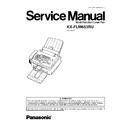Panasonic KX-FLM653RU Service Manual ▷ View online
11.
Install the drum and toner unit (
) by holding the tabs.
12.
Close the front cover (
) by pushing down on both sides, until
locked.
•
•
•
•
While the unit displays “PLEASE WAIT”, do not open the front
cover, or disconnect the power cord.
cover, or disconnect the power cord.
33
KX-FLM653RU
•
•
•
•
The screenshots shown in these instructions are for
Windows XP and are included for reference only.
Windows XP and are included for reference only.
•
•
•
•
The screenshots shown in these instructions may differ
slightly from those of the actual product.
slightly from those of the actual product.
•
•
•
•
Software features and appearance are subject to
change without notice.
change without notice.
1. Start Windows and exit all other applications.
•
•
•
•
For Windows XP and Windows 2000 users, you must be
logged in as an administrator in order to install Multi-
Function Station.
logged in as an administrator in order to install Multi-
Function Station.
•
•
•
•
Install Multi-Function Station before connecting the fax
machine to a computer. If the fax machine is connected
to a computer before installing Multi-Function Station,
the [Found New Hardware Wizard] dialogue box will
appear. Click [Cancel] to close it.
machine to a computer. If the fax machine is connected
to a computer before installing Multi-Function Station,
the [Found New Hardware Wizard] dialogue box will
appear. Click [Cancel] to close it.
2. Insert the included CD-ROM into your CD-ROM drive.
•
•
•
•
The [Choose Setup Language] dialogue box will appear.
Select the desired language that you want to use with this
software
Select the desired language that you want to use with this
software
from
the
drop-down
list.
Click
[OK].
The
installation will automatically start.
•
•
•
•
If the [Choose Setup Language] dialogue box does not
appear:
appear:
The installation will automatically start.
•
•
•
•
If the installation does not start automatically:
Click [Start]. Choose [Run...]. Type “D:\setup” (where “D:”
is the drive letter of your CD-ROM drive). Click [OK].
is the drive letter of your CD-ROM drive). Click [OK].
(If you are not sure what the drive letter is for your CD-ROM
drive, use Windows Explorer and look for the CD-ROM
drive.)
drive, use Windows Explorer and look for the CD-ROM
drive.)
The installation will start.
3. When the setup program starts, follow the on-screen
instructions.
instructions.
4. When the [Setup Type] dialogue box appears, select
[Standard], then click [Next].
[Standard], then click [Next].
•
•
•
•
Readiris OCR software and Device Monitor will also be
installed.
installed.
5. When the [Connect Type] dialogue box appears, select
[Connect directly with a USB cable.], then click [Next].
[Connect directly with a USB cable.], then click [Next].
•
•
•
•
The [Connect Device] dialogue box will appear.
6. Connect the unit with the USB cable, then click [Next].
•
•
•
•
If the fax machine is connected to your computer, the model
name will be automatically detected.
name will be automatically detected.
•
•
•
•
You can change the names for the printer, PC fax, and
scanner if necessary.
scanner if necessary.
7. Click [Install], then follow the on-screen instructions.
•
•
•
•
The files will be copied to your computer.
Note:
•
•
•
•
If the screen prompts to insert the CD-ROM for operating
system when installing Multi-Function Station, insert it into
your CD-ROM drive.
system when installing Multi-Function Station, insert it into
your CD-ROM drive.
3.5. INSTALLING MULTI-FUNCTION STATION
34
KX-FLM653RU
4 MAINTENANCE
4.1. MAINTENANCE ITEMS AND COMPONENT LOCATIONS
4.1.1. OUTLINE
MAINTENANCE AND REPAIRS ARE PERFORMED USING THE FOLLOWING STEPS.
1. Periodic maintenance
Inspect the equipment periodically and if necessary, clean any contaminated parts.
2. Check for breakdowns
Look for problems and consider how they arose.
If the equipment can be still used, perform copying, self testing or communication testing.
3. Check equipment
Perform copying, self testing and communication testing to determine if the problem originates from the transmitter, receiver or
the telephone line.
the telephone line.
4. Determine causes
Determine the causes of the equipment problem by troubleshooting.
5. Equipment repairs
Repair or replace the defective parts and take appropriate measures at this stage to ensure that the problem will not recur.
6. Confirm normal operation of the equipment
After completing the repairs, conduct copying, self testing and communication testing to confirm that the equipment operates
normally.
normally.
7. Record keeping
Make a record of the measures taken to rectify the problem for future reference.
4.1.2. MAINTENANCE CHECK ITEMS/COMPONENT LOCATIONS
35
KX-FLM653RU
4.1.2.1. Maintenance List
NO.
OPERATION
CHECK
REMARKS
1
Document Path
Remove any foreign matter such as paper.
—
2
Rollers
If the roller is dirty, clean it with a damp cloth then dry
thoroughly.
thoroughly.
Refer to MAINTENANCE CHECK
ITEMS/COMPONENT LOCATIONS(
P.35).()
ITEMS/COMPONENT LOCATIONS(
P.35).()
3
Sensors
Document sensor (PS500), Paper feed sensor (PS501), Printer
cover open switch (SW101),ADF cover open sensor (SW501),
FB cover open sensor (SW500), ADF CIS position sensor
(PS502),FB CIS position sensor (PS503)Resist sensor (PC201)
,Paper exit sensor (PS50). Paper sensor (PS1)Confirm the
operation of the sensors.
cover open switch (SW101),ADF cover open sensor (SW501),
FB cover open sensor (SW500), ADF CIS position sensor
(PS502),FB CIS position sensor (PS503)Resist sensor (PC201)
,Paper exit sensor (PS50). Paper sensor (PS1)Confirm the
operation of the sensors.
See MAINTENANCE CHECK
ITEMS/COMPONENT LOCATIONS(P.35)
and SENSORS AND SWITCHES
SECTION(P.191)TEST FUNCTIONS(P.75)
ITEMS/COMPONENT LOCATIONS(P.35)
and SENSORS AND SWITCHES
SECTION(P.191)TEST FUNCTIONS(P.75)
4
Glass
If the glass is dirty, clean them with a dry soft cloth.
Refer to MAINTENANCE(P.40).
5
Abnormal, wear and tear
or loose parts
or loose parts
Replace the part. Check if the screws are tight on all parts.
—
4.1.2.2. Maintenance Cycle
No.
Item
Cleaning Cycle
Replacement
Cycle
Procedure
1
ADF Separation Roller (Ref.No.50)
3 months
7 years* (100,000 documents) Refer to HOW TO REMOVE THE
SEPARATION ROLLER (P.58).
2
Paper Feed Roller (Ref.No.154)
3 months
7 years (100,000 documents) Refer to HOW TO REMOVE THE
PICK UP UNIT (P.53).
3
ADF Separation Rubber (Ref. No.35)
3 months
7 years (100,000 documents) Refer to HOW TO REMOVE THE
SEPARATION RUBBER (P.56).
4
ADF Exit Roller (Ref.No.34)
3 months
7 years (100,000 documents) Refer to HOW TO REMOVE THE
SEPARATION RUBBER (P.56).
5
Pick up Roller (Ref No.108)
3 months
7 years (100,000 documents) Refer to HOW TO REMOVE THE
PICK UP UNIT (P.54).
6
Separation Rubber (Ref. No.99)
3 months
7 years (100,000 documents) Refer to HOW TO REMOVE THE
PICK UP ROLLER (P.53).
7
Document Feed Roller Kit (Ref.No.33)
3 months
7 years (100,000 documents) Refer to
HOW TO REMOVE THE
SEPARATION RUBBER (P.56)
SEPARATION RUBBER (P.56)
8
Transfer Roller (Ref.No.73)
3 months
7 years (100,000 documents) Refer to HOW TO REMOVE THE
TRANSFER ROLLER (P.57).
9
Pressure Roller (Ref.No.120)
3 months
7 years (100,000 documents) Refer to FUSER SECTION
(P.243).
10
Heat Roller (Ref.No.127)
3 months
7 years (100,000 documents) Refer to FUSER SECTION
(P.243).
11
Exit Roller (Ref.No.142)
3 months
7 years (100,000 documents) Refer to FUSER SECTION
(P.243).
If each part has got dirty, clean it with a damp cloth then dry thoroughly.
* These values are standard and may vary depending on usage conditions.
36
KX-FLM653RU
Click on the first or last page to see other KX-FLM653RU service manuals if exist.