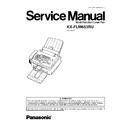Panasonic KX-FLM653RU Service Manual ▷ View online
3.4.5. INSTALLING THE RECORDING PAPER
A4, Letter or legal size recording paper can be used. The unit can hold up to 250 sheets of 60 g/m
2
to 75 g/m
2
paper, 230 sheets
of 80 g/m
2
or 200 sheets of 90 g/m
2
paper.
•
•
•
•
The unit is set for A4 size paper by default. If you want to use letter or legal size paper, change the setting (feature #380).
1.
Before inserting a stack of paper, fan the paper to prevent paper
jams.
jams.
2.
Pull the tension plate forward (
).
3.
Remove the paper tray cover (
).
4.
Pinch the right side of the recording paper guides ( ), then slide it
open to its full width.
open to its full width.
25
KX-FLM653RU
5.
Insert the paper, print-side down (
).
•
•
•
•
The paper should not be over the tabs ( ).
•
•
•
•
If the paper is not inserted correctly, readjust the paper, or the
paper may jam.
paper may jam.
6.
Adjust the width to the size of the recording paper by sliding the right
side of the guides ( ).
side of the guides ( ).
7.
Attach the paper tray cover (
).
8.
Push the tension plate back (
).
Note:
•
•
•
•
When you use letter or legal paper, change the recording paper size to “LETTER” or “LEGAL” (feature #380).
26
KX-FLM653RU
3.4.6. DOCUMENTS THE UNIT CAN SEND
3.4.6.1. USING THE ADF (AUTO DOCUMENT FEEDER)
Note:
•
•
•
•
Remove chips, staples or other similar fasteners.
•
•
•
•
Do not set the following types of documents. (Make a copy of the document and set the copy.)
— Chemically treated paper such as carbon or carbonless duplicating paper
— Electrostatically charged paper
— Badly curled, creased or torn paper
— Paper with a coated surface
— Paper with a faint image
— Paper with printing on the opposite side that can be seen through the other side (i.e. newspaper)
Note for the auto document feeder
•
•
•
•
Check that ink, paste or correction fluid has dried completely.
•
•
•
•
To set the document with a width of less than 210 mm, we recommend using a copy machine to copy the original document
onto A4 or letter-sized paper, then setting the copied document.
onto A4 or letter-sized paper, then setting the copied document.
27
KX-FLM653RU
3.4.7. TO SELECT CHARACTERS WITH THE DIAL KEYPAD
Pressing the dial keys will select a character as shown below.
3.4.8. TO SELECT CHARACTERS USING THE [ + ] OR [ - ] KEYS
Instead of pressing the dial keys, you can select characters using [ + ] or [ - ].
1. Press [ - ] repeatedly to display the desired character. Characters will be displayed in the following order:
(1) Uppercase letters
(2) Number
(3) Symbol
(4) Lowercase letters
•
•
•
•
If you press [ + ], the order will be reversed.
2. Press [
] to insert the character.
3. Return to step 1 to enter the next character.
28
KX-FLM653RU
Click on the first or last page to see other KX-FLM653RU service manuals if exist.