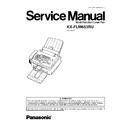Panasonic KX-FLM653RU Service Manual ▷ View online
[TONE]
•
•
•
•
To change from pulse to tone temporarily during dialling
when your line has rotary pulse service.
when your line has rotary pulse service.
Station keys
•
•
•
•
To use the one-touch dial feature.
[BROADCAST]
•
•
•
•
To send a document to multiple parties.
[MANUAL BROAD]
•
•
•
•
To send a document to multiple parties manually.
[AOH]
•
•
•
•
To display the caller’s telephone number only when you
subscribe to a AOH service.
subscribe to a AOH service.
[COLLATE]
•
•
•
•
To make a collated copy.
[RESOLUTION]
•
•
•
•
To select a resolution.
[AUTO ANSWER]
•
•
•
•
To turn the auto answer setting ON/OFF.
[SCAN]
•
•
•
•
To scan a document.
•
•
•
•
To store a scanned document into memory, and then
send it.
send it.
[REDIAL/PAUSE]
•
•
•
•
To redial the last number dialled. If the line is busy when
you make a phone call using the [MONITOR] button,
you make a phone call using the [MONITOR] button,
the unit will automatically redial the number up to 3
times.
times.
•
•
•
•
To insert a pause during dialling.
[HANDSET MUTE]
•
•
•
•
To mute your voice to the other party during a
conversation. Press again to resume the conversation.
conversation. Press again to resume the conversation.
[FLASH]
•
•
•
•
To access special telephone services or for transferring
extension calls.
extension calls.
[MONITOR]
•
•
•
•
To initiate dialling.
[HELP]
•
•
•
•
To print helpful information for quick reference.
[DIRECTORY PROGRAM]
•
•
•
•
To store or edit names and telephone numbers.
[MENU]
•
•
•
•
To initiate or exit programming.
[NAVIGATOR] [VOLUME]
•
•
•
•
To adjust volume.
•
•
•
•
To search for a stored item.
•
•
•
•
To
select
features
or
feature
settings
during
programming.
[JUNK FAX PROHIBITOR]
•
•
•
•
To use junk fax prohibitor.
3.1.2. CONTROL PANEL
17
KX-FLM653RU
[CALLER ID SEARCH]
•
•
•
•
To view caller information.
[LOWER] [NAME/TEL NO.]
•
•
•
•
To select stations 12-22 for the one-touch dial feature.
•
•
•
•
To change the display of the caller information.
[STOP]
•
•
•
•
To stop an operation or programming session.
•
•
•
•
To delete a character from names and telephone
numbers.
numbers.
•
•
•
•
To return to a previous step during operation.
[FAX START] [SET]
•
•
•
•
To start sending or receiving a fax.
•
•
•
•
To store a setting during programming.
[COPY START]
•
•
•
•
To copy a document.
18
KX-FLM653RU
3.2. CONNECTIONS
Caution:
•
•
•
•
When you operate this product, the power outlet should be near the product and easily accessible.
•
•
•
•
Be sure to use the telephone line cord included in this unit.
•
•
•
•
Do not extend the telephone line cord.
(1) Telephone line cord
•
•
•
•
Connect to a single telephone line jack.
(2) Power cord
•
•
•
•
Connect to the power outlet (220 - 240 V, 50/60Hz).
(3) [EXT] jack
•
•
•
•
You can connect an answering machine or an extension telephone. Remove the stopper if attached.
(4) Answering machine (not included)
Note:
•
•
•
•
To avoid malfunction, do not position the fax machine near appliances such as TVs or speakers which generate an intense
magnetic field.
magnetic field.
•
•
•
•
If any other device is connected to the same telephone line, this unit may disturb the network condition of the device.
•
•
•
•
If you use the unit with a computer and your internet provider instructs you to install a filter (5), please connect it as follows.
19
KX-FLM653RU
3.3. CONNECTING TO A COMPUTER
Panasonic Multi-Function Station software enables the unit to carry out the following functions:
- Printing on plain paper, transparencies, labels and envelopes
- Scanning documents and converting an image into text with Readiris OCR software
- Scanning from other applications for Microsoft
®
Windows
®
that support TWAIN scanning
- Storing, editing or erasing items in directories using your computer
- Programming the features using your computer
- Sending, receiving fax documents using your computer
To use Multi-Function Station on your computer, the following are required:
Operating System:
Works with Windows 98/Me/2000/XP*
1
CPU:
Windows 98: Pentium
®
90 MHz or faster
Windows Me: Pentium 150 MHz or faster
Windows 2000: Pentium 166 MHz or faster
Windows XP*
1
: Pentium 300 MHz or faster
RAM:
Windows 98: 24 MB (32 MB or more recommended)
Windows Me: 32 MB (64 MB or more recommended)
Windows 2000: 64 MB or more
Windows XP*
1
: 128 MB or more
Other Hardware:
CD-ROM drive
Hard disk drive with at least 100 MB of available space
USB interface
*1 Multi-Function Station software does not work with Windows XP Professional x64 Edition (64bit), a new version of Windows
XP Professional that was released in and after April, 2005.
XP Professional that was released in and after April, 2005.
Important notice for the connection
•
•
•
•
Do not connect the USB cable before installing Multi-Function Station. Be sure to connect the USB cable in step 6 on
P.34.
(1) USB cable
•
•
•
•
If you need a more than 2m USB cable, Order the extension USB
cable by service parts route.
cable by service parts route.
Part No. : PFJA05D002Z
Note:
•
•
•
•
Be sure to use a USB 2.0 certified cable if your computer is equipped with the Hi-Speed USB 2.0 interface.
FCC Warning:
•
•
•
•
To assure continued emission limit compliance, use only shielded USB cable (2m or less in length).
20
KX-FLM653RU
Click on the first or last page to see other KX-FLM653RU service manuals if exist.