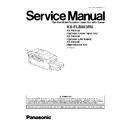Panasonic KX-FLB853RU / KX-FA101A / KX-FA102A / KX-FA104E Service Manual ▷ View online
Note:
The numbers in the boxes (XXX) indicate the keys to be input for the various test modes.
6.3.1. DTMF SINGLE TONE TRANSMIT SELECTION
Note:
After performing this check, do not forget to turn the setting off.
otherwise, dialing in DTMF signal will not work.
6.3.2. BUTTON CODE TABLE
93
KX-FLB853RU
1. NO.01
2. NO.06
3. NO.03
·
These print test patterns are just image printing, and
different from actual ones.
different from actual ones.
When it is required to judge the print quality, compare with
the printing of a nondefective machine.
the printing of a nondefective machine.
6.3.3. PRINT TEST PATTERN
94
KX-FLB853RU
6.4. PROBLEMS WITH PC SOFTWARE
6.4.1. Multi-Function Station
Problem
Cause & Remedy
I cannot recognize the last part of an
item in the list of the [One Touch],
[Directory], [Journal] or [Caller ID]
when using Remote Control.
item in the list of the [One Touch],
[Directory], [Journal] or [Caller ID]
when using Remote Control.
·
Put the cursor on the line between the buttons. The cursor changes shape and you can expand
the area by dragging or double-clicking.
the area by dragging or double-clicking.
I cannot scan.
·
When scanning at a high resolution, a large amount of available memory is required. If your
computer warns of insufficient memory, close other applications and try again.
computer warns of insufficient memory, close other applications and try again.
·
The unit is in use. Try again later.
·
There is not enough space on the hard disk. Delete unnecessary files and try again.
Restart the computer, and try again.
·
Check the connection between the computer and the unit.
·
You attempted to scan a document longer than the paper size which you set. Change the setting
or divide the document into the appropriate paper size, and try again.
or divide the document into the appropriate paper size, and try again.
·
If you have any other multifunction softwares installed on your computer, uninstall them.
·
If you use the Fast User Switching feature in Windows XP, make sure no other users are logged
in to your computer.
in to your computer.
The document does not feed into the
unit.
unit.
·
Remove the document in the auto document and re-insert it.
Even after clicking [Cancel], scanning
continues.
continues.
·
Please wait. It may take a while for the cancel request to be accepted.
I cannot find the unit as the target
device from the list when using PC
FAX and Remote Control.
device from the list when using PC
FAX and Remote Control.
·
The unit will be displayed after the printer driver has been installed.
A printing error occurred while using PC
FAX and Remote Control.
FAX and Remote Control.
·
The printer driver is used for PC FAX and Remote Control. The transmission error will be
displayed as the printing error.
displayed as the printing error.
Multi-Function Station does not work
properly.
properly.
·
If you connect the USB cable to USB hub, connect it to the USB port of your computer directly.
·
Make sure you have installed the latest Service Pack available for the version of Windows
installed on your computer. See the Microsoft web site for details.
installed on your computer. See the Microsoft web site for details.
·
Confirm the BIOS setting of your computer, and select USB port mode. Please refer to your
computer operating instructions or consult the manufacturer.
computer operating instructions or consult the manufacturer.
·
If you have any other multifunction software installed on your computer, uninstall them.
·
If you use the Fast User Switching feature in Windows XP, make sure no other users are logged
in to your computer.
in to your computer.
·
Check that your computer has enough memory and hard disk space. If your computer warns of
insufficient memory, close other applications. If there is not enough space on the hard disk,
delete unnecessary files.
insufficient memory, close other applications. If there is not enough space on the hard disk,
delete unnecessary files.
The fax sending from the computer has
been completed, but the other party
cannot receive the document.
been completed, but the other party
cannot receive the document.
·
The transmission error may be occurred in the unit. Check the confirmation report in the journal
from Remote Control.
from Remote Control.
Colored text is printed in black instead
of grayscale when printing from
Microsoft Power Point or other
applications.
of grayscale when printing from
Microsoft Power Point or other
applications.
·
Select [Color] or remove the check next to [Grayscale] in the print dialog so that colored text
will be printed ingrayscale.
will be printed ingrayscale.
I
cannot
install
or
uninstall
Multi-
Function Station.
·
Some of the files needed to install or uninstall Multi-Function Station may be corrupted. Use the
MfsCleaner utility (found on the included CD-ROM) to solve the problem.
MfsCleaner utility (found on the included CD-ROM) to solve the problem.
1.
Insert the included CD-ROM into your CD-ROM drive.
−
−
−
−
The setup program will start automatically.
2.
Click [Cancel ], then click [Yes ] to quit the setup.
3.
Open the folder “D:\Tools\Uninstall” (Where “D:” is the drive letter of your CD-ROM drive).
4.
Double-click the [MfsCleaner ] icon.
−
−
−
−
The [MfsCleaner for KX-FLB800/FLM650 Series] window will appear.
5.
Click [Clean ], then click [Yes ] to restart the computer.
Note:
·
To install Multi-Function Station again.
95
KX-FLB853RU
6.4.2. LAN (option)
Problem
Cause & Remedy
I cannot operate the following
functions.
- PC printing
- PC scan
- Remote Control
- PC FAX
- Device Monitor
functions.
- PC printing
- PC scan
- Remote Control
- PC FAX
- Device Monitor
·
Confirm the LED via the LAN port of the LAN board. If the LEDs glowing green or blinking
yellow, the network access is working correctly.
yellow, the network access is working correctly.
-- Green LED on: The LAN board is linked to the network equipment on the LAN.
-- Yellow LED blinking: The LAN board is communicating with the network equipment on the
LAN.
LAN.
If the LED is not glowing or blinking, follow the solutions below to solve the problem.
·
The IP address of the fax unit may have changed.
To detect the IP address, proceed as follows.
1.
Click [Start], then select [All Programs] or [Programs]
→
[Panasonic]
→
[KX-
FLB800_FLM650 Series]
→
[IPAddress Checker].
−
−
−
−
The IP address for the fax unit will be detected.
Note
·
If the IP address cannot be detected, enter it manually (feature #501). The IP address of the
computer and the fax unit must be in the same local IP address class as shown below. Set the
IP address in the range of the number specified in the class corresponding to your local network
scale
computer and the fax unit must be in the same local IP address class as shown below. Set the
IP address in the range of the number specified in the class corresponding to your local network
scale
·
Your firewall software is blocking the connection. Disable the firewall software or change the
firewall setting to work Multi-Function Station properly.
firewall setting to work Multi-Function Station properly.
I cannot enter the following feature code
on the fax unit
- #443 / #490 / #491 / #492 / #500 / #501
/ #502 / #503 / #507
on the fax unit
- #443 / #490 / #491 / #492 / #500 / #501
/ #502 / #503 / #507
·
Make sure the LAN board has been attached correctly.
I cannot find the fax unit in the[Target
Device] or [Device Select] dialog box
when operating the following functions.
- PC scan
- Remote Control
- PC FAX
- Device Monitor
Device] or [Device Select] dialog box
when operating the following functions.
- PC scan
- Remote Control
- PC FAX
- Device Monitor
·
The printer driver has not been installed. Install it on your computer.
The name of the desired computer will not
be displayed on the fax unit when scanning
documents from the fax unit.
be displayed on the fax unit when scanning
documents from the fax unit.
·
The printer driver has not been installed. Install it on your computer.
·
The PC name list up feature has been set to [Off ]. Set to [On] in the [Network Scan Setup].
·
The maximum number of computers on the LAN is connected to the fax unit (up to 32
computers). Set the PC name list up feature to [Off] on the other computers.
computers). Set the PC name list up feature to [Off] on the other computers.
·
The IP address of the fax unit may have changed. To detect the IP address, proceed as follows.
1.
Click [Start], then select [All Programs] or [Programs ]
→
[Panasonic]
→
[KX-
FLB800_FLM650 Series ]
→
[IP Address Checker ].
−
−
−
−
The IP address for the fax unit will be detected.
I cannot change the features in Remote
Control.
Control.
You need to assign a computer as ADMIN PC beforehand (feature #443).
I cannot receive a fax document on the
computer.
computer.
·
Make sure the following features are set beforehand.
-- PC fax reception (feature #442)
-- Computer setting for the PC fax reception (feature #443)
-- Computer setting for the PC fax reception (feature #443)
96
KX-FLB853RU
Click on the first or last page to see other KX-FLB853RU / KX-FA101A / KX-FA102A / KX-FA104E service manuals if exist.