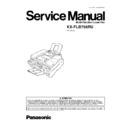Panasonic KX-FLB758RU Service Manual ▷ View online
4.
Tap on the used toner cartridge several times to allow the remaining
toner to fall into the drum unit. Remove the drum and toner unit by
holding the two tabs.
toner to fall into the drum unit. Remove the drum and toner unit by
holding the two tabs.
·
l If you replace the toner cartridge and the drum unit at the sam
time, skip to step 7.
time, skip to step 7.
5.
Turn the two levers on the used toner cartridge firmly.
6.
Pull up the right edge of the used toner cartridge (
).
Remove the cartridge from the drum unit (
).
·
The toner may stick to the cartridge and the drum unit. Be
careful handling.
careful handling.
·
Do not drop the toner on the green drum surface.
·
Put the used toner cartridge into the protection bag.
7.
If you replace the drum unit at the same time, remove the new drum
unit from the protection bag. Remove the protection bar from the
drum unit.
unit from the protection bag. Remove the protection bar from the
drum unit.
With “Panasonic” face up on the toner cartridge, match the red
arrows on the cartridge and the drum unit.
arrows on the cartridge and the drum unit.
8.
Slide the tab on the toner cartridge into the slot of the drum unit.
9.
Firmly press down on the right side of the toner cartridge to snap into
position.
position.
10.
Turn the two levers on the toner cartridge with film pressure.
25
KX-FLB758RU
11.
The toner cartridge is installed when the triangles match.
12.
Install the drum and toner unit by holding the tabs.
·
If the lower glass is dirty, clean it with a soft and dry cloth.
13.
Close the printer cover by pushing down on both sides until locked.
Waste disposal method
·
Waste material may be dumped or incinerated under
conditions which meet all country and local environmental
regulations.
conditions which meet all country and local environmental
regulations.
26
KX-FLB758RU
1 Connect the fax machine to the PC.
·
To use via USB connection, you must set the cable type
to
to
“USB” (feature
#15)
The
default
setting
is
“PARALLEL”.
2 Start Windows 95/98/Me/NT4.0/2000/XP and close all
applications.
applications.
·
The following dialog box may appear. Click [Cancel] to
close it.
close it.
·
You must be logged in as an administrator in Windows
NT4.0/2000/XP.
NT4.0/2000/XP.
3 Insert the included CD-ROM into your CD-ROM drive.
·
The [Choose Setup Language] dialog box will appear.
Select the desired language that you want to use with
this software from the drop-down list. Click [OK].
Select the desired language that you want to use with
this software from the drop-down list. Click [OK].
The installation will automatically start.
·
If the [Choose Setup Language] dialog box does not
appear:
appear:
The installation will automatically start.
·
If the installation does not start automatically:
Click [Start], choose [Run...]. Type “d:\setup” (where
“d:” is the drive letter of your CD-ROM drive). Click
[OK].
“d:” is the drive letter of your CD-ROM drive). Click
[OK].
(If you are not sure what the drive letter is for your CD-
ROM drive, use Windows Explorer and look for the CD-
ROM drive.)
ROM drive, use Windows Explorer and look for the CD-
ROM drive.)
·
The installation will start.
4 Follow the instructions on the screen until all files have
been installed.
been installed.
·
Readiris OCR software can also be installed. For details
about OCR software.
about OCR software.
·
If the fax machine is not connected to your computer,
the [Port Selection] dialog box will appear.
the [Port Selection] dialog box will appear.
Select the port number which you want to use.If the fax
machine is connected to your computer, the port
number will be automatically detected.
machine is connected to your computer, the port
number will be automatically detected.
To uninstall the software
1. Click [Start].
2. Point to [Settings], then click [Control Panel].
3. Double-click [Add/Remove Programs].
4. Select [Panasonic Multi-Function Station] from
the list.
5. Click [Add/Remove...] (Windows 95/98/Me/NT4.0)/
[Change/Remove...]
(Windows
2000/XP),
then
follow the instructions on the screen.
3.5. INSTALLING MULTI-FUNCTION STATION SOFTWARE
27
KX-FLB758RU
4 MAINTENANCE
4.1. MAINTENANCE ITEMS AND COMPONENT LOCATIONS
4.1.1. OUTLINE
MAINTENANCE AND REPAIRS ARE PERFORMED USING THE FOLLOWING STEPS.
1. Periodic maintenance
Inspect the equipment periodically and if necessary, clean any contaminated parts.
2. Check for breakdowns
Look for problems and consider how they arose.
If the equipment can be still used, perform copying, self testing or communication testing.
3. Check equipment
Perform copying, self testing and communication testing to determine if the problem originates from the transmitter, receiver or
the telephone line.
the telephone line.
4. Determine causes
Determine the causes of the equipment problem by troubleshooting.
5. Equipment repairs
Repair or replace the defective parts and take appropriate measures at this stage to ensure that the problem will not recur.
6. Confirm normal operation of the equipment
After completing the repairs, conduct copying, self testing and communication testing to confirm that the equipment operates
normally.
normally.
7. Record keeping
Make a record of the measures taken to rectify the problem for future reference.
4.1.2. MAINTENANCE CHECK ITEMS/COMPONENT LOCATIONS
28
KX-FLB758RU
Click on the first or last page to see other KX-FLB758RU service manuals if exist.