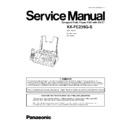Panasonic KX-FC235G-S Service Manual ▷ View online
To select characters with the base unit dial keypad
Note:
To enter another character that is located on the same
dial key, press [ ] to move the cursor to the next
space.
dial key, press [ ] to move the cursor to the next
space.
To enter your logo
Example: “BILL“
1. Press [2] 2 times.
1. Press [2] 2 times.
2. Press [4] 3 times.
3. Press [5] 3 times.
4. Press [ ] to move the cursor to the next space and
press [5] 3 times.
To change uppercase or lowercase letters
Pressing the [ ] button will change to uppercase or
lowercase letters alternately.
1. Press [2] 2 times.
lowercase letters alternately.
1. Press [2] 2 times.
2. Press [4] 3 times.
3. Press [ ] .
4. Press [5] 3 times.
To correct a mistake
Press [ ] or [ ] to move the cursor to the incorrect
character , and make the correction.
character , and make the correction.
To delete a character
Press [ ] or [ ] to move the cursor to the character you
want to delete and press [STOP].
· To erase all characters, press and hold [STOP].
want to delete and press [STOP].
· To erase all characters, press and hold [STOP].
To insert a character
1. Press [ ] or [ ] to move the cursor to the position to
the right of where you want to insert the character.
2. Press [MUTE] to insert a space and enter the character.
To select characters using [ + ] or [—]
Instead of pressing the dial keys, you can select characters
using [ + ] or [—].
1. Press [—] repeatedly to display the desired character.
using [ + ] or [—].
1. Press [—] repeatedly to display the desired character.
Characters will be displayed in the following order:
(1) Uppercase letters
(2) Number
(3) Symbol
(4) Lowercase letters
· If you press [ + ], the order will be reversed.
(1) Uppercase letters
(2) Number
(3) Symbol
(4) Lowercase letters
· If you press [ + ], the order will be reversed.
2. Press [ ] to insert the character.
3. Return to step 1 to enter the next character.
3. Return to step 1 to enter the next character.
25
KX-FC235G-S
5.1.1. Outline
1. Periodic maintenance
Inspect the equipment periodically and if necessary, clean
any contaminated parts.
any contaminated parts.
2. Check for breakdowns
Look for problems and consider how they arose.
If the equipment can be still used, perform copying, self
testing or communication testing.
If the equipment can be still used, perform copying, self
testing or communication testing.
3. Check equipment
Perform copying, self testing and communication testing to
determine if the problem originates from the transmitter,
receiver or the telephone line.
determine if the problem originates from the transmitter,
receiver or the telephone line.
4. Determine causes
Determine the causes of the equipment problem by
troubleshooting.
troubleshooting.
5. Equipment repairs
Repair or replace the defective parts and take appropriate
measures at this stage to ensure that the problem will not
recur
measures at this stage to ensure that the problem will not
recur
6. Confirm normal operation of the equipment
After completing the repairs, conduct copying, self testing
and communication testing to confirm that the equipment
operates normally.
and communication testing to confirm that the equipment
operates normally.
7. Record keeping
Make a record of the measures taken to rectify the problem
for future reference.
for future reference.
5 MAINTENANCE
5.1. MAINTENANCE ITEMS AND COMPONENT LOCATIONS
MAINTENANCE AND REPAIRS ARE PERFORMED USING THE FOLLOWING STEPS.
5.1.2. Maintenance Check Items/Component Locations
26
KX-FC235G-S
5.1.2.1. Maintenance List
NO.
OPERATION
CHECK
REMARKS
1
Document Path
Remove any foreign matter such as paper.
—
2
Rollers
If the roller is dirty, clean it with a damp cloth then dry
thoroughly.
thoroughly.
Refer to Document Feeder / Scanner glass
Cleaning (P.34).
Cleaning (P.34).
3
Platen Roller
If the platen is dirty, clean it with a damp cloth then dry
thoroughly. Remove the paper and film cartridge before
cleaning.
thoroughly. Remove the paper and film cartridge before
cleaning.
—
4
Thermal Head
If the thermal head is dirty, clean the printing surface with
a cloth moistened with denatured alcohol (alcohol without
water), then dry thoroughly.
a cloth moistened with denatured alcohol (alcohol without
water), then dry thoroughly.
Refer to Thermal Head Cleaning(P.35).
5
Sensors
Paper top sensor (SW202), Film end/Cover open switch
(SW501), Document top switch (SW351), Document set
sensor (PS301), Film detection switch (SW501). Confirm
the operation of the sensors.
(SW501), Document top switch (SW351), Document set
sensor (PS301), Film detection switch (SW501). Confirm
the operation of the sensors.
See Maintenance Check Items/Component
Locations(P.26) and How to Remove the
Digital, Analog and Sensor Boards (P.45).
Locations(P.26) and How to Remove the
Digital, Analog and Sensor Boards (P.45).
6
Glass
If the glass is dirty, clean them with a dry soft cloth.
Refer to Document Feeder / Scanner glass
Cleaning (P.34).
Cleaning (P.34).
7
Abnormal, wear and tear
or loose parts
or loose parts
Replace the part. Check if the screws are tight on all
parts.
parts.
—
5.1.2.2. Maintenance Cycle
No.
Item
Cleaning Cycle
Replacement
Cycle
Procedure
1
Separation Roller (Ref. No. 169)
3 months
7 years* (31,500 documents) Refer to How to Remove the Gear Block and
Separation Roller (P.47).
2
Separation Rubber (Ref. No. 16)
3 months
7 years (31,500 documents)
Refer to Document Feeder / Scanner glass
Cleaning (P.34).
Cleaning (P.34).
3
Feed Rollers (Ref. No. 21, 59, 83)
3 months
7 years (31,500 documents)
Refer to DISASSEMBLY
INSTRUCTIONS(P.36).
INSTRUCTIONS(P.36).
4
Thermal Head (Ref. No. 44)
3 months
7 years (31,500 documents)
Refer to How to Remove the Thermal
Head(P.41).
Head(P.41).
5
Platen Roller (Ref. No. 90)
3 months
7 years (31,500 documents)
Refer to How to Remove the Back
Cover(P.42).
Cover(P.42).
6
Pickup Roller (Ref. No. 133)
3 months
7 years (31,500 documents)
Refer to How to Remove the Platen
Roller(P.42).
Roller(P.42).
* These values are standard and may vary depending on usage conditions.
27
KX-FC235G-S
5.2.1. Gear Operation
5.2. GEAR SECTION
Once a mode is selected, the Drive Motor Gear rotates clockwise (CW) and then the controlling positions of Swing Gears
determine which gears convey their drive power in each mode. See "Sensor Location" in SENSORS AND SWITCHES
(P.169).
determine which gears convey their drive power in each mode. See "Sensor Location" in SENSORS AND SWITCHES
(P.169).
28
KX-FC235G-S
Click on the first or last page to see other KX-FC235G-S service manuals if exist.