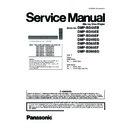Panasonic DMP-BD45EB / DMP-BD45EE / DMP-BD45EF / DMP-BD45EG / DMP-BD65EB / DMP-BD65EF / DMP-BD65EG Service Manual ▷ View online
41
[The Diag Adjustment (SD Diag) start]
9. When below message displayed, perform followings:
a. Insert the SD Diag card to SD card slot.
b. Set the RFKZ0139 SW into “ON”.
b. Set the RFKZ0139 SW into “ON”.
c. Click the [OK] button.
10. When below message displayed, perform followings:
a. Connect the power cable to the unit.
b. Press the [POWER] button of the unit.
b. Press the [POWER] button of the unit.
c. Click the [OK] button.
• If the BD Drive has replaced before, the following
replaced date message is displayed, click the [OK] but-
ton for closing the window.
ton for closing the window.
11. The unit is turned on, then “DIAG” is displayed at FL dis-
play and automatically begins adjustment.
12. When below message displayed, perform followings:
a. Remove the SD Diag card from the SD card slot.
b. Disconnect the power cable from the unit.
b. Disconnect the power cable from the unit.
c. Click the [OK] button.
[LPC Adjustment]
13. When below message displayed, perform followings:
a. Set the RFKZ0139 SW into “OFF”.
b. Connect the power cable to the unit.
b. Connect the power cable to the unit.
c. Click the [OK] button.
14. The unit is automatically turned on. After a while the FL
display displays “TEST” and automatically begins adjust-
ment.
When the adjustment is completed, the display is
changed to “ADJ1OK”.
ment.
When the adjustment is completed, the display is
changed to “ADJ1OK”.
[DVD-RAM Adjustment]
15. The disc tray is automatically opened and the following
message is displayed, set the DVD-RAM test disc
(X5RAM-BPS) on the tray and click the [OK] button.
(X5RAM-BPS) on the tray and click the [OK] button.
When clicking the [OK] button, the tray is automatically
closed. After a while the FL display displays “ADJ2” and
automatically begins adjustment.
When the adjustment is completed, the display is
changed to “ADJ2OK”.
Caution:
closed. After a while the FL display displays “ADJ2” and
automatically begins adjustment.
When the adjustment is completed, the display is
changed to “ADJ2OK”.
Caution:
Do not press the [OPEN/CLOSE] button of the unit.
16. The disc tray is automatically opened and the following
message is displayed, remove the DVD-RAM test disc
(X5RAM-BPS) on the tray and click the [OK] button.
(X5RAM-BPS) on the tray and click the [OK] button.
42
[BD-ROM Adjustment]
17. When the following message is displayed, set the BD-
ROM test disc (VFF0396) on the tray, then click the [OK]
button.
button.
When clicking the [OK] button, the tray is automatically
closed. After a while the FL display displays “ADJ3” and
automatically begins adjustment.
When the adjustment is completed, the display is
changed to ”ADJ3OK”.
Caution:
closed. After a while the FL display displays “ADJ3” and
automatically begins adjustment.
When the adjustment is completed, the display is
changed to ”ADJ3OK”.
Caution:
Do not press the [OPEN/CLOSE] button of the unit.
18. The disc tray is automatically opened and the following
message is displayed, remove the BD-ROM test disc
(VFF0396) on the tray and click the [OK] button.
(VFF0396) on the tray and click the [OK] button.
[CD-ROM Adjustment]
19. When the following message is displayed, set the CD-
ROM test disc (CD-ROM-B01) on the tray, then click the
[OK] button.
[OK] button.
When clicking the [OK] button, the tray is automatically
closed.
The FL display displays “TEST” and after a while the dis-
play changes to “CDDA” and adjustment is automatically
begun.
When the adjustment is completed, the display is
changed to “TEST”.
Caution:
closed.
The FL display displays “TEST” and after a while the dis-
play changes to “CDDA” and adjustment is automatically
begun.
When the adjustment is completed, the display is
changed to “TEST”.
Caution:
Do not press the [OPEN/CLOSE] button of the unit.
20. The disc tray is automatically opened and the following
message is displayed, remove the CD-ROM test disc
(CD-ROM-B01) on the tray and click the [OK] button.
(CD-ROM-B01) on the tray and click the [OK] button.
When clicking the [OK] button, the tray is automatically
closed. The FL display displays “FACT” and after a while
the display changes to “FACTOK” and re-changed to
“P OFF”.
closed. The FL display displays “FACT” and after a while
the display changes to “FACTOK” and re-changed to
“P OFF”.
43
[Finishing the Drive Adjustment]
21. When below message displayed, perform followings:
a. Confirm “P OFF” is displayed at the FL Display.
b. Disconnect the power cord from the unit.
b. Disconnect the power cord from the unit.
c. Click the [OK] button.
22. Click the [Exit] button.
23. Click the [Exit] button.
24. Click the [Exit(E)] button.
The Drive Adjustment is finished.
11.2.5.
When the latest data is updated to
TSN
TSN
The data file of the adjustment software may be update
because of a firmware update of the machine or other reason.
In such case, perform the following steps and use the latest
data.
because of a firmware update of the machine or other reason.
In such case, perform the following steps and use the latest
data.
1. Download the latest data to PC.
2. Click the “Spec Setup” button before the step 7.
2. Click the “Spec Setup” button before the step 7.
3. Open the downloaded data and click the “New” button.
Then retrieve the data.
4. Select the latest data and click the “OK” button.
5. Go back the step 7 and click the “Exit” button.
44
11.3. Caution for Replacing Parts
After replacing the Digital P.C.B., [TEST] is displayed, so, once power off again to on.
11.3.1.
Caution after replacing parts
After replacing the BDP/Digital P.C.B. Module, must be update Firmware.
11.3.2.
Standard Inspect Specifications after Repairs
After making repairs, we recommend performing the following inspection, to check normal operation.
Click on the first or last page to see other DMP-BD45EB / DMP-BD45EE / DMP-BD45EF / DMP-BD45EG / DMP-BD65EB / DMP-BD65EF / DMP-BD65EG service manuals if exist.