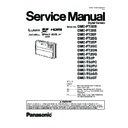Panasonic DMC-FT2EB / DMC-FT2EE / DMC-FT2EF / DMC-FT2EG / DMC-FT2EP / DMC-FT2GC / DMC-FT2GN / DMC-FT2SG / DMC-TS2P / DMC-TS2PC / DMC-TS2PU / DMC-TS2GH / DMC-TS2GD / DMC-TS2GT Service Manual ▷ View online
45
9.3.8.
Removal of LCD Unit
Fig. D12
46
10 Measurements and Adjustments
10.1. Introduction
When servicing this unit, make sure to perform the adjustments necessary based on the part(s) replaced.
Before disassembling the unit, it is recommended to back up the camera data stored in flash-rom as a data file.
IMPORTANT NOTICE (After replacing the MAIN P.C.B.)
Before disassembling the unit, it is recommended to back up the camera data stored in flash-rom as a data file.
IMPORTANT NOTICE (After replacing the MAIN P.C.B.)
After replacing the MAIN P.C.B., it is necessary to use the "DIAS" software to allow the release of adjustment flag(s).
The Adjustment software "DIAS" is available at "TSN Website". To download, click on "Support Information from NWBG/VDBG-
AVC".
*DIAS (DSC Integrated Assist Software)
The Adjustment software "DIAS" is available at "TSN Website". To download, click on "Support Information from NWBG/VDBG-
AVC".
*DIAS (DSC Integrated Assist Software)
10.2. Before Disassembling the unit
10.2.1.
Initial Setting Release
The cameras specification are initially set in accordance with model suffix (such as EB, EG, GK, GC, and so on.).
Unless the initial setting is not released, an automatic alignment software in the camera is not able to be executed when the align-
ment is carried out.
Note:
Unless the initial setting is not released, an automatic alignment software in the camera is not able to be executed when the align-
ment is carried out.
Note:
The initial setting should be again done after completing the alignment. Otherwise, the camera may not work properly.
Therefore as a warning, the camera display a warning symbol " ! " on the LCD monitor every time the camera is turned off.
Refer to the procedure described in "3.8.2. INITIAL SETTINGS" for details.
Therefore as a warning, the camera display a warning symbol " ! " on the LCD monitor every time the camera is turned off.
Refer to the procedure described in "3.8.2. INITIAL SETTINGS" for details.
[How to Release the camera initial setting]
Preparation:
Preparation:
Attach the Battery or AC Adaptor with a DC coupler to the unit.
Set the recording mode dial to Normal picture mode.
Set the recording mode dial to Normal picture mode.
Step 1. Temporary cancellation of "INITIAL SETTINGS":
While pressing the UP of Cursor button and DISPLAY button simultaneously, turn the power switch to the ON position.
Step 2. Cancellation of "INITIAL SETTINGS":
Press the PLAYBACK switch.
While pressing UP of Cursor button and DISPLAY button simultaneously. (The camera will beep after this.)
Turn the Power off. (The warning symbol " ! " is displayed on the LCD monitor.)
While pressing the UP of Cursor button and DISPLAY button simultaneously, turn the power switch to the ON position.
Step 2. Cancellation of "INITIAL SETTINGS":
Press the PLAYBACK switch.
While pressing UP of Cursor button and DISPLAY button simultaneously. (The camera will beep after this.)
Turn the Power off. (The warning symbol " ! " is displayed on the LCD monitor.)
47
10.2.2.
Flash-Rom Data Backup
When trouble occurs, it is recommended to backup the Flash-rom data before disassembling the unit.
There are two kinds of Flash-rom data backup methods:
There are two kinds of Flash-rom data backup methods:
[ROM_BACKUP (Method of Non-PC backup)]
1. Insert the SD-card into the camera.
2. Set the camera to "Temporary cancellation of the initial
2. Set the camera to "Temporary cancellation of the initial
settings".
3. Select the "SETUP" menu.
From the "SETUP" menu, select "ROM BACKUP".
Note:
Note:
This item is not listed on the customer's "SET UP"
menu.
menu.
4. When this "ROM_BACKUP" item is selected, the follow-
ing submenus are displayed.
[DSC Integrated Assist Software (Method of Using PC)]
Same as TATSUJIN software for previous models.
Same as TATSUJIN software for previous models.
10.2.3.
Light Box
If using VFK1164TDVLB Light Box, remove the lens connection
ring by loosing three hexagon screws.
ring by loosing three hexagon screws.
48
10.3. Details of Electrical Adjustment
10.3.1.
How to execute the Electrical Adjustment
It is not necessary to connect the camera to a PC to perform adjustments.
"Flag reset operation" and "Initial setting operation" are required when carrying out the alignment, follow the procedure below.
"Flag reset operation" and "Initial setting operation" are required when carrying out the alignment, follow the procedure below.
10.3.1.1. Startup Electrical Adjustment mode
1. Release the initial settings.
2. Insert a recordable SD card.
2. Insert a recordable SD card.
(Without a SD card, the automatic adjustment can not
executed.)
executed.)
3. Procedure to set the camera into adjustment mode:
a. Set the mode dial to Normal picture mode.
b. Turn the Power SW off.
b. Turn the Power SW off.
c. Turn the Power SW on pressing DISPLAY and Menu
simultaneously.
LCD monitor displays "SERVICE MODE". (Refer to
Fig.F3-1)
LCD monitor displays "SERVICE MODE". (Refer to
Fig.F3-1)
Fig. 3-1
10.3.1.2. Status Adjustment Flag Setting
Reset (Not yet adjusted) the status flag condition.
1. After pressing the Display button, the LCD monitor dis-
plays the Flag status screen (Refer to Fig.3-2.)
2. Select item by pressing the cross keys. (Gray cursor is
moved accordingly.)
3. Press the Delete button.
Note:
The selected item's flag has been changed from
"F (green)" to "0 (yellow)".
*(Refer to Fig. 3-3)
"F (green)" to "0 (yellow)".
*(Refer to Fig. 3-3)
*Flag conditions:
F (green)
means that the alignment has been completed and the
status flag condition is set. In this case, the flag condition
should be reset, if you try to carry out the automatic align-
ment.
0 (yellow)
means that the alignment has been not "completed"and
the status flag condition is "reset". In this case, automatic
alignment is available.
F (green)
means that the alignment has been completed and the
status flag condition is set. In this case, the flag condition
should be reset, if you try to carry out the automatic align-
ment.
0 (yellow)
means that the alignment has been not "completed"and
the status flag condition is "reset". In this case, automatic
alignment is available.
Fig. 3-2
Fig. 3-3
<Example: OIS flag is reset.>
• In case of setting the status flag into set condition again without completion of the alignment, the status flag should be SET by
using PC, or UNDO by using ROM BACKUP function.
Click on the first or last page to see other DMC-FT2EB / DMC-FT2EE / DMC-FT2EF / DMC-FT2EG / DMC-FT2EP / DMC-FT2GC / DMC-FT2GN / DMC-FT2SG / DMC-TS2P / DMC-TS2PC / DMC-TS2PU / DMC-TS2GH / DMC-TS2GD / DMC-TS2GT service manuals if exist.