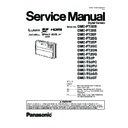Panasonic DMC-FT2EB / DMC-FT2EE / DMC-FT2EF / DMC-FT2EG / DMC-FT2EP / DMC-FT2GC / DMC-FT2GN / DMC-FT2SG / DMC-TS2P / DMC-TS2PC / DMC-TS2PU / DMC-TS2GH / DMC-TS2GD / DMC-TS2GT Service Manual ▷ View online
49
10.3.1.3. Execute Adjustment
1. Perform step "10.3.1.1." to "10.3.1.2.", to reset the OIS
flag status "F" (Set) to "0" (Reset).
2. Press Display button after Flag reset.
OIS Adjustment screen is displayed on the LCD panel.
(Refer to Fig.3-4)
(Refer to Fig.3-4)
3. Press the shutter button. The adjustment will start auto-
matically.
4. When the adjustment is completed successfully, adjust-
ment report menu appears with Green OK on the LCD
monitor. (Refer to Fig.3-5)
monitor. (Refer to Fig.3-5)
Fig. 3-4
Fig. 3-5
10.3.1.4. Attention point during Adjustment
1. Step "10.3.1.3." procedure shows OIS adjustment as an
example. To perform the adjustment, refer to the "10.3.2.
Adjustment Specifications" table which shows key point
for each adjustment.
Adjustment Specifications" table which shows key point
for each adjustment.
2. Do not move the light box, the camera or the chart while
adjusting. If one of these is moved accidentally, start the
adjustment again.
adjustment again.
3. Do not press any buttons/keys until the default menu
(Fig.3-6) is displayed on the LCD monitor. Otherwise,
adjustment data may not be stored properly.
adjustment data may not be stored properly.
4. If the adjustment is interrupted accidentally, the alignment
data may not be properly saved in the Flash-rom.
Fig. 3-6
10.3.1.5. Finalizing the Adjustment
1. Several adjustment flags can be reset ("F" into "0") at the same time. In this case, when the adjustment has been completed,
the screen will change showing the adjustment for the next item until all reset items are completed.
Also, when the shutter button is pressed, the screen jump to the next adjustment item.
Also, when the shutter button is pressed, the screen jump to the next adjustment item.
2. To cancel the adjustment mode while in the process of performing the adjustment, follow this procedures.
(1) Press DELETE button.
(2) Press "Right of cross key" button.
Note:
(2) Press "Right of cross key" button.
Note:
*.If adjustment is cancelled with above procedure, adjustment is not completed. Make sure to adjust it later.
*.Adjustment software "DIAS" is able to control the status of the adjustment flags.
*.Adjustment software "DIAS" is able to control the status of the adjustment flags.
50
10.3.2.
Adjustment Specifications
The following matrix table shows the relation between the replaced part and the Necessary Adjustment.
When a part is replaced, make sure to perform the necessary adjustment(s) in the order indicated.
The table below shows all the information necessary to perform each adjustment.
When a part is replaced, make sure to perform the necessary adjustment(s) in the order indicated.
The table below shows all the information necessary to perform each adjustment.
*1 :White missing pixels means that the pixel which is always active (lit) although shading (Dark) condition.
*2 :Black missing pixels means that the pixel which is always non-active (off) although high-intensity light is coming.
*2 :Black missing pixels means that the pixel which is always non-active (off) although high-intensity light is coming.
51
n IMPORTANT NOTICE (After replacing the MAIN P.C.B.)
After replacing the MAIN P.C.B., make sure to perform the
"INITIAL SETTINGS" first, then release the "INITIAL SET-
TINGS" in order to proceed the electrical adjustment.
Note:
"INITIAL SETTINGS" first, then release the "INITIAL SET-
TINGS" in order to proceed the electrical adjustment.
Note:
1. If electrical adjustment or data re-writing is executed
before "INITIAL SETTINGS", suffix code list is never dis-
played, and it cannot be chosen suitable suffix code.
played, and it cannot be chosen suitable suffix code.
2. Never remove the battery during initial setting in process.
10.4. After Adjustment
10.4.1.
Initial Setting
Since the initial setting has been released to execute the built-in adjustment software, it should be set up again before shipping the
camera to the customer.
Refer to the procedure described in "3.8.2. INITIAL SETTINGS" for details.
camera to the customer.
Refer to the procedure described in "3.8.2. INITIAL SETTINGS" for details.
[IMPORTANT]
1. The initial setting should be done again after completing the alignment. Otherwise, the camera will not work properly.
Therefore as a warning, the camera display a warning symbol " ! " on the LCD monitor every time the camera is turned off.
2. Confirm that status of all adjustment flag show "F". Even if one of the adjustment flag shows "0", initial setting programmed is
never executed.
3. Adjustment software "DIAS" is able to control the status of the adjustment flags.
The Adjustment software "DIAS" is available at "TSN Website", therefore, access to "TSN Website" at "Support Information
from NWBG/VDBG-AVC".
from NWBG/VDBG-AVC".
52
11 Maintenance
11.1. Cleaning Lens and LCD Panel
Do not touch the surface of lens and LCD Panel with your hand.
When cleaning the lens, use air-Blower to blow off the dust.
When cleaning the LCD Panel, dampen the lens cleaning paper with lens cleaner, and the gently wipe the their surface.
Note:
When cleaning the lens, use air-Blower to blow off the dust.
When cleaning the LCD Panel, dampen the lens cleaning paper with lens cleaner, and the gently wipe the their surface.
Note:
The Lens Cleaning KIT; VFK1900BK (Only supplied as 10 set/Box) is available as Service Aid.
Click on the first or last page to see other DMC-FT2EB / DMC-FT2EE / DMC-FT2EF / DMC-FT2EG / DMC-FT2EP / DMC-FT2GC / DMC-FT2GN / DMC-FT2SG / DMC-TS2P / DMC-TS2PC / DMC-TS2PU / DMC-TS2GH / DMC-TS2GD / DMC-TS2GT service manuals if exist.