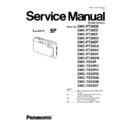Panasonic DMC-FT20EE Service Manual ▷ View online
45
10.2.2. Flash-Rom Data Backup
When trouble occurs, it is recommended to backup the Flash-rom data before disassembling the unit.
There are two kinds of Flash-rom data backup methods:
There are two kinds of Flash-rom data backup methods:
[ROM_BACKUP (Method of Non-PC backup)]
1. Insert the SD-card into the camera.
2. Set the camera to "Temporary cancellation of the initial
2. Set the camera to "Temporary cancellation of the initial
settings".
3. Select the "SETUP" menu.
From the "SETUP" menu, select "ROM BACKUP".
Note:
Note:
This item is not listed on the customer's "SET UP"
menu.
menu.
4. When this "ROM_BACKUP" item is selected, the
following submenus are displayed.
[DSC Integrated Assist Software (Method of Using PC)]
Same as TATSUJIN software for previous models.
10.2.3. Light Box
If using VFK1164TDVLB Light Box, remove the lens connection
ring by loosing three hexagon screws.
ring by loosing three hexagon screws.
46
10.3. Details of Electrical Adjustment
10.3.1. How to execute the Electrical Adjustment
It is not necessary to connect the camera to a PC to perform adjustments.
"Flag reset operation" and "Initial setting operation" are required when carrying out the alignment, follow the procedure below.
"Flag reset operation" and "Initial setting operation" are required when carrying out the alignment, follow the procedure below.
10.3.1.1. Startup Electrical Adjustment mode
1. Release the initial settings.
2. Insert a recordable SD card.
2. Insert a recordable SD card.
(Without a SD card, the automatic adjustment can not
executed.)
executed.)
3. Procedure to set the camera into adjustment mode:
a. Set to Normal picture mode by operating the mode
button.
b. Turn the Power off.
c. Turn the Power on pressing MOTION PICTURE and
MENU/SET simultaneously.
LCD monitor displays "SERVICE MODE".
(Refer to Fig.F3-1)
LCD monitor displays "SERVICE MODE".
(Refer to Fig.F3-1)
Fig. 3-1
10.3.1.2. Status Adjustment Flag Setting
Reset (Not yet adjusted) the status flag condition.
1. After pressing the DISPLAY button, the LCD monitor
displays the Flag status screen (Refer to Fig.3-2.)
2. Select item by pressing the cross keys. (Gray cursor is
moved accordingly.)
3. Press the DELETE button.
Note:
The selected item's flag has been changed from
"F (green)" to "0 (yellow)".
*(Refer to Fig. 3-3)
"F (green)" to "0 (yellow)".
*(Refer to Fig. 3-3)
*Flag conditions:
F (green)
means that the alignment has been completed and the
status flag condition is set. In this case, the flag condition
should be reset, if you try to carry out the automatic
alignment.
0 (yellow)
means that the alignment has been not "completed"and
the status flag condition is "reset". In this case, automatic
alignment is available.
F (green)
means that the alignment has been completed and the
status flag condition is set. In this case, the flag condition
should be reset, if you try to carry out the automatic
alignment.
0 (yellow)
means that the alignment has been not "completed"and
the status flag condition is "reset". In this case, automatic
alignment is available.
Fig. 3-2
Fig. 3-3
< Example: OIS flag is reset. >
• In case of setting the status flag into set condition again without completion of the alignment, the status flag should be SET by
using PC, or UNDO by using ROM BACKUP function.
47
10.3.1.3. Execute Adjustment
1. Perform step "10.3.1.1." to "10.3.1.2.", to reset the OIS
flag status "F" (Set) to "0" (Reset).
2. Press DISPLAY button after Flag reset.
OIS Adjustment screen is displayed on the LCD panel.
(Refer to Fig.3-4)
(Refer to Fig.3-4)
3. Press the shutter button. The adjustment will start
automatically.
4. When the adjustment is completed successfully,
adjustment report menu appears with Green OK on the
LCD monitor. (Refer to Fig.3-5)
LCD monitor. (Refer to Fig.3-5)
Fig. 3-4
Fig. 3-5
10.3.1.4. Attention point during Adjustment
1. Step "10.3.1.3." procedure shows OIS adjustment as an
example. To perform the adjustment, refer to the "10.3.2.
Adjustment Specifications" table which shows key point
for each adjustment.
Adjustment Specifications" table which shows key point
for each adjustment.
2. Do not move the light box, the camera or the chart while
adjusting. If one of these is moved accidentally, start the
adjustment again.
adjustment again.
3. Do not press any buttons/keys until the default menu
(Fig.3-6) is displayed on the LCD monitor. Otherwise,
adjustment data may not be stored properly.
adjustment data may not be stored properly.
4. If the adjustment is interrupted accidentally, the alignment
data may not be properly saved in the Flash-rom.
Fig. 3-6
10.3.1.5. Finalizing the Adjustment
1. Several adjustment flags can be reset ("F" into "0") at the same time. In this case, when the adjustment has been completed,
the screen will change showing the adjustment for the next item until all reset items are completed.
Also, when the shutter button is pressed, the screen jump to the next adjustment item.
Also, when the shutter button is pressed, the screen jump to the next adjustment item.
2. To cancel the adjustment mode while in the process of performing the adjustment, follow this procedures.
(1) Press "Right of cross key" button.
Note:
Note:
*.If adjustment is cancelled with above procedure, adjustment is not completed. Make sure to adjust it later.
*.Adjustment software "DIAS" is able to control the status of the adjustment flags.
*.Adjustment software "DIAS" is able to control the status of the adjustment flags.
48
10.3.2. Adjustment Specifications
The following matrix table shows the relation between the replaced part and the Necessary Adjustment.
When a part is replaced, make sure to perform the necessary adjustment(s) in the order indicated.
The table below shows all the information necessary to perform each adjustment.
When a part is replaced, make sure to perform the necessary adjustment(s) in the order indicated.
The table below shows all the information necessary to perform each adjustment.
Click on the first or last page to see other DMC-FT20EE service manuals if exist.