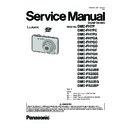Panasonic DMC-FS22EE Service Manual ▷ View online
17
How to Use the Touch Panel
This touch panel is a type that detects pressure.
Note
If you use a commercially available liquid crystal protection sheet,
please follow the instructions that accompany the sheet. (Some
liquid crystal protection sheets may impair visibility or operability.)
please follow the instructions that accompany the sheet. (Some
liquid crystal protection sheets may impair visibility or operability.)
Apply a little extra pressure when touching if you have a
commercially available protection sheet affixed or if you feel it is not
responding well.
commercially available protection sheet affixed or if you feel it is not
responding well.
Touch panel will not operate properly when the hand holding this
unit is pressing on the touch panel.
unit is pressing on the touch panel.
Do not press using anything with a sharp tip or anything hard, except for the supplied stylus
pen.
Do not operate with your fingernails.
Do not scratch or press the LCD monitor too hard.
Wipe the LCD monitor with dry soft cloth when it gets dirty with finger prints and others.
For information about the icons displayed on the touch panel.
About the Stylus pen
It is easier to use the stylus pen (supplied) for detailed
operation or if it is hard to operate with your fingers.
operation or if it is hard to operate with your fingers.
Do not place it where small children can reach.
Do not place the stylus pen on the LCD monitor when storing.
LCD monitor may break when the stylus pen is pressed
strongly against the LCD monitor.
LCD monitor may break when the stylus pen is pressed
strongly against the LCD monitor.
Touch the screen
To touch and release the touch panel.
To touch and release the touch panel.
Drag
A movement without releasing the touch
A movement without releasing the touch
panel.
Use this to perform tasks such as selecting
icons or images displayed on the touch
panel.
icons or images displayed on the touch
panel.
It may not operate properly when multiple
icons are touched simultaneously, so try to
touch the center of the icon.
icons are touched simultaneously, so try to
touch the center of the icon.
This is used when performing tasks such as
moving to the next image by dragging
horizontally, or changing the range of the
displayed image.
This can also be used to perform tasks such
as switching the screen by operating the
slide bar.
moving to the next image by dragging
horizontally, or changing the range of the
displayed image.
This can also be used to perform tasks such
as switching the screen by operating the
slide bar.
[Rec] Mode:
Taking pictures with your favorite settings
(Normal Picture Mode)
The camera automatically sets the shutter speed and the aperture value according to the
brightness of the subject.
You can take pictures with greater freedom by changing various settings in the [Rec]
menu.
brightness of the subject.
You can take pictures with greater freedom by changing various settings in the [Rec]
menu.
Touch [
].
Touch [
].
Aim the AF area at the point you want to focus on.
Press the shutter button halfway to focus
and then press it fully to take the picture.
and then press it fully to take the picture.
ISO sensitivity
Aperture value
Shutter speed
Aperture value
Shutter speed
Aperture value and shutter speed is displayed in red
when correct exposure is not achieved. (Exclude
when using a flash)
when correct exposure is not achieved. (Exclude
when using a flash)
18
[Rec] Mode:
Ç
Taking pictures using the touch operation
(Touch Shutter function)
Just by touching the subject to focus, it will focus on the subject and take the picture
automatically.
automatically.
Touch [
].
Icon will change to [
], and taking a picture with
the Touch Shutter function becomes possible.
: Touch Shutter enabled
: Touch Shutter disabled
Touch the subject you wish to focus on, and then take a picture.
AF area is displayed at the position you touch, and a picture is taken. (It cannot be set to
edge of the screen)
edge of the screen)
Touch [
] to cancel the Touch Shutter function.
[Rec] Mode:
N
Motion Picture Mode
Touch [
].
Touch [
].
Press the shutter button halfway to
focus and then press it fully to start
recording.
focus and then press it fully to start
recording.
Available recording time
Elapsed recording time
Elapsed recording time
After pressing the shutter button fully, release it
straight away.
straight away.
The focus and zoom are fixed to the setting when
recording starts (the first frame).
recording starts (the first frame).
The recording state indicator (red)
will flash
while recording motion pictures.
Press the shutter button fully to stop recording.
19
6 Service Mode
6.1.
Error Code Memory Function
1. General description
This unit is equipped with history of error code memory function, and can be memorized 16 error codes in sequence from the
latest. When the error is occurred more than 16, the oldest error is overwritten in sequence.
The error code is not memorized when the power supply is shut down forcibly (i.e.,when the unit is powered on by the battery,
the battery is pulled out) The error code is memorized to FLASH-ROM when the unit has just before powered off.
latest. When the error is occurred more than 16, the oldest error is overwritten in sequence.
The error code is not memorized when the power supply is shut down forcibly (i.e.,when the unit is powered on by the battery,
the battery is pulled out) The error code is memorized to FLASH-ROM when the unit has just before powered off.
2. How to display
The error code can be displayed by ordering the following procedure:
• Preparation:
1. Attach the Battery or AC Adaptor with a DC coupler to the unit.
NOTE:
*Since this unit has built-in memory, it can be performed without inserting SD memory card.
NOTE:
*Since this unit has built-in memory, it can be performed without inserting SD memory card.
• Step 1. The temporary cancellation of “INITIAL SETTINGS”:
While pressing “W side of [ ZOOM LEVER ]”, [ SHUTTER BUTTON ] and touch the screen (Any position of the screen is
acceptable) simultaneously, turn the power on.
acceptable) simultaneously, turn the power on.
• Step 2. Execute the error code display mode:
Display [ Version Disp. ] screen in the state of Step 1, and then move the [ ZOOM LEVER ] to “W” side.
The display is changed as shown below when the moving to W side.
Version Disp.
The display is changed as shown below when the moving to W side.
Version Disp.
→ Error code display → Operation history display → Version Disp. → .....
Example of Error Code Display
20
• 3. Error Code List
The error code consists of 8 bits data and it shows the following information.
Click on the first or last page to see other DMC-FS22EE service manuals if exist.