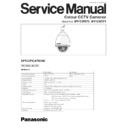Panasonic WV-CW970 / WV-CW974 Service Manual ▷ View online
2-15
4.2. Back Focus Adjustment
Note: This Back Focus Adjustment is required in the follow
ing cases;
1. Replacing the CCD image sensor.
2. Replacing the Sensor Board.
2. Replacing the Sensor Board.
4.2.1. Starting E.V.R. Adjustment Program
8 Insert new floppy disk containing DOS Operating System
and the E.V.R Adjustment Program into the computer
(IBM PC/AT) and turn on the Power Switch of the com-
puter.
(IBM PC/AT) and turn on the Power Switch of the com-
puter.
8 When starting an adjustment, at the prompt, type
RADJ2 CW97AF1 and press the ENTER key, an initial
menu page as shown in Fig. 4-2-1 will be displayed.
menu page as shown in Fig. 4-2-1 will be displayed.
4.2.2. Saving the Adjustment Data
This saving procedure is recommended to keep the current
adjustment status of the camera.
8 Press the SAVE (F5) key of the computer, and the com-
adjustment status of the camera.
8 Press the SAVE (F5) key of the computer, and the com-
puter will ask you for the file name.
8 Type xxxxxxxx.EV2 B40 19FF. Give an appropriate file
name for xxxxxxxx within 8 letters, but do not use
CW97E.
CW97E.
8 Press the ENTER key.
4.2.3. Loading the Adjustment Data
This loading procedure is recommended to return the adjust-
ment status of the camera to the factory default setting or
the setting you saved before.
8 Press the LOAD (F1) key of the computer, and the com-
ment status of the camera to the factory default setting or
the setting you saved before.
8 Press the LOAD (F1) key of the computer, and the com-
puter will ask you for the file name.
8 Type CW97E.EV2 or xxxxxxxx.EV2 (xxxxxxxx means a
file name you named before) and press the ENTER key.
4.2.4. Adjustment Procedure
q Select the item "1.1. PAN/TILT POSITION" with the
ARROW key.
w Press the ENTER key for presetting the lens position.
The lens turns to the center of the Dome Cover.
e Place the Camera facing down more than 5 degrees (ide-
ally 90 degrees) from the level as shown in Fig. 4-2-2.
r Set the Rediation Chart 10 m away from the Camera as
shown in Fig. 4-2-2.
Note: The air holes on the Lens Cover should be down
facing floor.
t If 10 m is not secured between the Camera and the
Radiation Chart:
Place the camera facing down more than 5° from the
level.
Pat the camera body gently. (See the Note below.)
Then place the camerra carefully on the table as shown in
Fig. 4-2-3. (Do not give any vibration to the camera.)
Place the camera facing down more than 5° from the
level.
Pat the camera body gently. (See the Note below.)
Then place the camerra carefully on the table as shown in
Fig. 4-2-3. (Do not give any vibration to the camera.)
PANASONIC REMOTE EVR ADJUSTMENT SYSTEM CCTV PRODUCT: CW970 EEPROM:0
MENU
Page (1/1)
NTSC
1.1. PAN/TILT POSITION
1.2. BACK FOCUS ADJUST
1.2. BACK FOCUS ADJUST
<CONTENTS> TELE 10m
<INSTRUCTION> PLEASE CHOOSE MENU DATA BY ARROW-KEY
<INSTRUCTION> PLEASE CHOOSE MENU DATA BY ARROW-KEY
LOAD (F1) QUIT (F3) SAVE (F5)
Fig. 4-2-1
Note : Reason for facing the camera down.
The Zoom-Lens unit has a moving lens inside. This
moving lens requires a tolerance (10 µm order) when
starts to move.
Because of 1/4" CCD and x22 zooming raito, the toler-
ance will affect the focal point.
When adjusting the camera with the Lens facing down,
the tolerance will be always pulled downward by the
gravity, which makes it possible to adjust back foccus
as the best.
moving lens requires a tolerance (10 µm order) when
starts to move.
Because of 1/4" CCD and x22 zooming raito, the toler-
ance will affect the focal point.
When adjusting the camera with the Lens facing down,
the tolerance will be always pulled downward by the
gravity, which makes it possible to adjust back foccus
as the best.
Radiation Chart
10 m
more than 5˚
Radiation Chart
Table
10 m
Fig. 4-2-2
Fig. 4-2-3
2-16
y After confirming that there is no other object between the
Camera and the Radiation Chart, press the ENTER key.
u Wait about 40 seconds until finishing the Back Focus
adjustment.
i Confirm that the picture is clearly visidle during zooming
wide.
o If the picture is not clearly viside, press ESC key, and
select the item "1.2. BACK FOCUS ADJ" with the
ARROW key, and press the ENTER key.
ARROW key, and press the ENTER key.
!0 Repeat above adjustment steps y to o until the picture
becomes fine.
!1 After completing of the adjustment, press the QUIT (F3)
key.
!2 If you want to save, press the Y key, and then press the
ENTER key, Type xxxxxxxx.EV2 B40 19FF. Give an
appropriate file name for xxxxxxxx within 8 letters, but
do not use CW97E. Then press the ENTER key to finish
this adjustment procedure.
appropriate file name for xxxxxxxx within 8 letters, but
do not use CW97E. Then press the ENTER key to finish
this adjustment procedure.
!3 If you don't want to save, press the N key, and then press
the ENTER key to finish this adjustment procedure.
4.3 Tilt Adjustment
Note: This Tilt Adjustment is required in the following cases;
1. Replacing the CCD image sensor.
2. Replacing the Sensor Board.
3. Replacing the Tilt Board.
2. Replacing the Sensor Board.
3. Replacing the Tilt Board.
4.3.1. Starting E.V.R. Adjustment Program
8 Insert new floppy disk containing DOS Operating System
and the E.V.R. Adjustment Program into the computer
(IBM PC/AT) and turn on the Power Switch of the com-
puter.
(IBM PC/AT) and turn on the Power Switch of the com-
puter.
8 When starting an adjustment, at the prompt, type
RADJ2 CW97TLT and press the ENTER key, an initial
menu page as shown in Fig. 4-3-1 will be displayed.
menu page as shown in Fig. 4-3-1 will be displayed.
4.3.2. Saving the Adjustment Data
This saving procedure is recommended to keep the current
adjustment status of the camera.
8 Press the SAVE (F5) key of the computer, and the com-
adjustment status of the camera.
8 Press the SAVE (F5) key of the computer, and the com-
puter will ask you for the file name.
8 Type xxxxxxxx.EV2 B40 19FF. Give an appropriate file
name for xxxxxxxx within 8 letters, but do not use
CW97E.
CW97E.
8 Press the ENTER key.
4.3.3. Loading the Adjustment Data
This loading procedure is recommended to return the adjust-
ment status of the camera to the factory default setting or
the setting you saved before.
8 Press the LOAD (F1) key of the computer, and the com-
ment status of the camera to the factory default setting or
the setting you saved before.
8 Press the LOAD (F1) key of the computer, and the com-
puter will ask you for the file name.
8 Type CW97E.EV2 or xxxxxxxx.EV2 (xxxxxxxx means a
file name you named before.) and press the ENTER key.
Fig. 4-3-1
PANASONIC REMOTE EVR ADJUSTMENT SYSTEM CCTV PRODUCT: CW970 EEPROM:0
MENU
Page (1/1)
NTSC
1. PAN/TILT POSITION-1
2. PAN/TILT POSITION-2
3. TILT RE-ADJ
4. PAN/TILT POSITION-1
5. PAN/TILT POSITION-2
2. PAN/TILT POSITION-2
3. TILT RE-ADJ
4. PAN/TILT POSITION-1
5. PAN/TILT POSITION-2
<CONTENTS> PAN/TILT
<INSTRUCTION> PLEASE CHOOSE MENU DATA BY ARROW-KEY
<INSTRUCTION> PLEASE CHOOSE MENU DATA BY ARROW-KEY
LOAD (F1) QUIT (F3) SAVE (F5)
2-17
4.3.4. Adjustment Procedure
q Draw the horizontal line on the center of the Video
Monitor Screen as shown in Fig. 4-3-2.
w Select the item "1. PAN/TILT POSITON-1" with the
ARROW key and press the ENTER key.
e Wait until the camera stops moving. (Then camera moves
180° pan and 180° tilt.)
r Draw the horizontal five lines of 1 mm interval on the
paper as shown in Fig. 4-3-3.
t Set the camera from white paper 1.5 m ± 100 mm away
as shown in Fig. 4-3-3.
y Adjust the focus becoms fine.
Horizontal Line
Monitor Screen
1.5 m
± 100 mm
Horizontal Line
White Paper
1 mm
u Move the white paper position so that the center line on
the white paper overlays with the line on the Video
Monitor as shown in Fig. 4-3-4.
Monitor as shown in Fig. 4-3-4.
i Press the ENTER key.
o Wait until the camera stops moving. (Then camera moves
o Wait until the camera stops moving. (Then camera moves
180° pan and 180° tilt.)
!0 Adjust the lens position using E.V.R. Adjustment Kit so
that the center line on the white paper overlays with the
line on the Video Monitor as shown in Fig. 4-3-4.
line on the Video Monitor as shown in Fig. 4-3-4.
!1 Press the ENTER key. (Then camera don't move and
auto adjust tilt position.)
!2 Press the ENTER key.
!3 Wait until the camera stops moving. (Then camera moves
!3 Wait until the camera stops moving. (Then camera moves
180° pan and 180° tilt.)
!4 Move the tilt position towards the horizontal line level
using the E.V.R. Adjustment Kit.
!5 Confirm the horizontal line stops at the center line of the
Video Monitor.
!6 If the horizontal line stops at the center line, press the
ESC key and repeat above adjustment steps w - !5.
!7 After completing the adjustment, press the QUIT (F3)
key.
!8 If you want to save, press the Y key, and then press the
ENTER key. Type xxxxxxxx.EV2 B40 19FF Give an
appropriate file name for xxxxxxxx within 8 letters, but do
not use CW97E. Then press the ENTER key to finish the
adjustment procedure.
appropriate file name for xxxxxxxx within 8 letters, but do
not use CW97E. Then press the ENTER key to finish the
adjustment procedure.
!9 If you don't want to save, press the N key, and then press
the ENTER key to finish the adjustment procedure.
Horizontal Line
Video Monitor
White
Paper
Paper
Center Line
Fig. 4-3-4
Fig. 4-3-2
Fig. 4-3-3
2-18
4.4. Preset Data Reset Procedure
Note: This Preset Data Reset is required when Main Board
or EEPROM (IC5 on the Main Board) is replaced.
8 Insert new floppy disk containing DOS Operating System
and the E.V.R Adjustment Program into the computer
(IBM PC/AT) and turn on the Power Switch of the com-
puter.
(IBM PC/AT) and turn on the Power Switch of the com-
puter.
8 When starting an adjustment, at the prompt, type
RADJ2 CW97PRE and press the ENTER key, an initial
menu page as shown in Fig. 4-4-1 will be displayed.
menu page as shown in Fig. 4-4-1 will be displayed.
8 Select the item "1. PRESET DATA RESET" with the
ARROW key.
8 When finishing preset data reset, press the QUIT (F3)
key then the computer will ask you if you want to save the
current adjustment status.
current adjustment status.
8 If you want to save, press the Y key, and then press the
ENTER key, Type xxxxxxxx.EV2 B40 19FF. Give an
appropriate file name for xxxxxxxx within 8 letters, but
do not use CW97E. Then press the ENTER key to finish
this adjustment procedure.
appropriate file name for xxxxxxxx within 8 letters, but
do not use CW97E. Then press the ENTER key to finish
this adjustment procedure.
8 If you don't want to save, press the N key, and then press
the ENTER key to finish this adjustment procedure.
4.5. CCD Mounting Adjustment
Note: This CCD Mounting Adjustment is required in the
following cases;
1. Replacing the CCD image sensor.
2. Replacing the Sensor Board.
2. Replacing the Sensor Board.
8 The System Controller should be used.
8 Draw the straight cross-line on the surface of the Monitor
8 Draw the straight cross-line on the surface of the Monitor
Screen as shown in Fig. 4-5-1.
8 Remove the Camera Head from the Chassis according to
2. Disassembling Procedure for Adjustment.
8 Referring to Fig. 4-5-2, disconnect the connector CN201
on the Main Board and remove the Flexible Flat cable of
the Lens Ass'y.
the Lens Ass'y.
8 Disconnect the connector CN300 on the Main Board and
CN500 on the Sensor Board, and remove the Flexible
Flat Cable.
Flat Cable.
8 Remove one screw that secure the Main Board and
remove the Main Board from the Camera Head.
PANASONIC REMOTE EVR ADJUSTMENT SYSTEM CCTV PRODUCT: CW970 EEPROM:0
MENU
Page (1/1)
NTSC
1. PRESET DATA RESET
<CONTENTS> RESET
<INSTRUCTION> PLEASE CHOOSE MENU DATA BY ARROW-KEY
<INSTRUCTION> PLEASE CHOOSE MENU DATA BY ARROW-KEY
LOAD (F1) QUIT (F3) SAVE (F5)
Cross-line
Monitor Screen
Fig. 4-5-1
Fig. 4-5-2
CN500
Camera Head
Sensor
Board
Board
Flexible Flat Cable
Fig. 4-4-1
CN300
CN201
Main Board
Remove
one
screw.
one
screw.
Flexible Flat Cable
of the Lens Ass'y
of the Lens Ass'y
Click on the first or last page to see other WV-CW970 / WV-CW974 service manuals if exist.