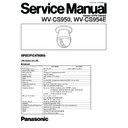Panasonic WV-CS950 / WV-CS954E Service Manual ▷ View online
2-7
REMOTE
OPERATE
PROG
ALARM
RESET
RESET
NORMAL
SYSTEM
ALARM OFF
EVR
Left
Switch
Right
Switch
Mode Selection
Switch
Program
Switch
Up
Switch
Down
Switch
Set
Switch
IN
OUT
STD. CAMERA
VP CAMERA
VIDEO
CAMERA
DC12V IN
RS232C
VP/STD Camera Selection Switch
RS232C Connector
3.2. Setting Up for Remote E.V.R.
Adjustment Kit
(1) Remote E.V.R. Adjustment Kit
Fig. 3-2-1
3. Connection and Setting Up for
Adjustment
3.1. Connection
8
The Fig. 3-1-1 shows the connecting diagram for the
Adjustment Procedure.
Adjustment Procedure.
Fig. 3-1-1
Test Chart
Floppy
Disk
Disk
Underscanned
Colour
Video Monitor
Colour
Video Monitor
Remote E.V.R.
Adjustment
Kit
Standard
Straight
RS-232C
Cable
Straight
RS-232C
Cable
RS232C
DC12V
IN
IN
Personal
Computer
Computer
75
Ω
WV-CS950
WV-CS954E
WV-CS954E
Vectorscope
CAMERA
IN
VIDEO
OUT
12 V DC
Power Supply Unit
Power Supply Unit
(For WV-CS954E)
220-240 V AC
(For WV-CS950)
220-240 V AC
(For WV-CS950)
12 V DC
Power Supply Unit
Power Supply Unit
8
Connect the Underscanned Colour Video Monitor to the
VIDEO OUT Connector of the Remote E.V.R. Adjustment
Kit through the Vectorscope by using the coaxial cables.
VIDEO OUT Connector of the Remote E.V.R. Adjustment
Kit through the Vectorscope by using the coaxial cables.
8
Connect the Video Output Connector of the WV-
CS950/WV-CS954E to the CAMERA IN Connector of the
Remote E.V.R. Adjustment Kit by using the coaxial cable.
CS950/WV-CS954E to the CAMERA IN Connector of the
Remote E.V.R. Adjustment Kit by using the coaxial cable.
8
Terminate the input terminal of the Underscanned Colour
Video monitor with 75
Video monitor with 75
Ω
.
8
Connect the 12 V DC Power Supply Unit to the Power
Cable of the WV-CS950 or the Power Connector of the
WV-CS954E.
Cable of the WV-CS950 or the Power Connector of the
WV-CS954E.
8
Connect the 12 V DC Power Supply Unit to the E.V.R.
Adjustment Kit.
Adjustment Kit.
8
Connect the Remote E.V.R. Adjustment Kit to the
Personel Computer (IBM PC/AT type) by using the
Standard Straight RS-232C cable.
Personel Computer (IBM PC/AT type) by using the
Standard Straight RS-232C cable.
8
Connect the probe of the Oscilloscope or Frequency
Counter at the desired Test Point in each adjustment
step.
Counter at the desired Test Point in each adjustment
step.
(2) Switch Setting
8
Referring to Fig. 3-2-2, remove four screws that secure
the Upper Cover and remove the Upper Cover.
the Upper Cover and remove the Upper Cover.
Remove four screws.
Upper Cover
Fig. 3-2-2
2-8
(4) Installing E.V.R Adjustment Program
8
Make a copy of following necessory files to your comput-
er from original floppy disk.
er from original floppy disk.
RADJ2.EXE
CS95E.SEQ
CS95AF1.SEQ
CS95TLT.SEQ
CS95PRE.SEQ
CS95E.EV2
8
The Example given here is for A 2 drive computer, your
procedure might vary slightly depending on the drive
configuration.
configuration.
8
Confirm that the contents of CONFIG.SYS file on your
computer is DEVICE=ANSI.SYS (Basic).
computer is DEVICE=ANSI.SYS (Basic).
8
Insert floppy disk containing the E.V.R. Adjustment
Program into your floppy drive (for example,drive:A) and
type A:
Program into your floppy drive (for example,drive:A) and
type A:
8
At the prompt, type CD IBMPC and press ENTER key.
8
Type COPY RADJ2.EXE B: and press ENTER key.
8
Type CD\ and press ENTER key.
8
Type CD SEQ and press ENTER key.
8
Type COPY CS95E.SEQ B: and press ENTER key.
8
Type COPY CS95AF1.SEQ B: and press ENTER key.
8
Type COPY CS95TLT.SEQ B: and press ENTER key.
8
Type COPY CS95PRE.SEQ B: and press ENTER key.
8
Type CD\ and press ENTER key.
8
Type CD EVR and press ENTER key.
8
Type COPY CS95E.EV2 B: and press ENTER key.
8
After completing installation of program, you are ready to
use the E.V.R. Adjustment Program.
use the E.V.R. Adjustment Program.
3.3. Setting Up for Standard Picture
8
The adjustment should be done after 30 minutes warm-
up.
up.
8
Set the Logarithmic Gray Scale Chart.
8
Incident light of 1 400 lx ± 50 lx on the Logarithmic Gray
Scale Chart.
Scale Chart.
8
Aim the Camera at the Logarithmic Gray Scale Chart.
8
Set the Camera by the Remote E.V.R. Adjustment Kit so
that the Logarithmic Gray Scale Chart becoms full pic-
ture on the Underscanned Colour Video Monitor.
that the Logarithmic Gray Scale Chart becoms full pic-
ture on the Underscanned Colour Video Monitor.
8
Adjust the Lens Focus by the Remote E.V.R. Adjustment
Kit to obtain correct focal point.
Kit to obtain correct focal point.
8
The adjustments should be done with this Standard
Picture, unless otherwise specified.
Picture, unless otherwise specified.
8
Set the switch SW3 on the Board to the position as
shown in Fig. 3-2-3.
shown in Fig. 3-2-3.
8
Set the VP/STD.Camera Selection Switch on the Rear
Panel to STD CAMERA position.
(3) Menu Setting
8
Set the Mode Selection Switch on the Front Panel to the
"ALARM OFF" (center) position.
"ALARM OFF" (center) position.
8
Keep pressing the Program Switch for 3 seconds or more
until "Program Menu" is displayed on the monitor screen.
until "Program Menu" is displayed on the monitor screen.
8
Move the cursor to the "Controller Set Up" position by
pressing the Up and Down Switch.
pressing the Up and Down Switch.
8
Display the "Controller Set Up Menu" on the monitor by
pressing the Set Switch.
pressing the Set Switch.
8
Move the cursor to the "Set Up Disable" position by
pressing the Up and Down Switch.
pressing the Up and Down Switch.
8
Change "Disable" to "Enable" by pressing the Set Switch.
8
After completing the above setting, move the cursor to
the Communication position by pressing the Up and
Down Switch.
the Communication position by pressing the Up and
Down Switch.
8
Display the "Communication Menu" on the monitor by
pressing the Set Switch .
pressing the Set Switch .
8
After confirming the Baud Rate is 9600, finish this menu
by pressing the Program Switch twice.
by pressing the Program Switch twice.
<Rear>
<F
ront>
Board
SW3
ON
<SW3>
<SW3>
1 2 3 4
Select switch #2 to ON (PAL) position.
#
ON
OFF
1
FIX
2
NTSC
PAL
3
FIX
4
FIX
Fig. 3-2-3
2-9
4. Adjustment Procedure
8
The Location of Test Points and Adjusting Controls refer
to Wiring Diagram on page 3-1.
to Wiring Diagram on page 3-1.
4.1. Camera Adjustment
4.1.1. Starting E.V.R. Adjustment Program
8
Insert new floppy disk containing DOS Operating System
and the E.V.R. Adjustment Program into the computer
(IBM PC/AT) and turn on the Power Switch of the com-
puter.
and the E.V.R. Adjustment Program into the computer
(IBM PC/AT) and turn on the Power Switch of the com-
puter.
8
When starting an adjustment, at the prompt, type
RADJ2 CS95E and press the ENTER key, an initial menu
page as shown in Fig. 4-1-1 will be displayed.
RADJ2 CS95E and press the ENTER key, an initial menu
page as shown in Fig. 4-1-1 will be displayed.
4.1.2. Saving the Adjustment Data
This saving procedure is recommended to keep the current
adjustment status of the camera.
adjustment status of the camera.
8
Press the SAVE (F5) key of the computer, and the com-
puter will ask you for the file name.
puter will ask you for the file name.
8
Type xxxxxxxx.EV2 B40 19FF. Give an appropriate file
name for xxxxxxxx within 8 letters, but do not use
CS95E.
name for xxxxxxxx within 8 letters, but do not use
CS95E.
8
Press the ENTER key.
4.1.3. Loading the Adjustment Data
This loading procedure is recommended to return the adjust-
ment status of the camera to the factory default setting or
the setting you saved before.
ment status of the camera to the factory default setting or
the setting you saved before.
8
Press the LOAD (F1) key of the computer, and the com-
puter will ask you for the file name.
puter will ask you for the file name.
8
Type CS95E.EV2 or xxxxxxxx.EV2 (xxxxxxxx means a
file name you named before) and press the ENTER key.
file name you named before) and press the ENTER key.
Fig 4-1-1
PANASONIC REMOTE EVR ADJUSTMENT SYSTEM CCTV PRODUCT: CS950 EEPROM:0
✽ ✽ ✽ ✽ ✽ ✽ ✽ ✽ ✽ ✽ ✽ ✽ ✽ ✽ ✽ ✽ ✽ ✽ ✽ ✽ ✽ ✽ ✽
MENU
✽ ✽ ✽ ✽ ✽ ✽ ✽ ✽ ✽ ✽ ✽ ✽ ✽
Page (1/1)
✽ ✽ ✽ ✽ ✽
PAL
1. SC FREQUENCY
11.4. 3200K B_PHASE
2. SC FREQUENCY
12.1. 5100K R_GAIN
3.1. LL PHASE1 FOR ACtype (50Hz)
12.2. 5100K B_GAIN
3.2. LL PHASE1 FOR ACtype (50Hz)
12.3. 5100K R_PHASE
4. HI CLIP LEVEL
12.4. 5100K B_PHASE
5. PEDESTAL
13. HIGH LIGHT CHROMA CLIP
6. ALC DC
7.1. VIDEO OUT GAIN (L)
7.2. VIDEO OUT GAIN (H)
8.1. BURST LEVEL R
8.2. BURST LEVEL B
8.3. BURST PHASE R
8.4. BURST PHASE B
9.1. WB 3200K MANU OFFSET R
9.2. WB 3200K MANU OFFSET B
10.1. WB 6500K ATW LIMIT R
10.2. WB 6500K ATW LIMIT B
11.1. 3200K R_GAIN
11.2. 3200K B_GAIN
11.3. 3200K R_PHASE
7.1. VIDEO OUT GAIN (L)
7.2. VIDEO OUT GAIN (H)
8.1. BURST LEVEL R
8.2. BURST LEVEL B
8.3. BURST PHASE R
8.4. BURST PHASE B
9.1. WB 3200K MANU OFFSET R
9.2. WB 3200K MANU OFFSET B
10.1. WB 6500K ATW LIMIT R
10.2. WB 6500K ATW LIMIT B
11.1. 3200K R_GAIN
11.2. 3200K B_GAIN
11.3. 3200K R_PHASE
<CONTENTS> TD4 17.73447MHz+ – 40Hz
<INSTRUCTION> PLEASE CHOOSE MENU DATA BY ARROW-KEY
<INSTRUCTION> PLEASE CHOOSE MENU DATA BY ARROW-KEY
LOAD (F1) QUIT (F3) SAVE (F5)
3.4. EEPROM Replacement
Procedure
After replacing EEPROM (IC5 on the Main Board) with new
part, load the initial data to EEPROM according to the fol-
lowing procedure.
part, load the initial data to EEPROM according to the fol-
lowing procedure.
q
Turn the power off of the WV-CS950/WV-CS954E.
w
Short between TD777 on the Servo Board or TD17 on
the Main Board (refer to Wiring Diagram on page 3-1)
and ground.
the Main Board (refer to Wiring Diagram on page 3-1)
and ground.
e
Turn the power on the WV-CS950/WV-CS954E.
r
Make connection according to "3.1. Connection".
t
Insert new floppy disk containing DOS operating System
and the E.V.R. Adjustment Program into the computer
(IBM PC/AT) and turn on the Power Switch of the com-
puter.
and the E.V.R. Adjustment Program into the computer
(IBM PC/AT) and turn on the Power Switch of the com-
puter.
y
At the prompt, type RADJ2 CS95E and press the ENTER
key, then the initial menu page will be displayed.
key, then the initial menu page will be displayed.
u
Press the LOAD (F1) key of the computer, and the com-
puter will ask you for the file name .
puter will ask you for the file name .
i
Type CS95E.EV2 and press the ENTER key.
o
When finishing the loading, press the QUIT (F3) key.
!0
Press the N key then press the ENTER key.
!1
Type RADJ2 and press the ENTER key.
!2
Type W_E_0 and press the ENTER key. (refer to Fig. 3-
5-1)
5-1)
!3
Type A5 and press the ENTER key. (refer to Fig. 3-5-1)
!4
Type W_E_01 and press the ENTER key. (refer to Fig. 3-
5-1)
5-1)
!5
Type 5A and press the ENTER key. (refer to Fig. 3-5-1)
!6
Turn the power off once and on again of the WV-
CS950/WV-CS954E.
CS950/WV-CS954E.
!7
Remove the short wire from TD777 on the Servo Board
or TD17 on the Main Board.
or TD17 on the Main Board.
!8
Reset the Preset data according to "4.4. Preset Data
Reset Procedure".
Reset Procedure".
!9
Adjust the Camera according to "4.1. Camera
Adjustment", "4.2. Back Focus Adjustment" and "4.3.
Tilt Adjustment" if necessary.
Adjustment", "4.2. Back Focus Adjustment" and "4.3.
Tilt Adjustment" if necessary.
< EVR2 >
W_E_0
N
!2
EEPROM
000 : XX - A5
N
!3
< EVR2 >
W_E_01
N
!4
EEPROM
000 : XX - 5A
N
!5
Fig. 3-5-1
2-10
790 mV
±
30 mV
8
Press the ENTER key for next adjustment.
(4) High Clip Level Adjustment
Test Point:
Video Output Connector
8
Confirm the Colour Temperature at 3 200°K.
8
Aim the Camera at the Logarithmic Gray Scale Chart.
8
Connect the terminated Oscilloscope with 75
Ω
to the
Video Output Connector.
8
Adjust data with the ARROW keys so that the High clip
level becomes 790 mV ± 30 mv as shown in Fig. 4-1-3.
level becomes 790 mV ± 30 mv as shown in Fig. 4-1-3.
(5) Pedestal Adjustment
Test Point:
Video Output Connector
8
Connect the terminated Oscilloscope with 75
Ω
to the
Video Output Connector.
8
Adjust data with the ARROW keys so that the Pedestal
level becomes 50 mV ± 10 mV as shown in Fig. 4-1-4.
level becomes 50 mV ± 10 mV as shown in Fig. 4-1-4.
Fig. 4-1-4
8
Press the ENTER key for next adjustment.
50 mV
±
10 mV
4.1.4. Adjustment Procedure
8
Select the item "1. SC FREQUENCY" with the ARROW
key and press the ENTER key.
key and press the ENTER key.
(1) Subcarrier Frequency Adjustment
for INT mode
Test Point:
TD4 (SC VCXO)
Main Board
8
Connect the Frequncy Counter to TD4.
8
Adjust data with the ARROW keys so that the Subcarrier
Frequency becomes 17.73447 MHz ± 40 Hz.
Frequency becomes 17.73447 MHz ± 40 Hz.
8
Press the ENTER key for next adjustment.
(2) Subcarrier Frequency Adjustment
for LL mode
Test Point:
TD4 (SC VCXO)
Main Board
8
Connect the Frequncy Counter to TD4.
8
Adjust data with the ARROW keys so that the Subcarrier
Frequency becomes 17.73447 MHz ± 40 Hz.
Frequency becomes 17.73447 MHz ± 40 Hz.
8
Press the ENTER key for next adjustment.
(3) Line Lock Phase Adjustment
Test Point:
Video Output Connector
AC Live Waveform
8
Connect the CH1 of the Oscilloscope to the Video Output
Connector.
Connector.
8
Connect the CH2 of the Oscilloscope to the AC Power
Line.
Line.
8
Trigger the Oscilloscope at V-rate.
8
Adjust data with the ARROW keys so that the decay point
of V-sync signal gains 2H ± 4H from the zero-cross point
of the AC Power Line Input Waveforms as shown in Fig.
4-1-2.
of V-sync signal gains 2H ± 4H from the zero-cross point
of the AC Power Line Input Waveforms as shown in Fig.
4-1-2.
8
Press the ENTER key for the next adjustment.
8
Adjust data with the ARROW keys so that the decay point
of V-sync signal gains 2H ± 4H from the zero-cross point
of the AC Power Line Input Waveforms as shown in Fig.
4-1-2.
of V-sync signal gains 2H ± 4H from the zero-cross point
of the AC Power Line Input Waveforms as shown in Fig.
4-1-2.
8
Press the ENTER key for the next adjustment.
Zero-Cross Point
AC Line Input
Waveform
Waveform
Video Output
Signal Waveform
Signal Waveform
2H
±
4H
–
+
V SYNC
Fig. 4-1-3
Fig. 4-1-2
Click on the first or last page to see other WV-CS950 / WV-CS954E service manuals if exist.