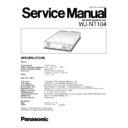Panasonic WJ-NT104 Service Manual ▷ View online
– 7 –
■
Check for the WJ-NT104
PC (browser)
Ethernet crossover cable
WJ-NT104
Camera (max. 4)
PC (browser)
Hub
Ethernet
straight cable
straight cable
Ethernet
straight cable
straight cable
WJ-NT104
Camera (max. 4)
1
2
3
4
5
6
7
8
2
3
4
5
6
7
8
1
2
3
4
5
6
7
8
2
3
4
5
6
7
8
1. Connection
The figure below shows how the WJ-NT104 can be
connected directly to a PC for testing before it is con-
nected directly to a network. The connection can also
be made via a hub.
connected directly to a PC for testing before it is con-
nected directly to a network. The connection can also
be made via a hub.
●
Direct Connection to a PC without Hub
Connect the 10Base-T port on the PC to the Ethernet
port on the WJ-NT104 with a crossover cable.
port on the WJ-NT104 with a crossover cable.
●
Connection to a Client PC via Hub
Connect the 10Base-T port on the PC to the Ethernet
port on the WJ-NT104 with straight cables via a hub.
port on the WJ-NT104 with straight cables via a hub.
Fig. 1
Fig. 2
2. Check Procedure
2.1. Power Supply
8
Confirm that the Operate Indicator on the Front
Panel is lit.
Panel is lit.
2.2. Backup of the Data
8
Refer to page 4, Backup of the Data.
2.3. Initialize
8
Initialize the WJ-NT104.
NOTE) When the WJ-NT104 is initialized, the
Backup Data is returned to the factory
default settings.
default settings.
(1) Referring to Fig. 3, remove one screw that secure
the Front Panel and remove the Front Panel.
(2) Referring to Fig. 3, remove eight screws that
secure the Upper Cover and remove the Upper
Cover in the direction of the arrow.
Cover in the direction of the arrow.
(3) Set the 1 and 2 of the Mode Selector to ON
position and 3 to 10 of the Mode Selector to OFF
position as shown in Fig. 4.
position as shown in Fig. 4.
To page 9
ON
OFF
1 2 3 4
7 8 9 10
5 6
Mode Selector (MODE)
Fig. 4
Fig. 3
Upper Cover
Remove two screws
Remove four screws
Remove two screws
Remove one screw
Front Panel
– 8 –
(4) Press the Reset Button for system reset operation.
RS232C
MODE
RESET
Reset Button
Main Board
(5)After a few minute waiting, confirm the LED (D1
and D2)on the Main Board light up. (System reset
is completed.)
NOTE) The system or software has problem.
is completed.)
NOTE) The system or software has problem.
(6) Set the 1 and 2 of the Mode Selector to OFF
position as shown in Fig. 7.
(7) Press the Reset Button.
(8) Initialization is completed.
(9) Reboot the PC.
(8) Initialization is completed.
(9) Reboot the PC.
Fig. 5
Fig. 6
Fig. 7
D1
D2
ON
OFF
1 2 3 4
7 8 9 10
5 6
Mode Selector (MODE)
– 9 –
2.4. PC Setup
The factory default settings of the WJ-NT104 are as
follows:
follows:
IP address
Subnet Mask
Default gateway
192.168.0.10
255.255.255.0
192.168.0.1
For a client PC to access WJ-NT104 factory default
settings, set the IP address of the PC to
192.168.0.XX (XX means any number from 2 to 254
except 10).
settings, set the IP address of the PC to
192.168.0.XX (XX means any number from 2 to 254
except 10).
q
Connect the WJ-NT104 to the PC.
w
Change the PC’s TCP/IP to match the factory
default settings of the WJ-NT104.
default settings of the WJ-NT104.
If your PC's OS is Windows95 or Windows98,
proceed as follows:
proceed as follows:
(1) Click the Start button, point to settings, and
then click Control Panel.
(2) Double-click Network.
(3) In the Network
dialog box, click the
Configuration tab.
(4) Choose TCP/IP, and then click the
[Properties] button to display the TCP/IP
Properties dialog box.
Properties dialog box.
(5) Specify an IP address as follows:
IP Address:
192.168.0.9
Subnet Mask: 255.255.255.0
e
Restart the PC.
Start the WWW browser, and select [Do not use
proxy for address 192.168.0.10].
Start the WWW browser, and select [Do not use
proxy for address 192.168.0.10].
From page 7
To page 11
Table 9
Table 10
– 10 –
If your browser is Netscape Navigator, proceed as fol-
lows:
lows:
(1) Click the Edit menu, and then click Preferences.
(2) In the Preferences dialog box, click Advanced,
and then click Proxies.
(3) Select the Manual proxy configuration option,
and then click the [View] button to display the
Manual Proxy Configuration dialog box.
Manual Proxy Configuration dialog box.
(4) In the space [Do not use proxy servers for
domains beginning with:], specify 192.168.0.10.
Table 11
Table 12
Table 13
Click on the first or last page to see other WJ-NT104 service manuals if exist.