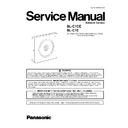Panasonic BL-C1CE / BL-C1E Service Manual ▷ View online
17
BL-C1CE / BL-C1E
Note:
• If the indicator does not light green, check the connection.
• If more than 20 minutes have passed since the camera was turned on, the camera cannot be set up from the Setup Program. In
• If more than 20 minutes have passed since the camera was turned on, the camera cannot be set up from the Setup Program. In
this situation, disconnect the AC adaptor from the outlet, and reconnect it again.
• The Setup Program may not list any cameras due to your firewall or antivirus software settings on your PC. If you cannot disable
your firewall or antivirus software, you can set up the camera by entering the camera MAC address on the following window. The
camera's MAC address can be found on the label affixed to the rear of each camera.
camera's MAC address can be found on the label affixed to the rear of each camera.
4. Click [Automatic setup (Local Access Only)].
5. Enter the user name and password, and click [Save].
Note:
Make a note of the user name and password.
6. The Enter Network Password window is displayed. Enter the user name and password that were set, and click [OK].
18
BL-C1CE / BL-C1E
7. When the Single Camera page is displayed, setup is complete.
• If the Security Warning window is displayed when installing ActiveX® Controls, click [Yes].
• To install ActiveX Controls on Microsoft® Windows®XP Service Pack 2, see "Security Warning window on Microsoft Windows
• To install ActiveX Controls on Microsoft® Windows®XP Service Pack 2, see "Security Warning window on Microsoft Windows
XP Service Pack 2" on the last page.
Note:
To ensure that the most current image is displayed, Internet Explorer should be configured as follows. This will not have a nega-
tive effect on normal use.
tive effect on normal use.
• While viewing any website, click [Tools] [Internet Options].
• In the section "Temporary Internet Files", click [Settings] and check [Every visit to the page].
• In the section "Temporary Internet Files", click [Settings] and check [Every visit to the page].
8. Click [Next] to set up the Internet access to the camera and go to step 2 in "To Set Up Internet Access to the Camera" on the
next page.
next page.
• Click [Cancel] and go to the last page if you will mount the camera.
19
BL-C1CE / BL-C1E
7.3.
Set up Internet access to the camera.
1. Select the camera on the camera list to set up the Internet access and click [Execute].
• This program searches for the cameras that are connected to the router and displays their MAC Addresses, IP addresses and
Port Numbers.
• The MAC Address on the rear side of the camera shows which camera you select on the camera list window.
Note:
If more than 20 minutes have passed since the camera was turned on, the camera cannot be set up from the Setup Program. In
this situation, restart the camera.
2. Click [Automatic Setup (Internet Access)].
this situation, restart the camera.
2. Click [Automatic Setup (Internet Access)].
3. The Enter Network Password window is displayed. Enter the user name and password that were set, and click [OK].
4. When using a router that supports UPnP
TM
, check [Enable]. When using a router that does not support UPnPTM, check [Dis-
able]. Then click [Next>].
• Check if your router supports UPnP
TM
referring to the router's manual.
• If you select [Disable], skip to step 8.
By registering with the Viewnetcam.com FREE DynamicDNS service, you can create a personalized web address at which your
camera's live video can always be found on the Internet. For detailed information, access "http://www.viewnetcam.com".
camera's live video can always be found on the Internet. For detailed information, access "http://www.viewnetcam.com".
20
BL-C1CE / BL-C1E
5. To register with the "Viewnetcam.com FREE DDNS service",check [Register with Viewnetcam.com] and click [Next>].
• If you selected [Do not register with Viewnetcam.com], skip to step 8.
6. The Enter Network Password window is displayed. Enter the user name and password that were set, and click [OK].
7. The "Viewnetcam.com FREE DDNS service" website is displayed. Follow the displayed instructions for registration.
• If the message "Failed to configure the router's Port Forwarding by UPnP" is displayed, your router may not support UPnP
TM
or
UPnPTM is not enabled. Enable your router's UPnP
TM
or set Port Forwarding manually following the router's manual, and try
Automatic Setup again. For more information about setting up a router, refer to the Panasonic Network Camera support web-site
at http://panasonic.co.jp/pcc/products/en/netwkcam/
at http://panasonic.co.jp/pcc/products/en/netwkcam/
• If the message "Failed to register with Viewnetcam.com." is displayed, confirm that the router is connected to the Internet.
8. When "Setup completed" is displayed, click [To Single Camera page].
• When [Enable] was selected at step 4.
• When [Disable] was selected at step 4.
Note:
• The port number must be specified at the end of the camera URL.
For example
Using port 80: http://(Cameraname).viewnetcam.com or http://IP Address
Using any other port: http://(Cameraname).viewnetcam.com:Port Number or http://IP Address:Port Number
Using port 80: http://(Cameraname).viewnetcam.com or http://IP Address
Using any other port: http://(Cameraname).viewnetcam.com:Port Number or http://IP Address:Port Number
• The URL for the local network access may be different from the one set up on the previous page.
9. When the Single Camera page is displayed, setup is complete.
• If a Security Warning window is displayed when installing ActiveX Controls, click [Yes].
• To install ActiveX Controls on Microsoft Windows XP Service Pack 2, see "Security Warning window on Microsoft Windows XP
• To install ActiveX Controls on Microsoft Windows XP Service Pack 2, see "Security Warning window on Microsoft Windows XP
Service Pack 2" on the next page.
Note:
To ensure that the most current image is displayed, Internet Explorer should be configured as follows. This will not have a nega-
tive effect on normal use.
tive effect on normal use.
• While viewing any website, click [Tools]
→[Internet Options].
• In the section "Temporary Internet Files", click [Settings] and check [Every visit to the page].
Click on the first or last page to see other BL-C1CE / BL-C1E service manuals if exist.