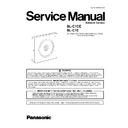Panasonic BL-C1CE / BL-C1E Service Manual ▷ View online
13
BL-C1CE / BL-C1E
5 Location of Controls and Components
5.1.
Front View
Indicator Display*1
*1) The information below varies depending on the indicator settings .
*2) The indicator turns orange if the camera is not connected to the LAN.
*3) The indicator blinks orange if the camera is not connected to the LAN.
*2) The indicator turns orange if the camera is not connected to the LAN.
*3) The indicator blinks orange if the camera is not connected to the LAN.
5.2.
Rear View
Power on
Not on the LAN
Orange
→ Orange blinking
On the LAN
Orange
→ Orange and green blinking → Green
Normal Operation *2
Green
Automatic
Setup
Setup
Setting
Green blinking
Finished seting
Green
Using DHCP
Getting IP address *3
Orange blinking
→ Green blinking
Got IP address
Green
Updating Firmware
Orange blinking
FACTORY DEFAULT RESET button pressed
Orange blinking
→turning off (about 5 seconds)
→The status when turned on
(The camera is reset to factory default status after 1 minute.)
(The camera is reset to factory default status after 1 minute.)
UPnP Failure
Orange blinking (About a 2-second interval)
Internal Failure
Red binking
14
BL-C1CE / BL-C1E
6 Installation Instructions
6.1.
Color Night View Mode
• Color night view mode (a to-adjusted) enables the camera to display images even in 4 lx ill minance.
• 4 lx is the brightness about 1.0 m away from auxiliary fluorescent light. Color night view mode slows down the frame rate, and
• 4 lx is the brightness about 1.0 m away from auxiliary fluorescent light. Color night view mode slows down the frame rate, and
images may blur when viewing a moving object.
• When viewing a dark image, Color Night View mode a tomatically starts. The image will be brighter, but the refresh interval may
slow down and image quality may decrease.
• When the camera is aimed at a dark object when in Color Night View mode, specks of white or colored light may appear in the
image. This is a characteristic of the CMOS image sensor. The product is not malfunctioning.
15
BL-C1CE / BL-C1E
7 Operation Instructions
7.1.
Preparation
Prepare the following before connecting the Network Camera.
• Set up software (Setup CD-ROM)
• PC to fulfill the system requirements.
• Ethernet Router for LAN Connection.
• Ethernet cable (two pieces of Category 5 straight cable).
• PC to fulfill the system requirements.
• Ethernet Router for LAN Connection.
• Ethernet cable (two pieces of Category 5 straight cable).
SYSTEM REQUIREMENTS
The PC (Personal Computer) and the network must meet the following technical specifications for the Camera to work properly.
Note:
See Panasonic Network Camera support website at http://panasonic.co.jp/pcc/products/en/netwkcam/ for the latest infor-
mation about web browser.
mation about web browser.
Item
Description
Operation System
Microsoft® Windows® 98SE operating system
Microsoft® Windows® 2000 operating system
Microsoft® Windows® Me operating system
Microsoft® Windows® XP operating system
Microsoft® Windows® 2000 operating system
Microsoft® Windows® Me operating system
Microsoft® Windows® XP operating system
CPU
Pentium® III (500 MHz or greater is recommended.)
Protocol
TCP/IP protocol (HTTP, TCP, UDP, IP, DNS, ARP, ICMP)
Interface
10/100 Mbps network card installed
Web Browser
Internet Explorer 6.0 or later (Not included on the Setup CD-ROM)
16
BL-C1CE / BL-C1E
7.2.
Setup The Camera
Important
• To avoid any possible problems, temporarily disable any firewall or antivirus software.
• This procedure explains installation of the camera on the same network as your PC.
• Before proceeding, close your web browser.
• This procedure explains installation of the camera on the same network as your PC.
• Before proceeding, close your web browser.
1. Insert the CD-ROM into the CD-ROM drive of the PC.
(If the Network Camera Setup window is not displayed automatically, double-click the "Setup.exe" file on the CD-ROM.)
(If the Network Camera Setup window is not displayed automatically, double-click the "Setup.exe" file on the CD-ROM.)
2. Click [Camera Setup].
• If a Windows Security Alert is displayed, click [Unblock].
3. Select the camera to set up and click [Execute].
• This program searches for the cameras that are connected to the router and displays the MAC Addresses, IP addresses and
Port Numbers.
• The MAC Address on the rear side of the camera shows which camera you select on the Camera List window.
Click on the first or last page to see other BL-C1CE / BL-C1E service manuals if exist.