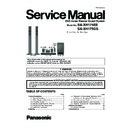Panasonic SA-XH175EE / SA-XH175GS / SC-XH175EE Service Manual ▷ View online
37
9.4.2.
Error Code Table 2
H01
Tray loading error
The tray opening and closing is abnormal.
CLOSE and OPEN of the tray cannot be
carried out properly. Loading motor error,
DV5 LSI IC (IC8001) error.
Press [OPEN/CLOSE] on
main unit for next error.
(OPEN time: OPEN
CLOSE OPEN
H01 at CLOSE: CLOSE
OPEN CLOSE H01)
Press [OPEN/CLOSE] on
main unit for next error.
Press [OPEN/CLOSE] on
main unit for next error.
H03
Traverse motor
error
The traverse is abnormal. (Traverse servo,
DV5 LSI IC (IC8001), TRV motor error.)
U11
Focus servo error
Focus coil, FE signal error. Disc may be
dirty.
(Unfinalized DVD-R is likely
to become U11.)
U702
HDMI/DVI I2C
communication
error
HDMI/DVI HDCP non-HDCP compliance:
Occurs when the equipment is not
compatible with the HDCP receiver.
[HDCP: copyright protection technology.
Digital image signal encryption scheme.]
Press [OPEN/CLOSE] on
main unit for next error.
Press [OPEN/CLOSE] on
main unit for next error.
Press [OPEN/CLOSE] on
main unit for next error.
Press [OPEN/CLOSE] on
main unit for next error.
Press [OPEN/CLOSE] on
main unit for next error.
U703
HDMI/DVI
authentication
error
When authentication (HDCP) with the TV
side fails when connecting it with HDMI/DVI,
it is generated.
U704
HDMI/DVI SRM
error
It is generated at the equipment to which the
TV set is connected with HDMI/DVI.
U705
HDMI/DVI SRM
disk falsification
check error
It is generated at the time of it is time when
illegal the SRM data of the reproducing disk
(verify error), when connecting it with
HDMI/DVI.
F899
The communication
specification
disagreement
between
micro-processor
Unsuitable combination of number of
system com and panel com used.
(Firmware)
Error
Code
Diagnosis
Contents
Contents
Description of error
Automatic FL Display
Remarks
38
9.5.
Sales Demonstration Lock Function
This function prevents discs from being lost when the unit is used for sales demonstrations by disabling the disc eject function.
“LOCKED” is displayed on the unit, and ordinary operation is disabled.
“LOCKED” is displayed on the unit, and ordinary operation is disabled.
9.5.1.
Setting
• Prohibiting removal of disc
1. Select the DVD/CD function.
2. At POWER ON condition, press and hold down the [
OPEN/CLOSE
] button and the [- VOL] button on the main unit for at
least three seconds. (The message, “LOCKED” appears when the function is activated.)
Note:
OPEN/CLOSE
button is invalid and the main unit displays “LOCKED” while the lock function mode is entered.
• Prohibiting operation of selector and disc
1. Select the DVD/CD function.
2. At POWER ON condition, press and hold down the [
OPEN/CLOSE
] button and the [VOL +] button on the main unit for at
least three seconds. (The message, “LOCKED” appears when the function is activated.)
Note:
The following buttons are invalid and the main unit displays “LOCKED” while the lock function mode is entered.
9.5.2.
Cancellation
The lock can be cancelled by the same procedure as used in locking. (“UNLOCKED” is displayed on cancellation)
At normal Power ON/OFF the LOCKED condition is not cleared. However, AC Power ON/OFF should clear LOCKED condition.
At normal Power ON/OFF the LOCKED condition is not cleared. However, AC Power ON/OFF should clear LOCKED condition.
Main unit
OPEN/CLOSE
Remote con-
troller unit
, AV/INPUT, VOL (+/-), NUMERIC KEYS 0~9,
, CANCEL, DVD, iPod, RADIO/EXT-IN,
,
,
,
,
,
,
, FUNCTIONS, EXIT, TOP MENU,
, , , , OK, START, MENU, RETURN, PLAY MODE/-REPEAT,
SURROUND/-SLEEP, CH SELECT, FL DISPLAY
39
9.6.
Firmware Version-Up Information
9.6.1.
Process Flow (1/2)
Collect ROM
Files
(Copy files into
CD-R/RW)
Load disc into
unit
(To update rate)
Step 1
Unzip the firmware update file.
Step 2
Burn below files into root folder of
the CD disc.
Step 3
1. UPDATE.ver
2. XH12_FWXX.img
(Where the XX is the version
number for firmware)
3. mupdate.ver
4. XH170_YY.bin
(Where the YY is the version
number for firmware)
Notes:
1. Software update files =
"mupdate.ver" & "XH170_YY.bin"
2. Firmware update files =
"UPDATE.ver" & "XH12_FWXX.img"
Unzip the firmware update file.
Step 2
Burn below files into root folder of
the CD disc.
Step 3
1. UPDATE.ver
2. XH12_FWXX.img
(Where the XX is the version
number for firmware)
3. mupdate.ver
4. XH170_YY.bin
(Where the YY is the version
number for firmware)
Notes:
1. Software update files =
"mupdate.ver" & "XH170_YY.bin"
2. Firmware update files =
"UPDATE.ver" & "XH12_FWXX.img"
All panel keys and
remote controller keys,
including [ / ] key,
are invalid during CD
Update.
remote controller keys,
including [ / ] key,
are invalid during CD
Update.
Caution:
Make sure the
power supply during CD
update. If the power supply
cable is unplugged during
update stage, CD update
will fail. The DVD model
can't work, and can't be
recovered by CD update
again.
update. If the power supply
cable is unplugged during
update stage, CD update
will fail. The DVD model
can't work, and can't be
recovered by CD update
again.
User can put both files
into the same root
directory. DVD MODEL
will choose the right
ROM files to update
its firmware.
into the same root
directory. DVD MODEL
will choose the right
ROM files to update
its firmware.
FL/ GUI Display
Remarks
Item
Description
Process
1
2
GUI Display 1.1:
Step 1
Power on main unit.
Power on main unit.
Step 2
Change selector to DVD/CD mode
(default is CD/DVD mode)
Change selector to DVD/CD mode
(default is CD/DVD mode)
Step 3
Load in the disc with software/
firmware update data.
Load in the disc with software/
firmware update data.
After disc reading, GUI will
display as:
"GUI Display 1.1:
Are you sure you want to
update the firmware?"
display as:
"GUI Display 1.1:
Are you sure you want to
update the firmware?"
Wait about 15~20 min to finish
update process.
update process.
After disc reading, GUI will
display as:
"GUI Display 1.2:
Updating in progress. Please
wait...Please do not turn off
power during update."
display as:
"GUI Display 1.2:
Updating in progress. Please
wait...Please do not turn off
power during update."
FL will display in the sequence
of " WRITE C", "WRITE D",
" WRITE E", "WRITE F" and
"WRT ROM2" as FL display
1.1~1.5 shown.
of " WRITE C", "WRITE D",
" WRITE E", "WRITE F" and
"WRT ROM2" as FL display
1.1~1.5 shown.
Step 4
Use remote control to select "OK"
button and press remote control
[OK] key.
Use remote control to select "OK"
button and press remote control
[OK] key.
GUI Display 1.2:
FL Display 1.1:
FL Display 1.2:
FL Display 1.3:
FL Display 1.4:
FL Display 1.5:
Display 1:
40
9.6.2.
Process Flow (2/2)
FL/ GUI Display
Remarks
Item
Description
Process
FL Display 1.6:
FL Display (Main Unit) will
display "GOOD" as
"FL Display 1.6" shown.
display "GOOD" as
"FL Display 1.6" shown.
To initialize, press and hold
main unit [OPEN/CLOSE]
then press remote control
key [ 10].
main unit [OPEN/CLOSE]
then press remote control
key [ 10].
Update Completed
If firmware software update
completes successfully:
completes successfully:
GUI Display 1.3:
"Firmware update is completed,
please open the tray and
remove the disc."
please open the tray and
remove the disc."
GUI Display 1.3:
Step 5
Eject the disc and power off main
unit.
Eject the disc and power off main
unit.
Step 6
Power on the unit and do system
initialize.
Power on the unit and do system
initialize.
Step 7
Update process finish.
Click on the first or last page to see other SA-XH175EE / SA-XH175GS / SC-XH175EE service manuals if exist.